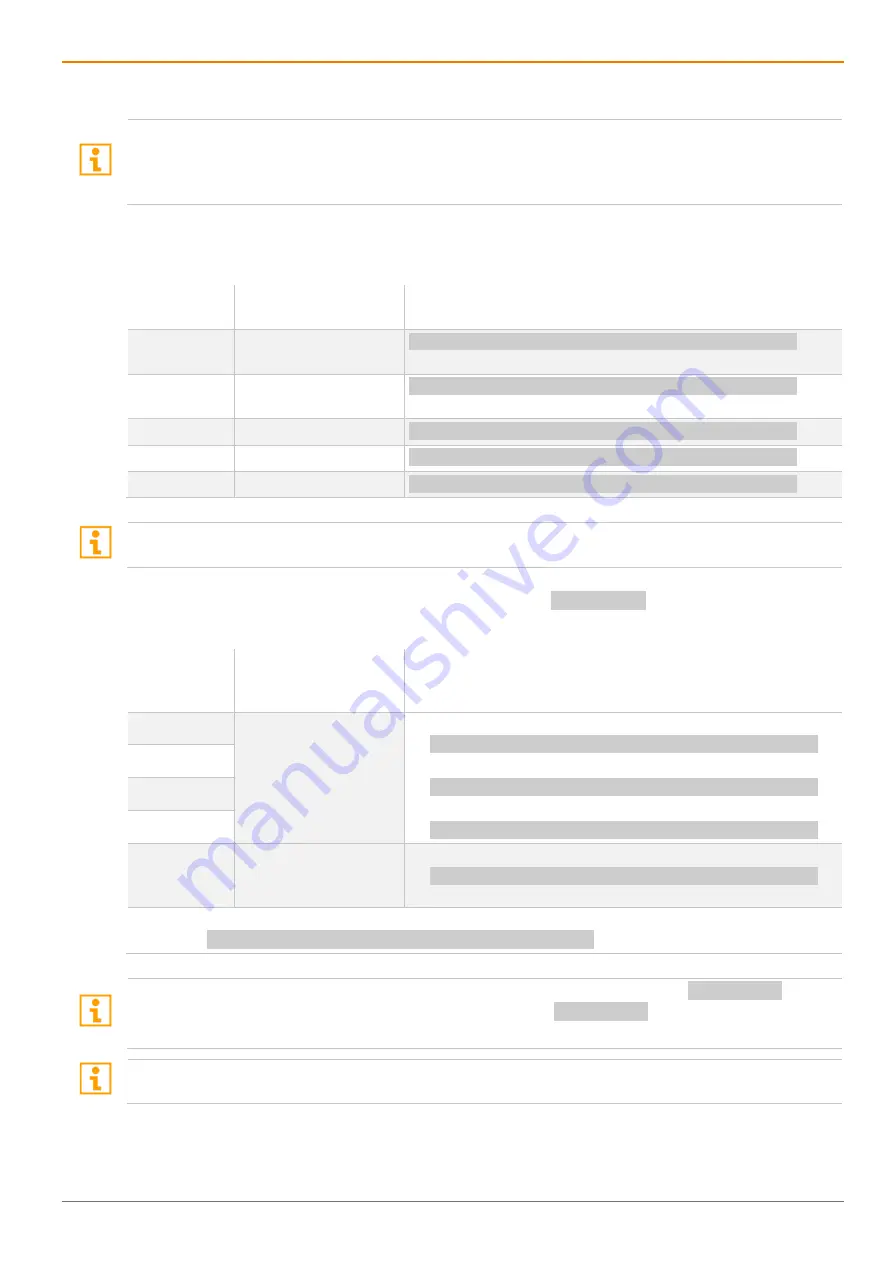
Table of Contents
Draco U-Switch
38
8.2 Switching via Mouse (Panning)
When using sources (computers, CPUs) in multi-head operation (e.g., Dual-Head), the switching is only
working manually via keyboard commands. Any non-observance may have a negative influence on the
stability of the system.
The function cannot be guaranteed when using wireless keyboards and mice.
When panning the mouse cursor beyond the border of the display, you can switch from your console to
displays located horizontally or vertically. Therefore, the respective mode has to be activated.
Mode
Activate/deactivate
switching via mouse
Keyboard command
Mode 0
Deactivate switching
via mouse
<current Hot Key>, <o>, <x>, <0>, <Enter>
Mode 1
Activate horizontal
mode
<current Hot Key>, <o>, <x>, <1>, <Enter>
Mode 2
Activate vertical mode
<current Hot Key>, <o>, <x>, <2>, <Enter>
Mode 3
Activate block mode
<current Hot Key>, <o>, <x>, <3>, <Enter>
Mode 4
Activate free mode
<current Hot Key>, <o>, <x>, <4>, <Enter>
When switching via mouse is deactivated (mode 0), only switching via keyboard sequences is possible (see
The mode, via management software permanently saved in the
Config.txt
of the U-Switch, defines
which modes can be activated for switching via mouse.
Mode in
Config.txt on
the U-Switch
AvSwitching between
modes via keyboard
command
Allowed activation keyboard command
Mode 0
0, 1, 2, 3
No switching to mode 4
possible.
•
Activate switching for horizontal mode
<current Hot Key>, <o>, <x>, <1>, <Enter>
•
Activate switching for vertical mode
<current Hot Key>, <o>, <x>, <2>, <Enter>
•
Activate switching for block mode
<current Hot Key>, <o>, <x>, <3>, <Enter>
Mode 1
Mode 2
Mode 3
Mode 4
0, 4
No switching to mode
1, 2 and 3 possible.
•
Activate switching for the free layout mode
<current Hot Key>, <o>, <x>, <4>, <Enter>
In mode 1, 2, 3, and 4 the switching via mouse can be deactivated by entering the following keyboard
command:
<current Hot Key>, <o>, <x>, <0>, <Enter>
Note:
The mode you set temporarily via keyboard command will not be saved in the
Config.txt
of the
U-Switch. The U-Switch will restart with the mode defined in the
Config.txt
.
To change and save the configuration / selected mode, please always use the management software.
Additional software for calibrating and positioning of the mouse pointer is not necessary.






























