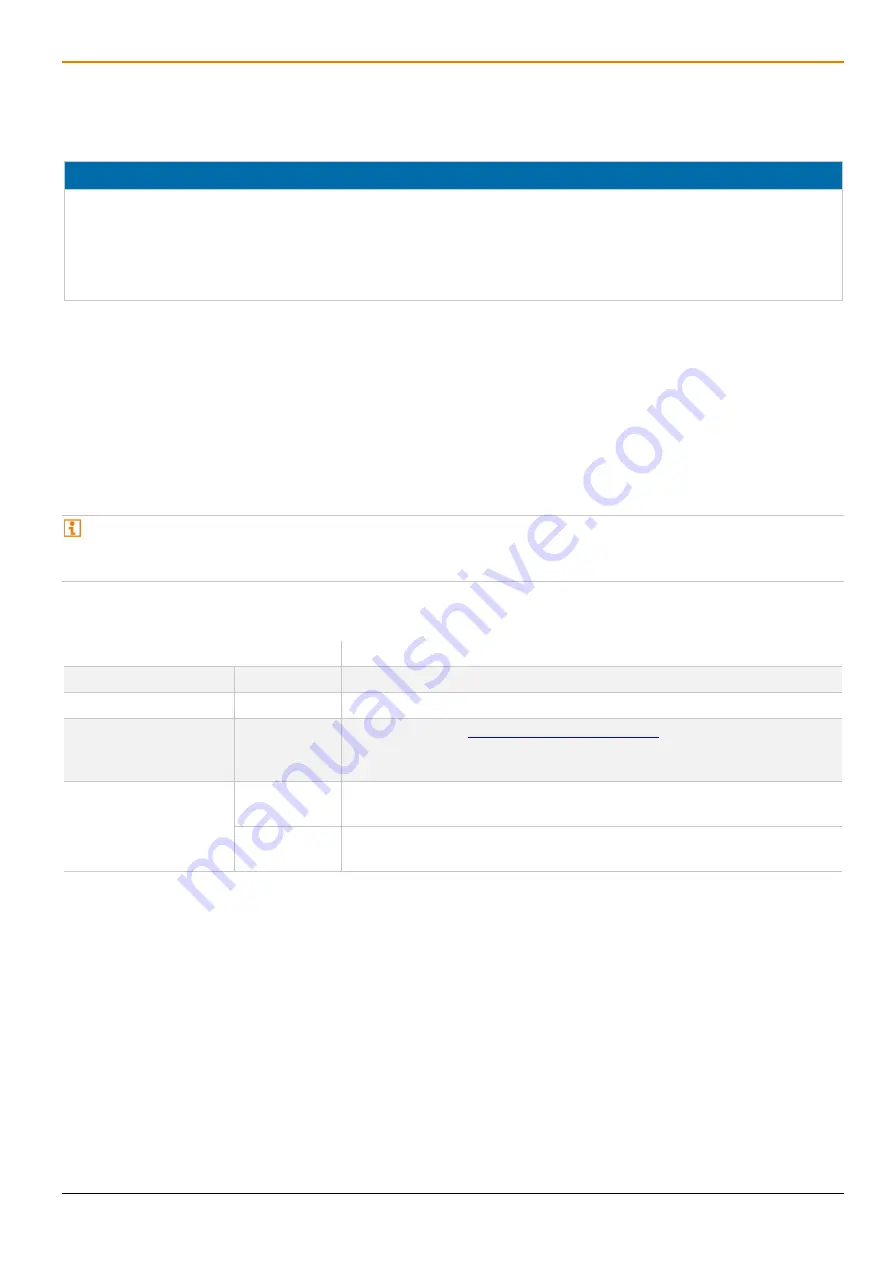
Draco vario
DisplayPort
1.1
Maintenance
51
11 Maintenance
11.1 Cleaning of Modules
NOTICE
Possible damage to the mechanical and electronic components
The modules as well as the accessories can be damaged by cleaning with damp or aggressive cleaning agents. If
the modules are nevertheless cleaned with damp or aggressive cleaning agents and damaged in the cleaning
process, the manufacturer's warranty will be voided.
Remove dust deposits from the device with a dry, antistatic cloth or dehumidified air spray.
11.2 Replacing or Mounting additional Modules in Chassis
For information on the replacement, retrofitting of additional extender modules as well as for mounting of add-on
modules with extender modules, please refer to 474-BODY manual. The safety instruction and conditions described
in the chassis manual are to be observed to avoid personal injury and damage of components.
11.3 Updating the Firmware via Management Software
11.3.1 Management Software Requirements
The management software is available as a single executable program file (desktop) that does not require
installation.
Save the management software in a locally available directory.
If you want to use the management software on Windows operating systems with integrated Java Runtime, the
following requirements must be fulfilled:
Computer/Software/Network
Requirements/Recommendations
Free memory
RAM
Recommended: 1 GB
Operating system
Microsoft
Windows 8, Windows 8.1, Windows 10
Management software
with integrated Java
Runtime
Tera Tool
Downloaded from
Connection
Mini USB port Available via Mini USB cable between computer and extender module
service port.
Network port Via network cable between computer and matrix, computer and SNMP
board, or computer and SNMP chassis.
















































