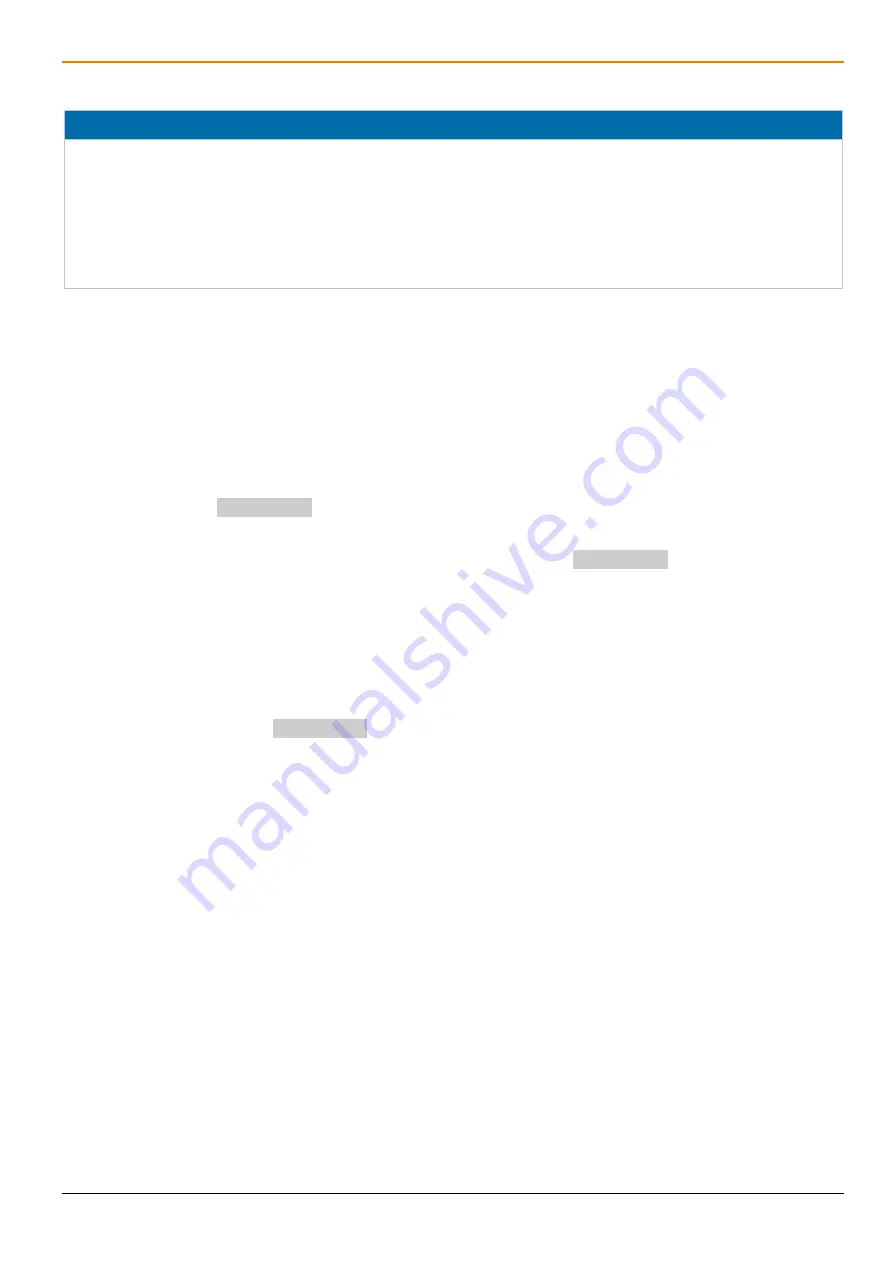
Draco vario
DisplayPort
1.1
Maintenance
59
Performing Firmware Updates via Copy & Paste
NOTICE
Possible update failure with extender modules of the Draco vario ultra Series 493
The extender modules of the Draco vario ultra Series 493 with firmware listed below require special handling of
manual firmware updates. These firmware files cannot be overwritten: FZTDPCPU, FZTDPCON, FZVDPCPU,
FZVDPCON.
When updating an extender module of the Series 493 with one of these named firmware files, the old existing
firmware has to be deleted before copying the new firmware to the extender. Even if there is the latest MSD file
running on the extender.
To perform a manually firmware update of an extender module via copy & paste using the Mini-USB service port,
proceed as follows.
1. Connect the extender module to your computer via Mini-USB cable.
The flash drive of the extender module opens.
2. If you want to update an extender module of the 493 Series with any of the firmware mentioned above, delete all
firmware contained in the flash drive of the respective extender module.
3. Go to the location of the firmware update files.
4. If you got instructions from the manufacturer’s technical support to update xxxMSD firmware part:
4.1. Copy the first
xxxMSD.pfw
firmware file and paste it to the flash drive of the extender module.
4.2. Wait until the copying process is complete.
4.3. The extender module will be restarted after the copy process of the
xxxMSD.pfw
firmware file is
completed.
4.4. If several xxxMSD firmware parts have to be updated, copy and paste them individually. In each case, wait
until the copying process has been completed and the extender module has been restarted.
5. Afterwards update the other firmware files changed if required, regarding the following steps:
5.1. Copy additional firmware files one by one and paste it to the extender module flash drive.
5.2. After copying each firmware file, wait until the copying process is complete.
6. Optionally: copy the stored
Config.txt
file from the local directory and paste it to the flash drive of the
extender module.
7. Manually power off the extender module after copying all required firmware files.
8. Remove the Mini-USB cable from the extender module.
9. Power on the extender module.
The extender module starts automatically with the new firmware.






























