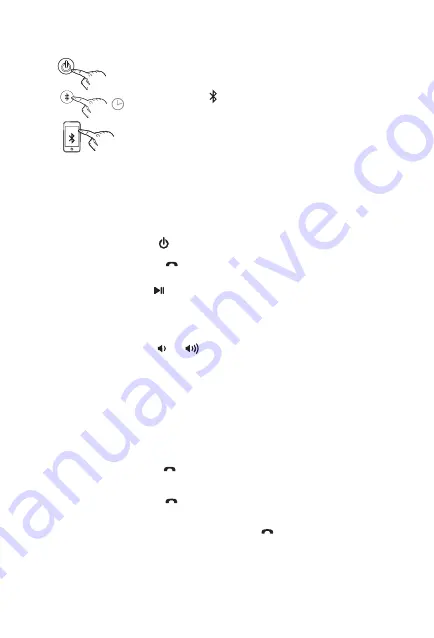
12
B L U E T O O T H (Continued)
3. To pair with a different Bluetooth device, or at a
different time, make sure unit is powered on, then
press
and hold
the
Bluetooth Pairing Button
(located on
back of the unit) for 3 seconds. Select “iHome iZBT20”
on device to begin/complete pairing.
The next time you power on the unit into Bluetooth mode, it will automatically
link with the previously paired device as long as that device is still within range
(about 33 feet). To clear/reset Bluetooth, press and hold the Bluetooth button
for 10 seconds.
PLAYING AUDIO VIA BLUETOOTH
1. Press and release the
Power Button
to turn on the iZBT20.
2. Press and release the
Mode/Call Button
as needed until “PHONE”
appears on the display, indicating Bluetooth mode.
3. Press and release the
Play/Pause/Presets Button
to play or pause audio.
Press the
+ Button
to skip to the next song, press the
– Button
to return to
the start of the current track or go to the previous track (depending on where
you are in the track).
4. Press and release the or
Button
to adjust speaker volume. You can
also adjust the output volume on your Bluetooth device.
5. When done listening, press and release the
Power Button
to power off the unit.
USING THE SPEAKERPHONE
Unit must be powered ON, paired with a Bluetooth-enabled phone and in
Bluetooth (PHONE) mode to use the speakerphone feature. When a call is
received, current audio is paused.
1. Press and release the
Mode/Call Button
to answer or end a regular
call.
Press and hold
to reject a call.
2. Press and release the
Mode/Call Button
to place a current call on
hold and answer a new call (call waiting) and to switch between 2 calls.
When a call is on hold,
press and hold
the
Mode/Call Button
to end
the current call and return to the waiting call.
mode
mode
mode
mode
3 Sec
iHome iZBT20







































