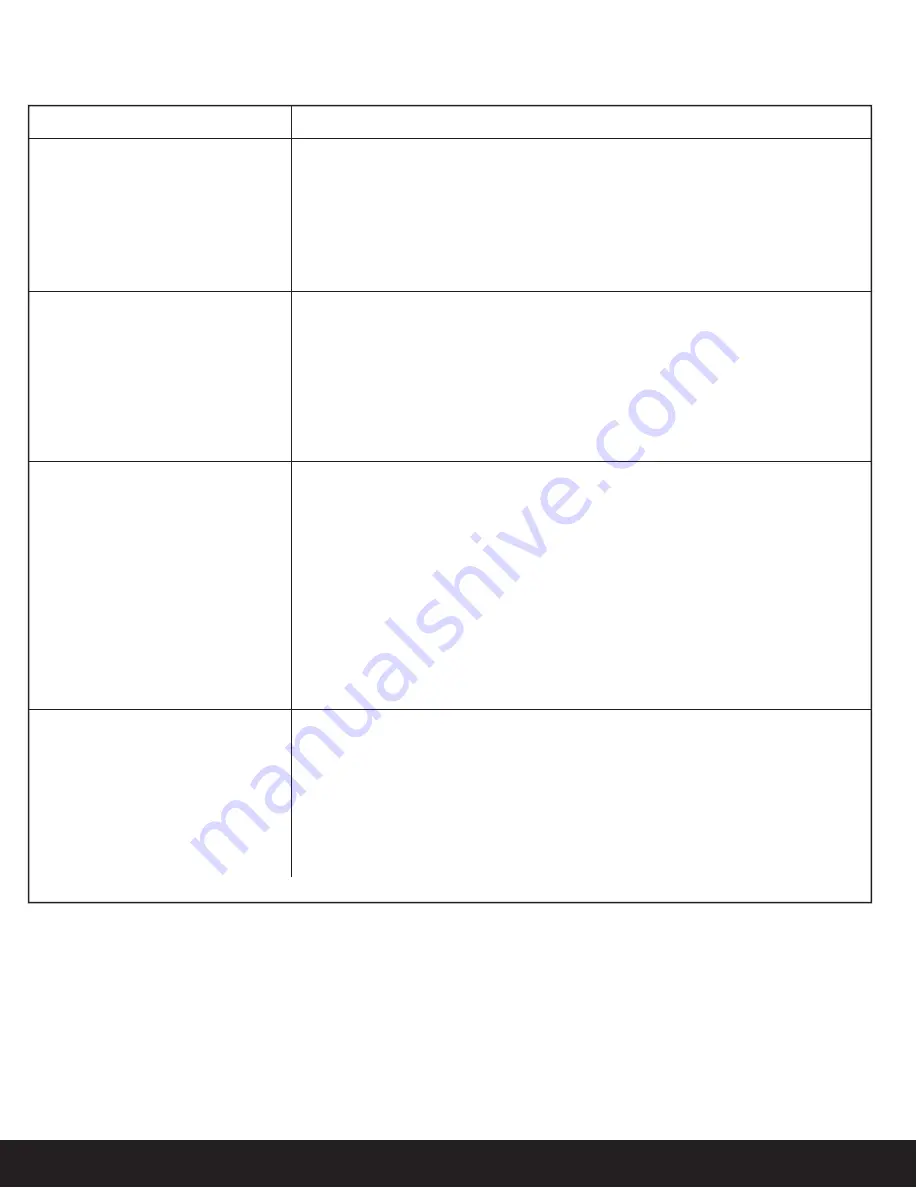
17
English
Questions? Visit www.ihomeaudio.com/support/airplay/
1 Verify that the adaptor is connected and the power outlet is always ‘live’ (not
controlled by a wall switch).
2. Reset the iW3 Speaker:
- Using a paper clip, reset the iW3 speaker by pressing the Reset Button on the
bottom of the speaker within the charging base recess. The iW3 will reboot and
power ON again.
- Repeat iW3 Wi-Fi Network Setup process if necessary.
The iW3 doesn’t respond or doesn’t
turn ON.
No sound.
1. Verify that the volume is not muted or set to 0.
2. Verify the mode (AirPlay Wireless or iPod mode).
3. Verify iPod or iPhone is properly connected with the USB sync cable and connected
to the iW3’s USB port.
4. Verify that there is not another iTunes library or iOS device connected to the iW3
speaker.
5. Check the network connection. Set up the network again if needed.
6. Try restarting iTunes or your iOS device.
iPad/iPhone/iPod doesn’t charge or
play audio in iPod mode.
1. iPad/iPhone/iPod is not docked properly – Disconnect your iPad/iPhone/iPod from the
USB sync cable and check for obstruction on the connectors in the USB sync cable, on
your iPad/iPhone/iPod, or USB port on the iW3.
2. Reset your iPhone/iPod - Please see the user manual or the Apple web site for details.
Typically, holding the sleep button and the home button on a newer iPad, iPhone or
iPod will reset it.
3. Upgrade the software on your iPad, iPhone or iPod to the latest version by connecting
it to a computer with iTunes installed and checking through iTunes that your unit has
the most recent software. Update if needed.
4. Verify that the iW3 is compatible with your iPad, iPhone or iPod:
iPod touch (2nd, 3rd, and 4th generation), iPod nano (2nd, 3rd, 4th, 5th, and 6th genera-
tion), iPhone 4S, iPhone 4, iPhone 3GS, iPhone 3G, iPad, iPad 2, and iPad 3rd generation.
Sound crackles, is distorted, has a loud
hum or buzzing.
1. Turn the iPod device or other source component’s volume down.
2. Make sure that the iPod’s device EQ setting is set to “OFF.”
3. Make sure that the USB sync cable is plugged all the way into your iPad, iPhone, or
iPod and connected all the way to the iW3’s USB port.
4. Make sure that the audio cable is plugged all the way into the iW3’s Aux Input jack.
Replace the aux-in cable or iPod sync cable.
5. Unplug the power supply and connect it to a different AC outlet.
6. Move unit away from potential sources of interference, such as microwave ovens,
fluorescent lights, etc.
Problems
Possible Solutions
General
Summary of Contents for iW3 air series
Page 21: ...www ihomeaudio com...



















