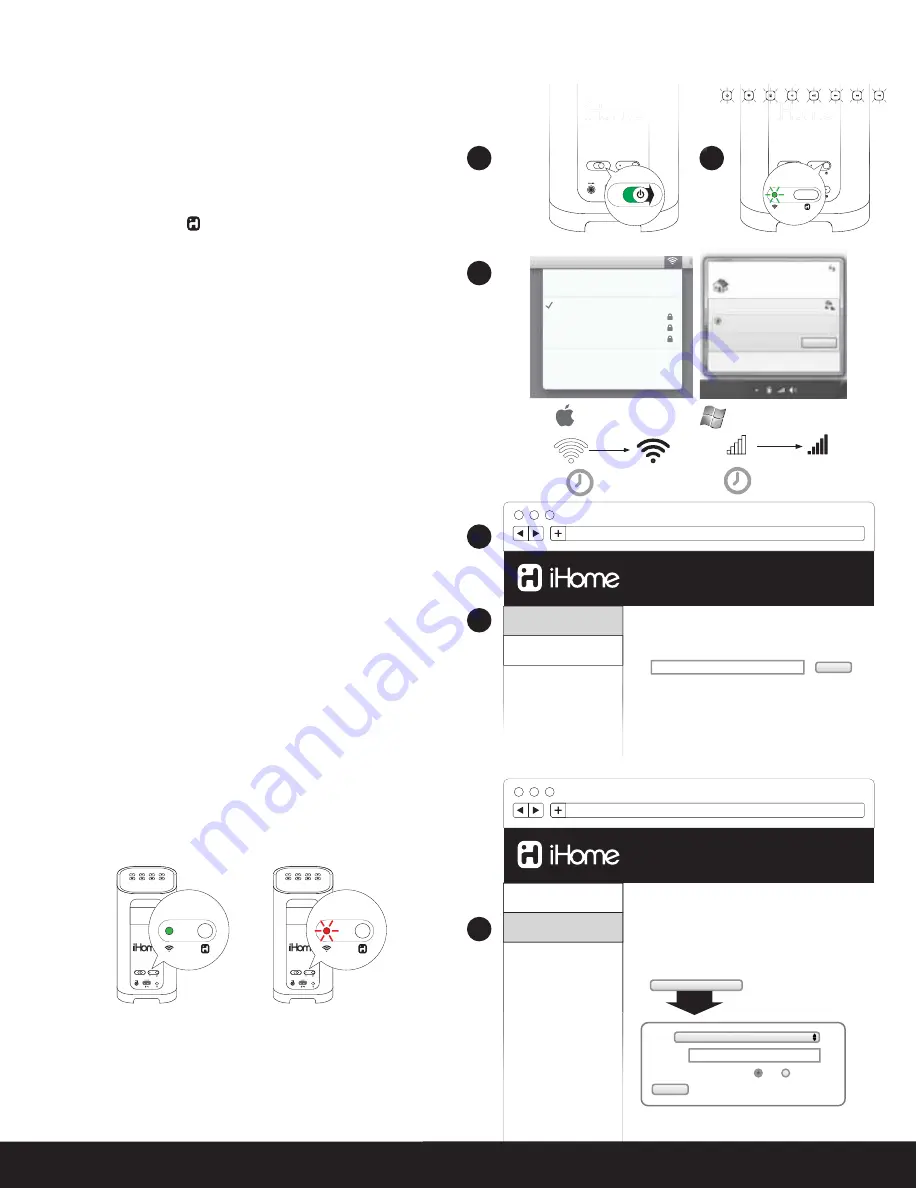
Device Name
Networking
Network status:
Not Connected
SSID:
not available
Type:
not available
Signal strength:
excellent
IP address:
192.168.1.12
Con
fi
gure Network Settings...
Model
: iW3
Firmware
: 08.0.0
MAC address
: a3:4b:61:e5:24:22
For support and product information, visit
www.ihomeaudio.com/support
http://192.168.1.12
Problem?
Password:
•••••••••
Automatic IP address (DHCP):
On
Off
Apply
Available Networks
SSID:
For support and product information, visit
www.ihomeaudio.com/support
Device Name
Networking
Device name
iHome iW3 XXXXXX
Apply
This name will be used when your speaker appears in a list of
available AirPlay devices.
Model
: iW3
Firmware
: 08.0.0
MAC address
: a3:4b:61:e5:24:22
http://192.168.1.12
10
English
Wi-Fi Network Setup continued...
Connected
Not Connected
network setup
power
off | on
network setup
power
off | on
network setup
status
network setup
status
To connect your iW3 speaker to a Wi-Fi network using a Mac or PC,
follow these steps:
1. Connect AC power and power ON the iW3 speaker.
2. Press and hold (5 sec.) Network Setup button on the back of
unit.
Note:
The Network Status LED will begin flashing green and the top
control panel will also flash.
3. On your Mac or PC, select the network called "iHome Setup ######"
from Wi-Fi network settings.
Note:
This process can take up to 2 minutes. Be patient and refresh your
network list if necessary.
4. Launch a web browser (ex. Safari, Chrome, or Firefox) and enter
http://192.168.1.12
in the address bar.
Note:
If the page is not initially available or becomes unresponsive,
reload the page. See “troubleshooting” if problem persists.
5. Rename the iW3 speaker and click ‘Apply’. (optional)
6. Select the ‘Networking Tab’ , click ‘Configure Network Settings’,
choose preferred Wi-Fi network from the list of available and click
‘Apply’.
Note:
Connecting to a network may take up to 120 seconds. If network
connection is unsuccessful reset the iW3 by powering OFF/ON again
and then repeat the above steps.
Success!
1. Verify that the Network Status LED is green to confirm if the iW3 is
successfully connected to a network.
2. Disconnect from “iHome Setup ######” and connect your Mac/PC
to the same network you connected the iW3 speaker.
3. Keep reading to learn how to use the iW3 to stream and control
your iTunes and iOS audio content.
Note:
Your AirPlay source devices (Mac or PC with your iTunes library as
well as your iPod touch, iPhone or iPad) must be connected to the same
Wi-Fi network that the iW3 speaker is connected before using AirPlay
wireless streaming.
1
2
3
4
5
6
upper right corner of
Mac screen
lower right corner of
PC Screen
30-120s
30-120s
AirPort: On
Turn AirPort Off
Your Wi-Fi network
Another network
Another network
iHome Setup ######
Join Other Network...
Create Network...
Open Network Preferences...
YOUR Wi-Fi NETWORK
iHome Setup ######
Open Network and Sharing Center
9:42
01/15/2011
Internet access
Connect
Information sent over this network
might be visible to others.
Currently connected to:
network setup
power
off | on
2
network setup
power
off
|
on
power
network setup
power
off | on
network setup
power
network setup
status
Firmware
: 08.0.0
MAC
MAC a
MAC a
MAC a
MAC a
dd
ddres
ddres
ddres
ddres
s
s
s
s
a3
: a3:
: a3:
: a3:
4b 61
4b 61
4b:61
4b:61
4b:61
e5 2
:e5:2
:e5:2
:e5:2
4 22
4:22
4:22
4:22
Option C - Connecting with your Mac or PC over Wi-Fi
Summary of Contents for iW3 air series
Page 21: ...www ihomeaudio com...





















