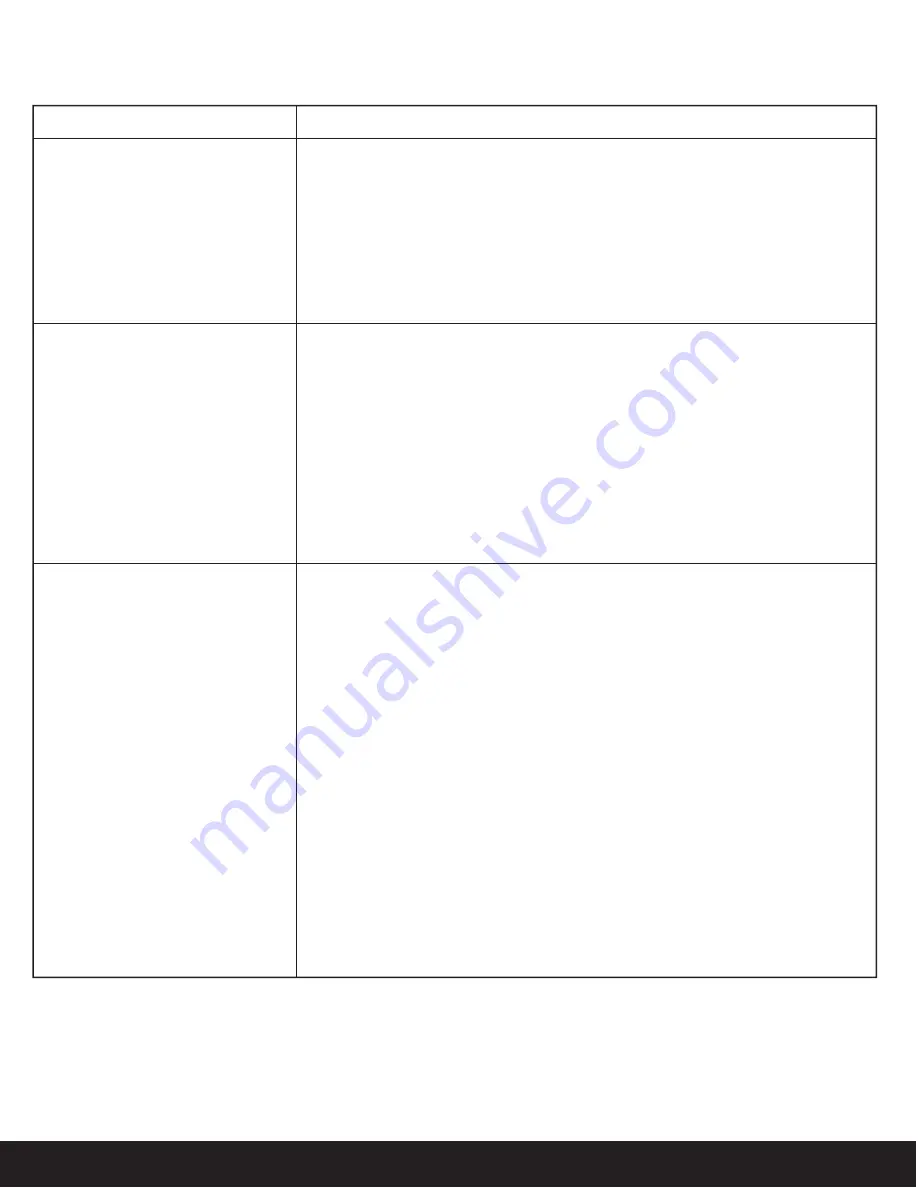
Occasional breaking of AirPlay music
streaming.
Do one or all of the following:
1. Enable the Auto Channel Scan option (if available on the Wi-Fi router).
2. Enable the Wireless Intelligent Stream Handling (WISH) option (if available on the
Wi-Fi router).
3. Enable the Quality of Service (QoS) option (if available on the Wi-Fi router).
4. Move your iW3 speaker closer to your Wi-Fi access point.
5. Change network security settings to WPA (WPA2) Personal. WEP is known to cause
issue with AirPlay streaming and we do not recommend this legacy security format.
6. Restart your iPod Touch/iPhone/iPad or iTunes or iW3 speaker.
7. Browsing Internet content like news, music, video, etc. via your home Wi-Fi network
from other Wi-Fi devices may affect the AirPlay performance. In case of AirPlay
break or disconnection, it is recommended to stop or limit Internet surfing.
Sometimes there is an authentication error with an iOS device (common to any iOS
accessory) that causes the device running the iHome Set app to be unable to detect the
iW3. The user may correctly connect the iW3 with the USB sync cable, but the app will
keep showing the message “Please connect your iHome AirPlay compatible device with
an iPod USB sync cable”.
Problems using the iHome Set app.
I’ve selected the iW3 speaker as my
AirPlay audio source, but I do not hear
any music.
1. Verify that the volume is not muted or set to 0.
2. Verify that there is not another iTunes library or iOS device connected to the iW3
speaker.
3. Try restarting iTunes or your iOS device.
4. Try restarting your iW3:
- Unplug the AC cable/remove the iW3 from the charging base.
- Slide the rear Power Switch to the OFF and then ON position.
5. Upgrade the software on your AirPlay compatible device (iTunes, iPad, iPhone, or
iPod touch).
Questions? Visit www.ihomeaudio.com/support/airplay/
1. Verify sync cable is connected to the rear USB port on the iW3 and securely
connected to your iOS device (iPad, iPhone, iPod touch)
2. Restart iHome Set app (takes 10 sec.)
- Exit app and double tap home button
- Press & hold iHome Set app
- Close app and exit app manager
- Restart iHome Set
3. Restart iOS device (takes 1 minute)
4. Reset the iW3 speaker (takes 30 seconds)
- Using a paper clip, reset the iW3 speaker by pressing the Reset Button on the
bottom of the speaker within the charging base recess. The iW3 will reboot and
power ON again.
- Repeat iW3 Wi-Fi Network Setup process if necessary.
Note:
iHome Set only works when docked with iHome AirPlay products and requires
iOS 4.0 to work.
16
English
Problems
Possible Solutions
Summary of Contents for iW3 air series
Page 21: ...www ihomeaudio com...




















