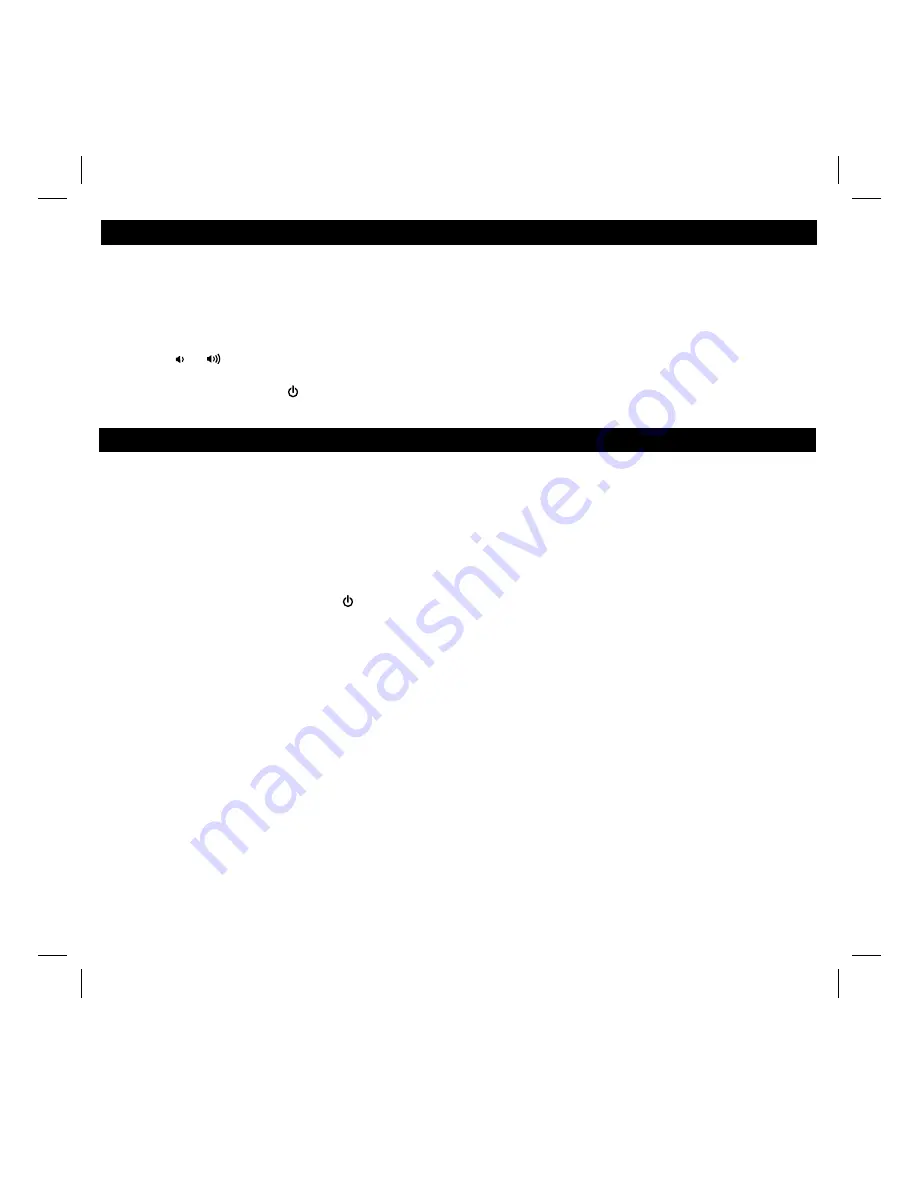
6
Listening to Aux device
Sleep mode, Dimmer, USB Charging
Using the Aux line-in Jack
You can play any audio device that has a line out or headphone jack through the iD37 via the aux line-in Jack.
1. Plug one end of a standard 3.5mm stereo audio patch cord (not included) into the headphone or line-out jack on your
device and the other end of the patch cord into the aux line-in Jack located on the back of the unit.
2. Press the
Radio/Aux Button
once or twice
until “aux” appears in the lower part of the display.
3. Turn on and play your device.
4. Press the
or
Button
to adjust the iD37 volume. You may need to adjust volume on your audio device, too.
5. Press the
EQ Button
to select EQ mode then press the
<<
or
>> Button
to adjust Treble, Bass, and Left/Right Balance.
6. To turn off the unit, press the
Button
. Please remember to turn off your device, too.
Sleep Operation
Sleep mode lets you sleep to your iPhone/Pod or radio, gradually lowering the volume until the unit shuts off at the selected time.
1. Press the
Sleep Button
to enter sleep mode. The sleep time will show in the lower display.
2. Press the
Sleep Button
again as needed to adjust the sleep timer to 120, 90, 60, 30, 15 minutes or OFF.
3. When the display changes back to show the real time, press the
Sleep Button
once to show the sleep time remaining.
Pressing it again will change sleep time to the next lowest increment.
4. The unit has independent volume setting for sleep mode so you can adjust the sleeping volume without affecting the normal
volume. The sleep volume will remain at that level the next time you enter sleep mode until controls are changed.
5. To stop listening at any time, press the
Button
to turn unit off.
Dimmer Operation
During normal operation, press the
Snooze/Dimmer Button
to control the brightness of the LCD display.
Charging a USB Device
Plug one end of a USB cable (not included) into the device you wish to charge and the other into the USB port located on the
right side of the unit. Observe the charging status on your deivce. If the device is not charging, switch the USB circuit switch
to the other position.
Note
: Some devices use a proprietary USB connections and cannot be charged by the iD37.
Using the Unit in Other Countries
Different regions of the world use different FM radio frequency steps and ranges. You will need to select the one that matches
the standards in your region (USA, EUROPE, JAPAN, AUSTRALIA,or CHINA). The default setting is USA; if you live in the US,
you may skip this section.
1. Make sure the iD37 is OFF (not playing in any mode). Press and hold the
Radio/Aux Button
for about 5 seconds until
“USA” appears in the lower part of display. Press the
<<
or
>> Button
to adjust country frequency to your region.
2. Press the
Radio/Aux Button
again (or no button within 5 seconds) to exit the radio frequency setting mode.












