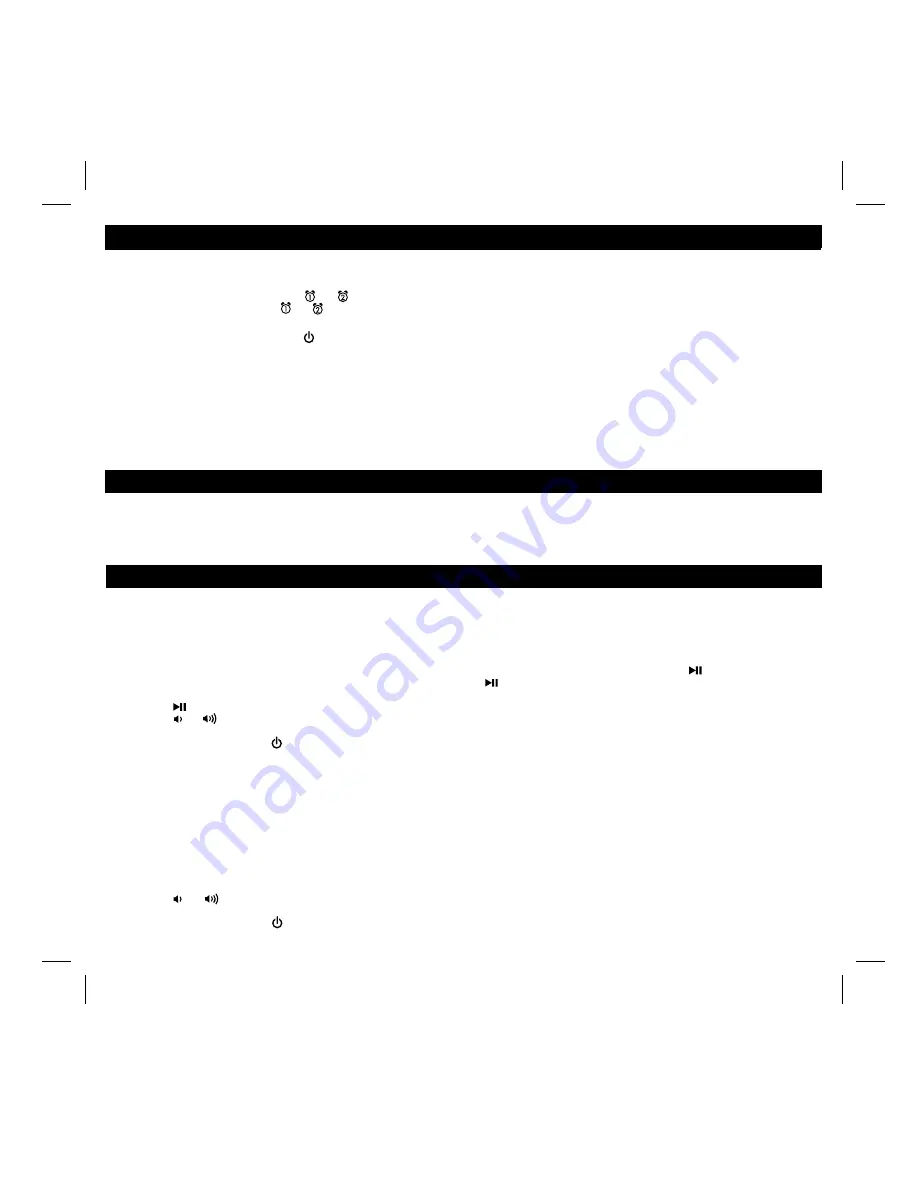
5
Operating the Unit
Sure Alarm
The iD37 has a sure alarm feature. If backup batteries are installed, the buzzer alarm will still sound in the event of a power failure.
Listening to iPhone/iPad/iPod, Radio
Charging your iPhone/Pod
While an iPhone/iPad/iPod is docked in the unit and the unit is connected to AC power, it recharges until fully charged.
Listening to iPhone/iPad/iPod
1. Dock an already-playing iPhone/iPad/iPod in the dock. The iD37 will automatically turn on and you will hear the audio playing from your
iPhone/iPad/iPod.
Note: If the audio volume is too low on the iPod itself, the iD37 may not detect iPod is in play mode. Press the
Button
to play it.
2. When an iPhone/iPad/iPod is docked and in standby mode, press the
Button
to play it. “iPod” will appear briefly in the lower part of
the display to show the iPhone/iPad/iPod is currently in play mode.
3. Press the
Button
again to pause play; press again to resume it.
4. Press the
or
Button
to adjust the system volume.
5. Press the
EQ Button
to select and press the
<<
or
>> Button
to adjust Treble, Bass, and Left/Right Balance.
6. To turn off the unit, press the
Button
. An iPhone/iPad/iPod will continue charging while docked.
Listening to Radio
Setting up Antenna
Extend FM wire antenna fully for best reception. Do not strip, alter or attach to other antennas.
Tuning and Playing the Radio
1. Press the
Radio/Aux Button
as needed to turn on the unit and choose between FM radio and aux line-in modes.
2. When FM radio mode is selected, press the
<<
or
>> Button
to tune the radio to a desired station (hold to scan to the next clear station).
The radio frequency appears in the lower part of the display.
3.
To memorize a station as a preset,
press the
<<
or
>> Button
to select your station. Press and hold the desired
Preset Button
until
odd number preset (P1, etc) flashes on display; press again for even number presets and allow to time-out. You will hear 1 beep confirming
the preset has been assigned.
4.
To access a preset station
, press the desired
Preset Button
once (for odd number presets) or twice (for even number presets).
5. Press the
or
Button
to adjust the system volume.
6. Press the
EQ Button
to select and press the
<<
or
>> Button
to adjust Treble, Bass, and Left/Right Balance.
7. To turn off the unit, press the
Button
. An iPhone/iPad/iPod will continue charging while docked.
Docking & Charging your iPad, iPhone or iPod
Reviewing, Arming and Disarming Alarm (Turn Alarm Function On and Off)
1. Once an alarm is armed, the lower part of the display will show the alarm time and the alarm icon. If more then one alarm is armed, the
earliest alarm time will show along with both icons.
2. To review the alarm time, press the or
Button
once. The related alarm time will show on the lower part of the display.
3. During alarm review, press the or
Button
once to toggle it on or off. If the alarm is armed, the related alarm icon will light up.
Resetting the Alarm to Come on the Next Day
When an alarm is sounding, press the
Button
to stop the alarm and reset it to come on the next set day. For example, if an alarm is set
for 5 days and you press the alarm reset on Friday, the alarm will come on again on Monday, not Saturday.
Snooze Operation
1. Press and hold the
Snooze/Dimmer Button
for a few seconds until the snooze time flashes. Press the
<<
or
>> Button
to set the snooze
timer from 1 to 29 minutes.
2. Press the
Snooze/Dimmer Button
after an alarm sounds. The alarm will be silenced for the set snooze duration time then sound again.
Snooze can be pressed several times during the 1 hour alarm cycle.
Make sure your iPad/iPhone/iPod’s firmware is up to date via iTunes before use. If your iPod/iPhone/iPad is in a thick case or skin,
remove the rubber dock collar before docking. If you do not use a case or skin on your iPod/iPhone/iPad, you can place the rubber
dock collar on the unit (place over dock with tabs in slots on cabinet) for added stability when docking. Carefully dock your
iPad/iPhone/iPod onto the dock. Your iPad, iPhone or iPod will charge while docked.












