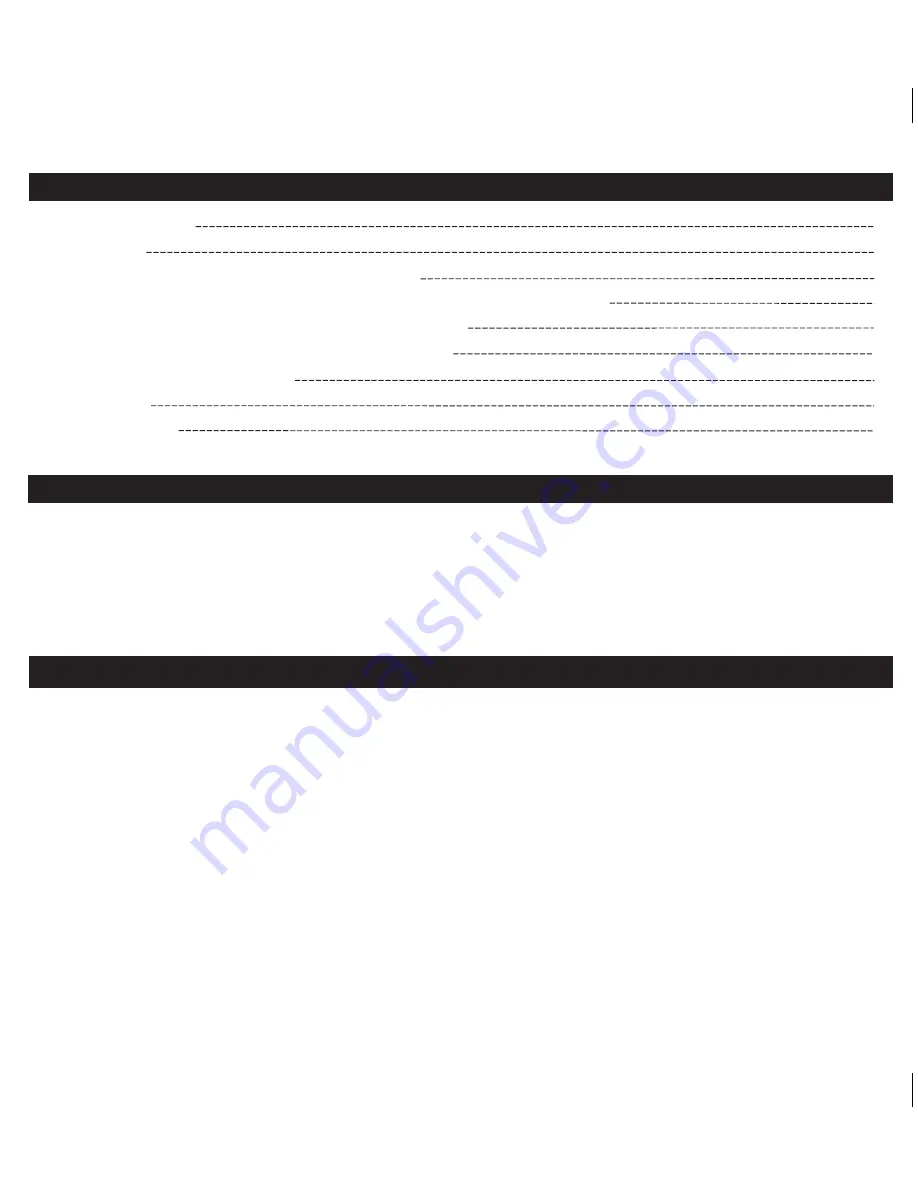
Page 2
1
2
3
4
5
6
7
8
9
Table of Contents
Controls and indicators
iP18 Quick Start
Display / Installing/Replacing the Clock Backup Battery
Setting the Time Using Time Sync / Setting the Time Manually / Setting the Alarm
Operating the Alarm / Playing and Charging your iPhone/iPod
Color Change Mode / Dimmer Mode / Bedtime Sleep Mode
A Consumer Guide to Product Safety
Trouble Shooting
Warranty Information
Thank you for purchasing the iHome iP18 Color Changing Dual Alarm Clock Radio for your iPhone or iPod. Designed specifically
to work with your iPhone or iPod, this system provides high quality audio performance combined with relaxing colored mood
lights. Please read this instruction carefully before operating the unit and keep it for future reference.
Note: iHome Sleep and iHome Radio apps are not covered in detail in this booklet. To learn more about how these apps can
enhance your experience, please download the free iHome Sleep app from the App Store and review the Start Guide.
Getting Started
• Place the unit on a level surface away from sources of direct sunlight or excessive heat.
• Protect your furniture when placing your unit on a natural wood and lacquered finish. A cloth or other protective material
should be placed between it and the furniture.
• Clean your unit with a soft cloth moistened only with mild soap and water. Stronger cleaning agents, such as Benzene,
thinner or similar materials can damage the surface of the unit.
Maintenance





























