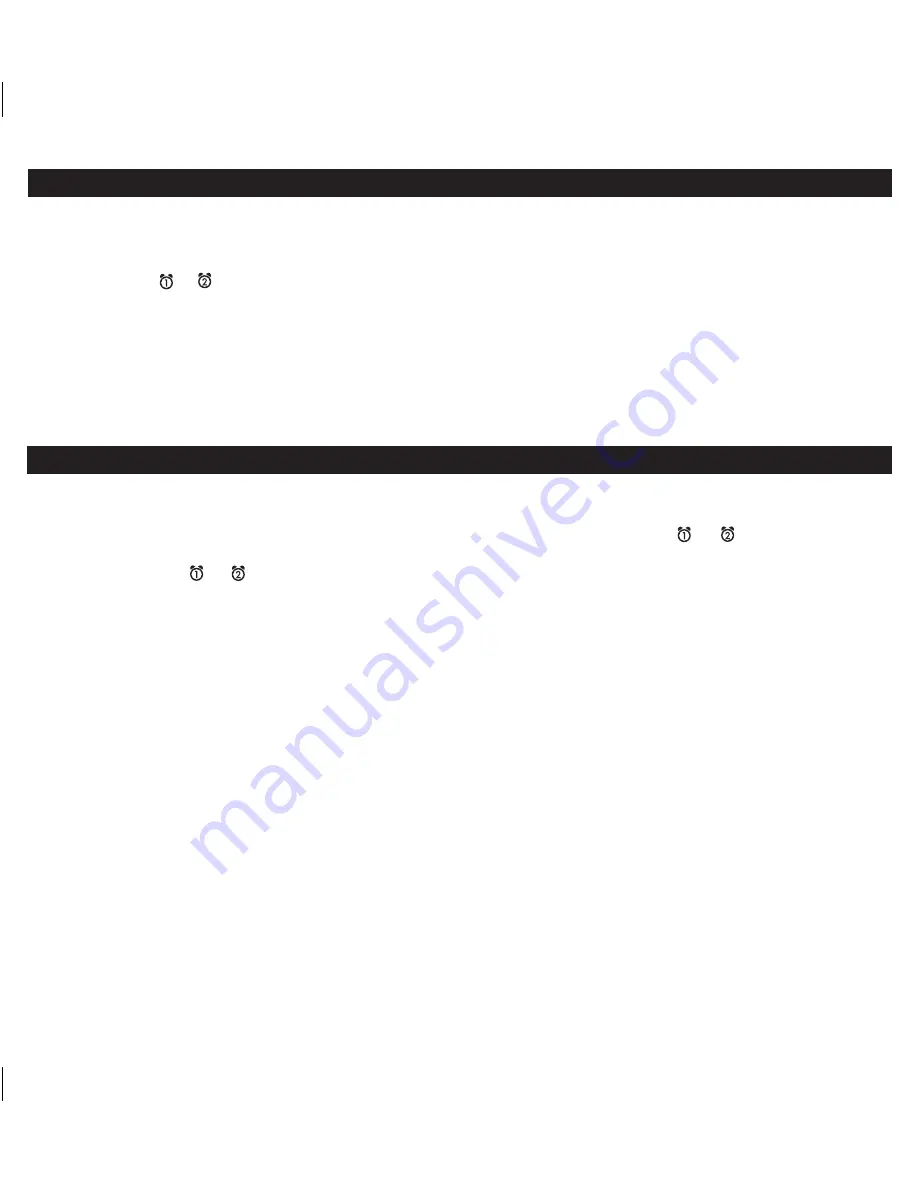
4
Page 7
Setting the Time
1.
Press and hold
the
Time Set/Sleep Button
. The time will flash and a beep will sound. Press the
–
or
+ Button
to set the
correct time (press and hold for rapid setting). Remember to set the correct AM or PM time. The AM and PM Indicators are
located to the left of the time digits.
2. Press either the or
Button
at any time during clock setting to toggle the display between 24 hour (military) and 12 hour
(standard) display mode. The PM indicator will not appear when display is in 24 hour mode.
3. Press the
Time Set/Sleep Button
again. The year will flash. Press the
–
or
+ Button
to set the correct year.
4. Press the
Time Set/Sleep Button
again. The date will flash. Press the
–
or
+ Button
to set the correct date (press and
hold for rapid setting).
5. Press the
Time Set/Sleep Button
again (or no button press within 10 seconds) to exit the clock setting mode. 2 beeps will
confirm clock setting is complete.
This unit has a dual alarm system so you can set two separate alarms to different alarm times and sources.
Setting the Alarms
Note: Alarm 1 and Alarm 2 are set the same way;
Alarm Button
below means the button ( or ) for whichever alarm
you are setting.
1. Press and hold the or
Button
until the alarm time flashes on the lower part of the display and a beep sounds. Press
and
release
the
–
or
+ Button
to set the alarm time (press and hold for faster setting). Remember to set the correct AM
or
PM
time.
2. Press and release the
Alarm Button
again to confirm the set alarm time. The wake to icon will flash.
3. Press and release the
radio/aux Button
to set the alarm wake-to source: FM radio or Aux-in.
To wake to FM radio
: The default wake to source is the current FM radio station. Press and release the
–
or
+ Button
to set a different station (press and hold to scan to the next clear station). To wake to a preset station, press the
presets
/Play
Pause
Button
to cycle to the desired preset (see page 5 for details on setting presets).
To wake to Aux-in audio device
: Press and release the
radio/aux Button
to cycle to aux-in mode (aux-in appears on
the display). At the set alarm time the unit will send a play command to the aux-in audio device currently connected via
the attached aux-in audio cable.
NOTE
: Some aux devices will not work with the aux-in alarm. Make sure to test your
device in aux-in mode before relying on it as a wake source. If the unit does not detect an aux audio device at the set
alarm time, the unit will default to buzzer alarm. The alarm cycle lasts for one hour; make sure you have enough music on
your audio device to last that long.
4. Press and release the
Alarm Button
again, then press and release the
–
or
+ Button
to set the color LED wake cycle:
Dawn (amber fade leading up to alarm time), Flash (flashing red while alarm sounds), Glow (glowing color sequence while
alarm sounds) or None (no wakeup LED effect).
5. Press and release the
Alarm Button
again (or no button within 10 seconds) to exit the alarm setting mode. 2 beeps will
confirm alarm setting is complete. The alarm will be armed once set and the corresponding alarm icon will light up. The
lower part of the display will show the earliest set alarm time.
Setting the Alarms































