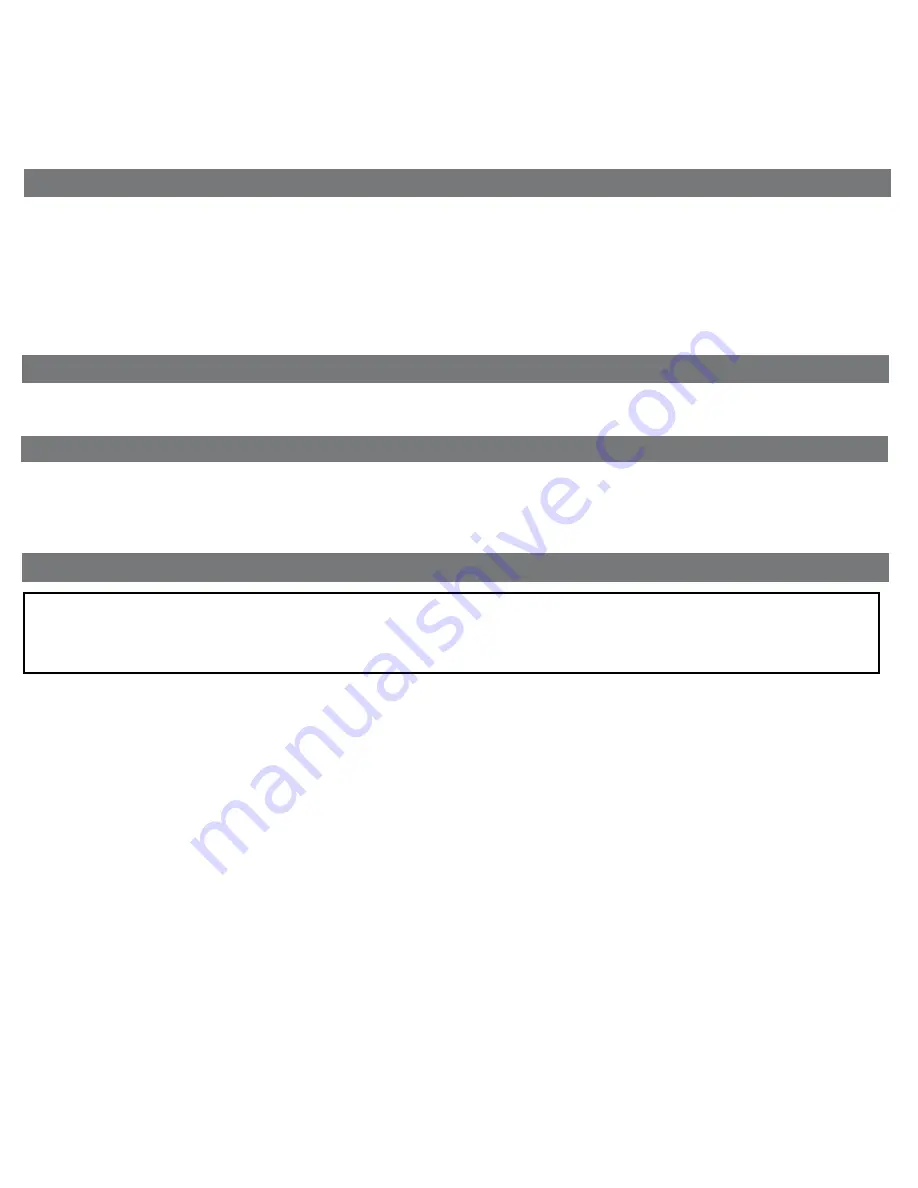
7
Dimmer Operation
FCC Information
During normal operation, press and release the
ZZZ (Snooze)/Display Dimmer Button
to control the brightness of the
LCD display.
Nap Operation
Nap mode lets you set an alarm separate from the Alarm 1 and Alarm 2 settings. If the unit is ON,the nap wake to source
by default is the tone alarm. If the unit is OFF, the nap source will be the last played mode.
1. Press the
Nap Button
located on the top of the unit as needed to adjust the nap timer for 5, 10, 15, 20, 30, 45, 60, 90
or 120 minutes or OFF.
2. When the unit is OFF, pressing the
Nap Button
once will show the nap time remaining. Pressing it again will change
nap time to the next highest setting. When the unit is ON, pressing the
Nap Button
once will briefly show the nap time
remaining, then revert to standard display.
Charging a Device with the USB Port
A 1 Amp USB port is located on the back of the unit for charging devices while the unit is connected to AC power.
Connect one end of a compatible USB cable (not included) into the standard USB port on the unit and the other end into
the device you wish to charge. Some devices require higher amperage USB charging ports. Monitor the charging status
of your device. If the device does not charge, you will need to use the charger that came with your device.
• NOTE: This equipment has been tested and found to comply with the limits for a Class B digital device, pursuant to
Part 15 of the FCC Rules.
These limits are designed to provide reasonable protection against harmful interference in a residential installation. This
equipment generates, uses and can radiate radio frequency energy and, if not installed and used in accordance with the
instructions, may cause harmful interference to radio communications.
However, there is no guarantee that interference will not occur in a particular installation. If this equipment does cause
harmful interference to radio or television reception, which can be determined by turning the equipment off and on, the
user is encouraged to try to correct the interference by one or more of the following measures:
• Reorient or relocate the receiving antenna.
• Increase the separation between the equipment and receiver.
• Connect the equipment into an outlet on a circuit different from that to which the receiver is connected.
• Consult the dealer or an experienced radio/TV technician for help.
CAN ICES-3 (B)/NMB-3(B)
This device complies with Part 15 of the FCC Rules, operation is subject to the following two conditions: (1) This device may not
cause harmful interference, and (2) this device must accept any interference received, including interference that may cause
undesired operation.• Warning: Changes or modifications to this unit not expressly approved by the party responsible for
compliance could void the user’s authority to operate the equipment.































