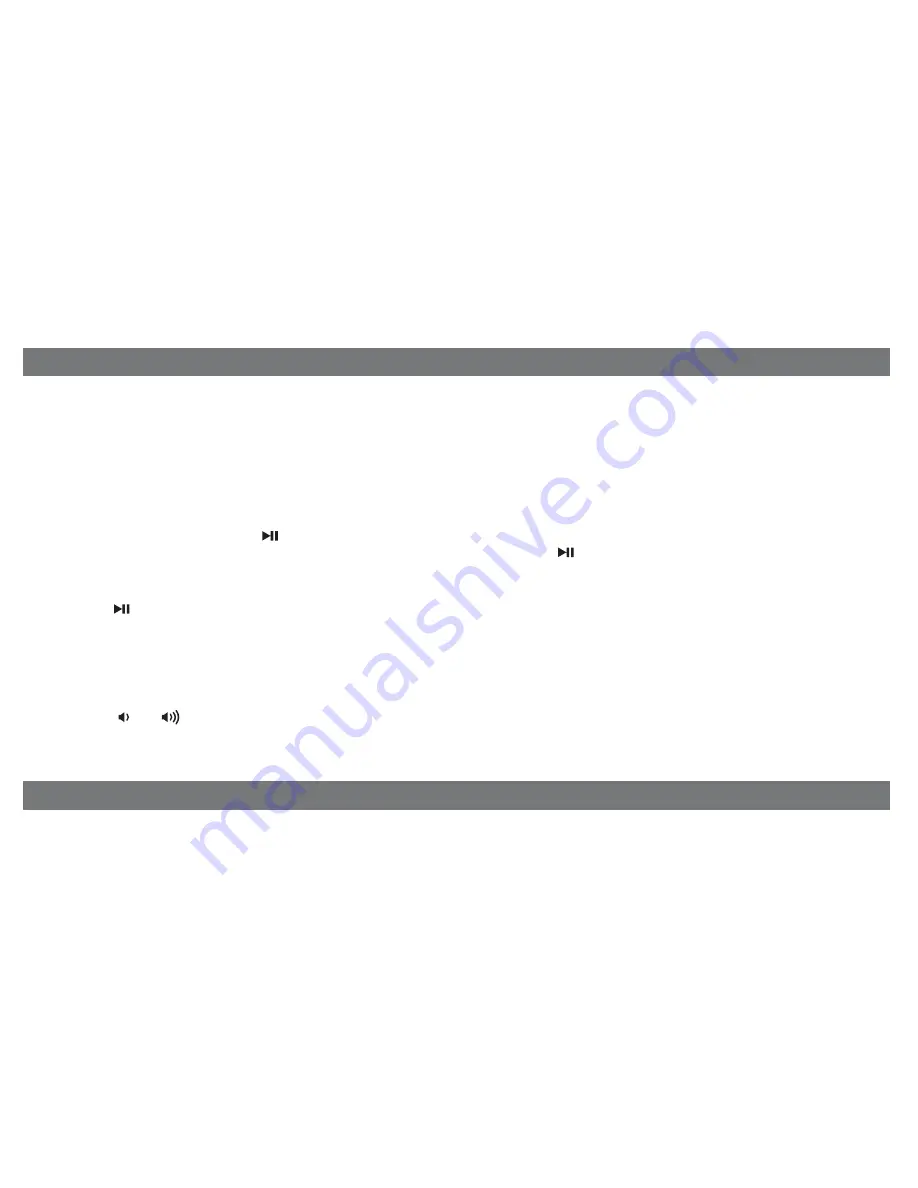
Listening to Radio
5
Listening to Your Docked iPad, iPhone or iPod
Setting up the Antenna
Insert included FM Antenna into FM antenna Jack located on back of the unit. Extend FM wire antenna fully for best
reception. Do not strip, alter or attach to other antennas.
Tuning and Playing the Radio
1. Press and release the
Mode Button
as needed to cycle through Dock, FM radio, and Aux-in modes.
2. When FM mode is selected, press the
+
or
– Button
to tune the radio to a desired station. The current radio frequency
appears in the lower right of the display. Press the
+
or
– Button
for a few seconds to scan for the next clear station.
This unit features a Lightning dock located on top of the unit to play and charge iOS devices compatible with the Lightning
connector.
NOTE
: While the dock accommodates most cases, you may need to remove the pre-installed rubber dock
insert that surrounds the dock connector for proper docking (depending on your case).
1.
Docking and Playing your Device
:
Gently dock an already playing iPad, iPhone or iPod touch to the Lightning dock on top of the unit. The unit will
automatically turn on and in a moment you will hear the audio playing from your iPad/iPhone/iPod.
If the audio source volume is too low on the iPad/iPhone/iPod, the unit may not detect that the iPad/iPhone/iPod is in
play mode. If so, pressing the
Play/Pause Button
on the unit once should make it play.
2. When an iPad/iPhone/iPod is docked and in standby mode, press the
Play/Pause Button
on the unit to play the
iPad/iPhone/iPod. If the unit is already on, press and release the
Mode Button
as needed until “DOCK” appears on
the lower part of the display, indicating the dock is in iPod mode.
3. Press the
Play/Pause Button
on the unit on the unit to pause play; press again to resume play.
4. Press the
+
or
– Button
on the unit to go to the next or previous track. Press and hold while track is playing for high
speed forward or reverse music search of the current track.
Adjusting Sound on the Unit
You can adjust the sound on the unit while listening to any sound source.
1. Press the or
Button
on the unit to adjust the system volume.
2. Press and release the
Equalizer Button
to enter EQ (tone) setting mode then press as needed to select Treble, Bass,
Balance or 3D sound effect, then press the
+
or
– Button
to adjust settings.
Alarm Skip
If you wish, you can skip one or both alarms before the alarm sounds.
Press the
Wakeup Button
before the alarm sounds to activate alarm skip. The next pending alarm will not sound. Once the
alarm time has passed, the unit returns to normal alarm function. To cancel alarm skip, press the
Wakeup Button
again
before the alarm sounds.
Sure Alarm
The unit has a sure alarm feature so the buzzer alarm still sound in the event of a power failure, if the backup battery is
installed (see page 7). If your iPad/iPhone/iPod has no sound for 35 seconds or is not present, the unit will switch to
buzzer alarm automatically.













