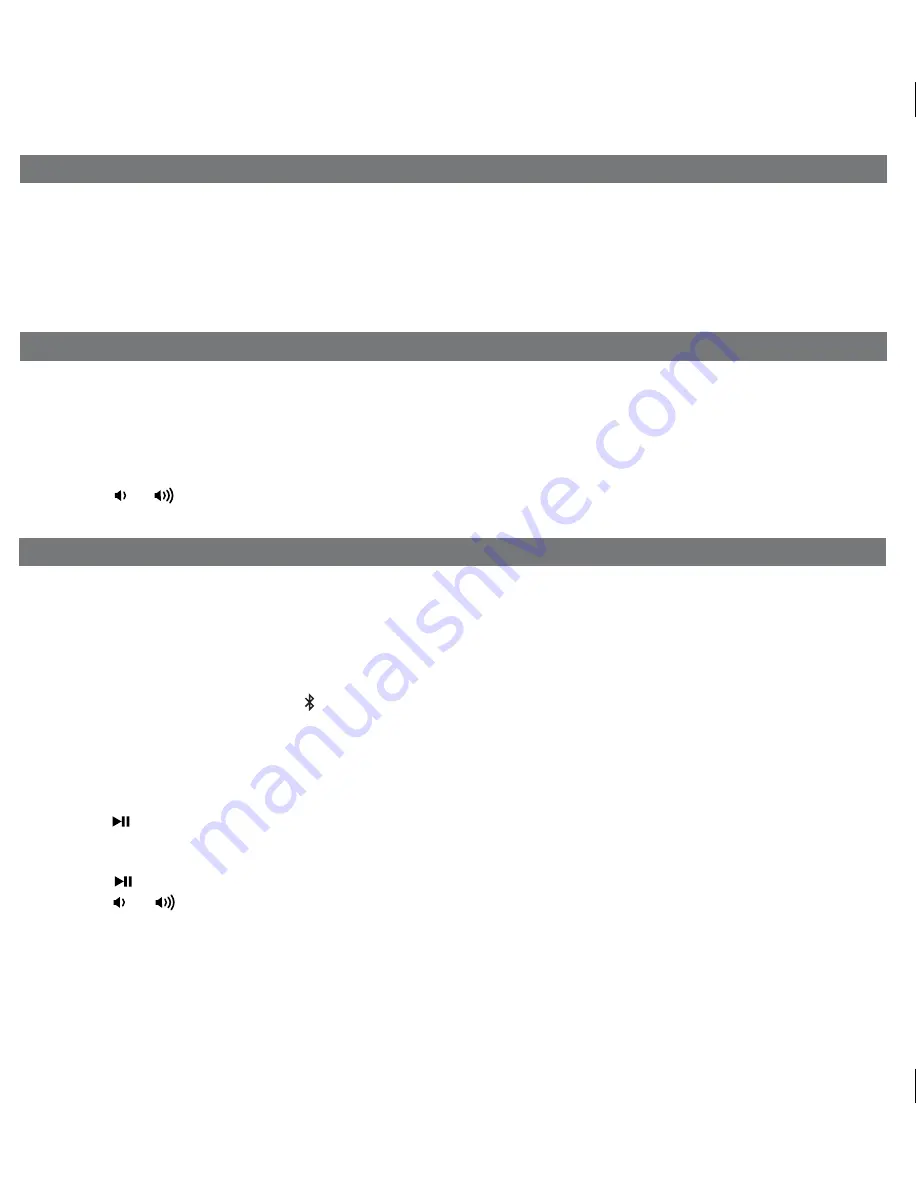
Listening to Bluetooth Music
Listening to other portable audio devices
Using the Unit in Other Countries
8
You need to pair your Bluetooth device with the unit before you can auto-link to play/stream Bluetooth music through the
unit. Pairing creates a permanent “bond” so two devices can always recognize each other.
Pairing:
1. Press and hold the
EQ/Pairing
Button
to begin pairing operation. The Bluetooth and “pairing” icons will flash.
2. Activate Bluetooth on your device according to the device’s user manual to link to the unit. You may need to input the
iHome device pass code:
“1234”
.
3. Once connected, the Bluetooth Icon will remain.
4. The unit will auto link with the last linked device when that device is in range.
Playing Bluetooth Music:
1. Once your device and the iD50 are linked you can start to play Bluetooth music through the iD50.
2. Turn on the iD50 and press and release the
Mode Button
as needed until “Bluetooth” appears in the lower part of the
display .
3. Press the
Button
on the iD50 to play your Bluetooth-enabled device. The display will show “Bluetooth”. (Depending
on the Bluetooth device you are using, you may need to manually go into media player mode on your device to make
it work properly).
4. Press the
Button
again to pause play; press again to resume it.
5. Press the or
Button
on the iD50 to adjust the system volume.
Please remember to turn off Bluetooth device manually.
NOTE: The iD50 must be in Bluetooth mode to play a Bluetooth-enabled device.
You can play an MP3 player or other portable audio device through the iD50 via the Line-in Jack.
1. Plug one end of an audio patch cord (
available at http//:www.ihomeaudio.com
) into the headphone or line-out jack
on your device and the other end of the patch cord into the iD50 Line-in Jack, located on the back of the unit.
2. Turn on the unit and press and release the
Mode Button
as needed until “Aux-in” appears in the lower part of display,
indicating Aux-in playing mode.
3. Turn on and play your device.
4. Press the
or
Button
on the unit to adjust the system volume. You may need to adjust your device volume, too.
Remember to turn off your device when you are done playing it.
Different regions of the world use different FM and AM (MW) radio frequency steps and ranges. You will need to select the
one that matches the standards in your region (USA, EUROPE, JAPAN, AUSTRALIA,or CHINA). The default setting is
USA; if you live in the US, you may skip this section.
1. Make sure the unit is OFF (not playing in any mode). Press and hold the
Mode Button
for about 5 seconds until “Radio
xxx” appears in the lower part of display. Press and release the
or
Button
to set the “xxx” to your region.
2. Press and release the
Mode Button
again (or no button within 10 seconds) to exit the radio frequency setting mode.
Two beeps will confirm radio frequency setting.
P11



































