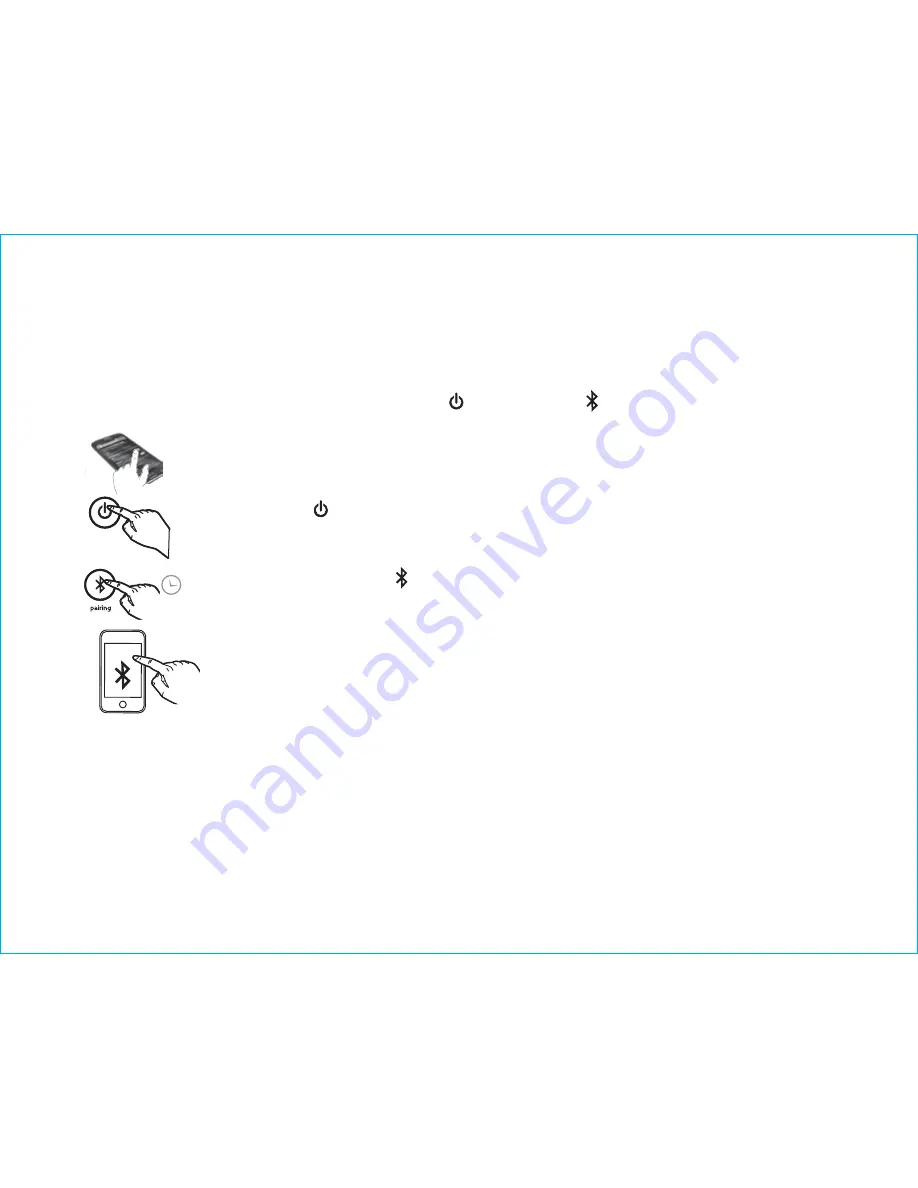
iHome
iBTW39
2s
8
Using the
iBTW39
Pairing Your Bluetooth Device
Pairing establishes a unique communication connection between your Bluetooth device and the
speaker. Once paired, you will be able to stream audio wirelessly to your Bluetooth Rechargeable
Speaker. When AC power is connected, and the
Button
OR or
Bluetooth Button
is pressed, the
iBTW39 will attempt to autolink to a previously paired device.
1. Turn on your Bluetooth device and make it “discoverable” by turning on
Bluetooth mode (check in Connections or Settings).
2. Press the
Button
to turn on the iBTW39.
The first time the unit is powered
on it will enter pairing mode automatically
. After this, you will need to pair
using the Bluetooth Button after powering on (see step 3 below).
3.
Press and hold
the
Bluetooth
Button
on back of the iBTW39 for 2 seconds.
“PAIR” will appear on the display and the Bluetooth indicator will flash blue, a
voice prompt will announce "PAIRING", indicating the iBTW39 is in pairing
mode.
4. Select “iHome iBTW39” in your device’s Bluetooth menu to connect device. If
prompted for a passcode, enter “1234” on your device’s keypad.
5. If pairing is successful, a voice prompt will announce “CONNECTED”, then Bluetooth indicator appear
solid blue, indicating the iBTW39 is ready to play music. There should also be an indication on your
device. If no device is successfully paired within 3 minutes the iBTW39 will default to previous mode.
Once the iBTW39 is paired to a device, it will attempt to autolink when the device is within range
(about 33 feet). To reset Bluetooth, press and hold the
Bluetooth Button
for 10 seconds.


































