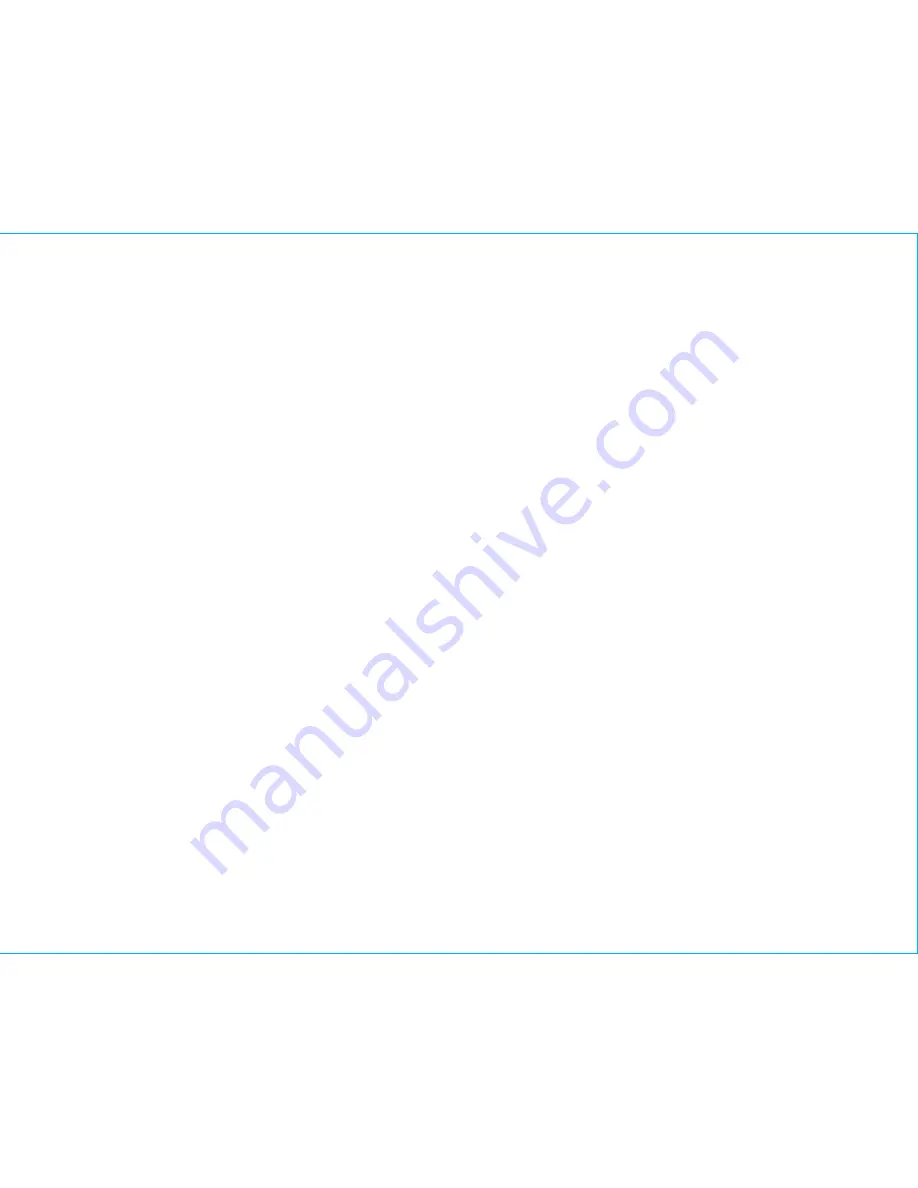
• Place the unit on a level surface away from sources of direct sunlight or excessive heat.
• Protect your furniture when placing your unit on a natural wood and lacquered finish. A cloth or other
protective material should be placed between it and the furniture.
• Clean your unit with a soft cloth moistened only with mild soap and water. Stronger cleaning agents, such as
benzene, thinner or similar materials can damage the surface of the unit.
For further information and to see the latest instructions, visit
www.ihome.com/support
Maintenance
Unit doesn’t respond (no sound)
•
Check that all connections are correct and properly plugged in.
•
Make sure your device is properly paired with the iBTW39.
•
Make sure the Power is ON.
•
Make sure unit is not connected to an outlet controlled by a switch.
•
Make sure volume is up on your Bluetooth device and on unit.
Unit doesn’t respond (locked up or frozen)
•
The unit may need to be reset. To do so, unplug the unit from power source and remove the backup battery.
Let unit stand for 2 minutes. Re-install backup battery and connect unit to power source. You will need to
reset the clock, Bluetooth and any other settings.
Troubleshooting
12
Trouble pairing device/computer with iBTW39
Bluetooth implementation varies depending on your device’s hardware and operating system.
•
When you power ON the unit, it will automatically link with the last previously paired Bluetooth device if the
device is still within range (about 33 feet).
•
Make sure your device is working properly. Check your device’s manual for Bluetooth pairing details.
•
To clear all Bluetooth devices,
press and hold
the
Bluetooth Button
for 10 seconds
when unit is not in pairing
mode. A tone will sound.


































