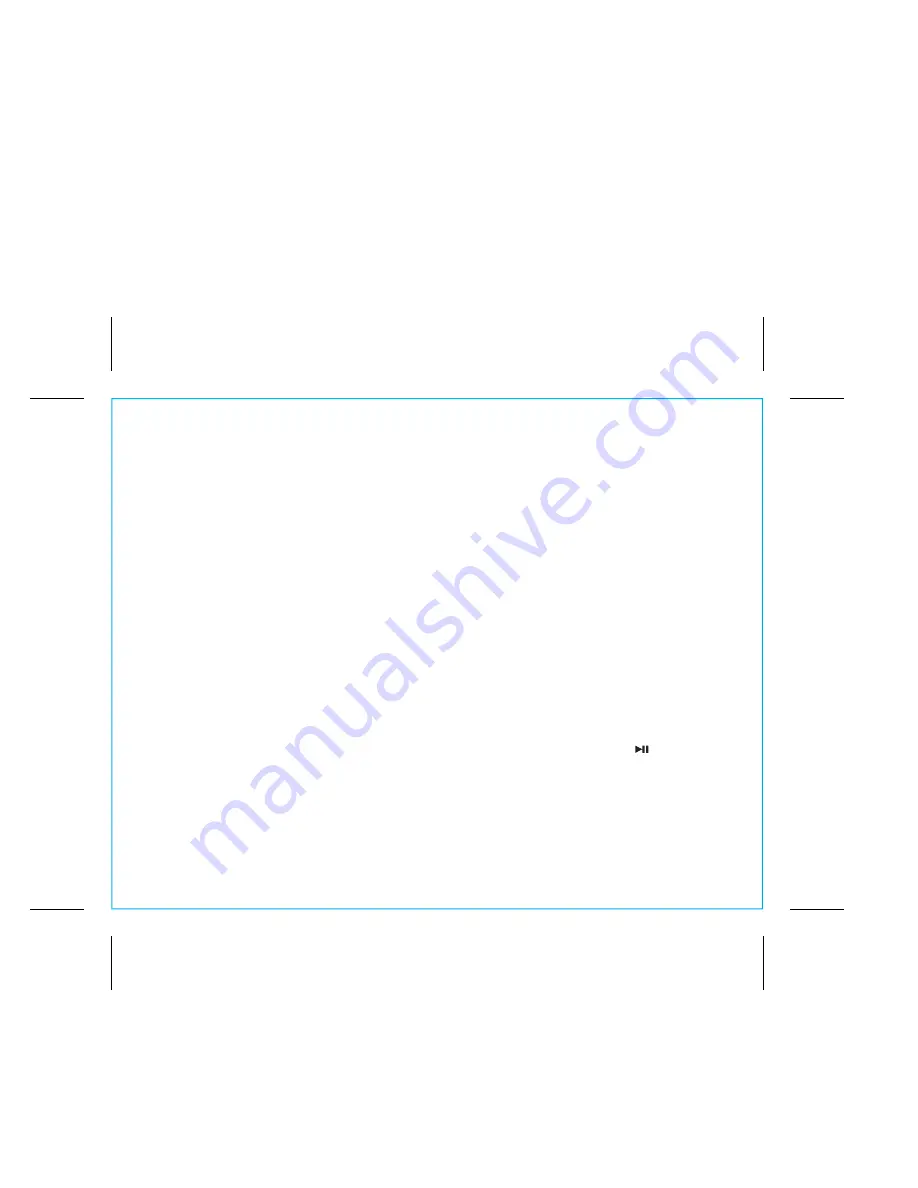
iBN97
Using the
Setting and Using the Alarms
7
P11
This unit has 2 separate alarms, each set the same way. Below we explain how to set alarm 1.
To set alarm 2, follow the same steps using the Alarm 2 Button.
1. Press and hold the
Alarm 1 Button
for 2 seconds until the alarm time flashes at the bottom of the display.
2. Press the
–
or
+
Buttons
to adjust the display to the desired alarm time (hold for rapid setting).
Make sure you set the correct AM/PM alarm time. The AM and PM indicators appear to the right of
the alarm time display.
3. Press the
Alarm 1 Button
to confirm the alarm time setting. The alarm schedule display will flash.
4. Press the
–
or
+
Buttons
to select the desired wake schedule: wake 7 days = every day of the week,
wake weekdays = Monday through Friday, wake weekends = Saturday and Sunday.
5. Press the
Alarm 1 Button
to confirm the alarm schedule setting. The wake-to source display will flash.
6. Press the
–
or
+
Buttons
to select the desired wake to alarm source: Bluetooth (BT), radio, tone or
buzzer.
Wake to Bluetooth (BT)
: You will wake to the currently linked Bluetooth device. If no device is
detected, the alarm will default to current Tone.
Wake to Radio
: Press the
Alarm 1 Button
to confirm radio mode selection. Press the /
Presets Button
to select an FM preset to wake to, or press the
–
or
+
Buttons
to tune in a desired
wake to station.
Wake to Tone
: Press the
Alarm 1 Button
to confirm tone mode selection. Press the
–
or
+
Buttons
to
select one of four built in tones (Tone 1 - Tone 4).
Wake to Buzzer
: You will wake to the buzzer alarm.
7. Press the
Alarm 1 Button
to confirm the wake-to source setting. The alarm volume display will flash.
(
Continued on next page
)









































