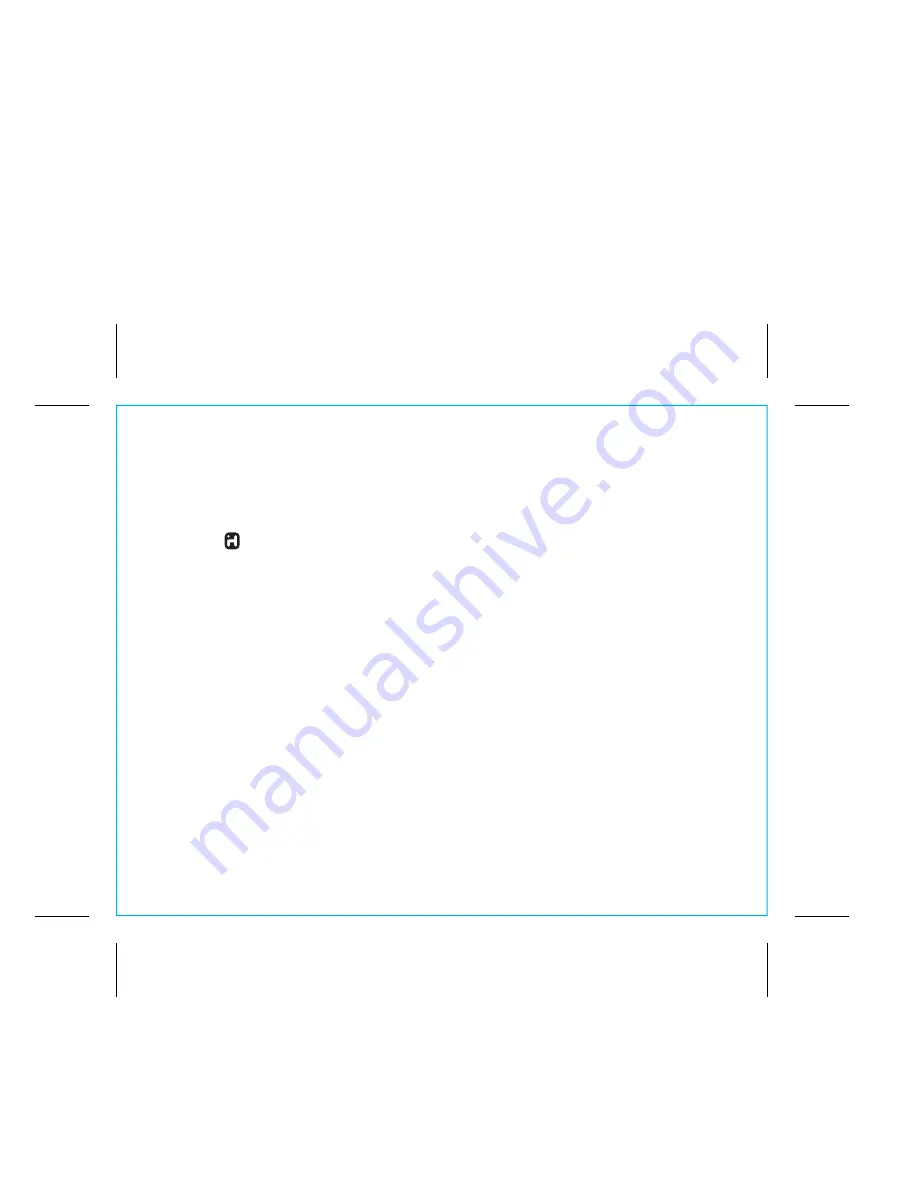
Pairing Your Device Using Standard Bluetooth
1. Turn on your Bluetooth-enabled device and turn on Bluetooth capability as described in the device’s
user manual.
2. Press the
Button
to turn the unit ON.
3. Press and release the
Mode Button
as needed until the Bluetooth indicator icon appears on the
display.
4. Press and hold the
EQ/Pairing Button
on the top of the unit for 2 seconds to begin pairing the unit
with your device. The Bluetooth icon will flash on the display, indicating pairing attempt. “iHome
iBN97” should appear on your device’s menu. If “Not Paired”, “Not Connected” or similar message
appears on your device, select “iHome iBN97” on the device to connect it. If your device asks for a
password, enter
1234
on the keyboard of your device. If no device is paired within 1 minute, a tone
will sound and the unit will revert to its previous mode. To retry pairing, turn the unit OFF then back
ON, then follow steps 2 - 4 again.
5. Once paired with a device, the
Bluetooth
indicator on the display will stop flashing but the Bluetooth
icon will remain. On some devices, you must then select “Use as Audio Device” or similar on the
device’s Bluetooth menu. Once paired, your device should link to the iBN97 whenever within range.
Pairing with a Different Device
When you power ON the speaker, it will automatically link with the previously paired Bluetooth device
as long as that device is still within range (about 30 feet). To pair with a different device follow steps 1-
4 above.
iBN97
Using the
11
P14









































