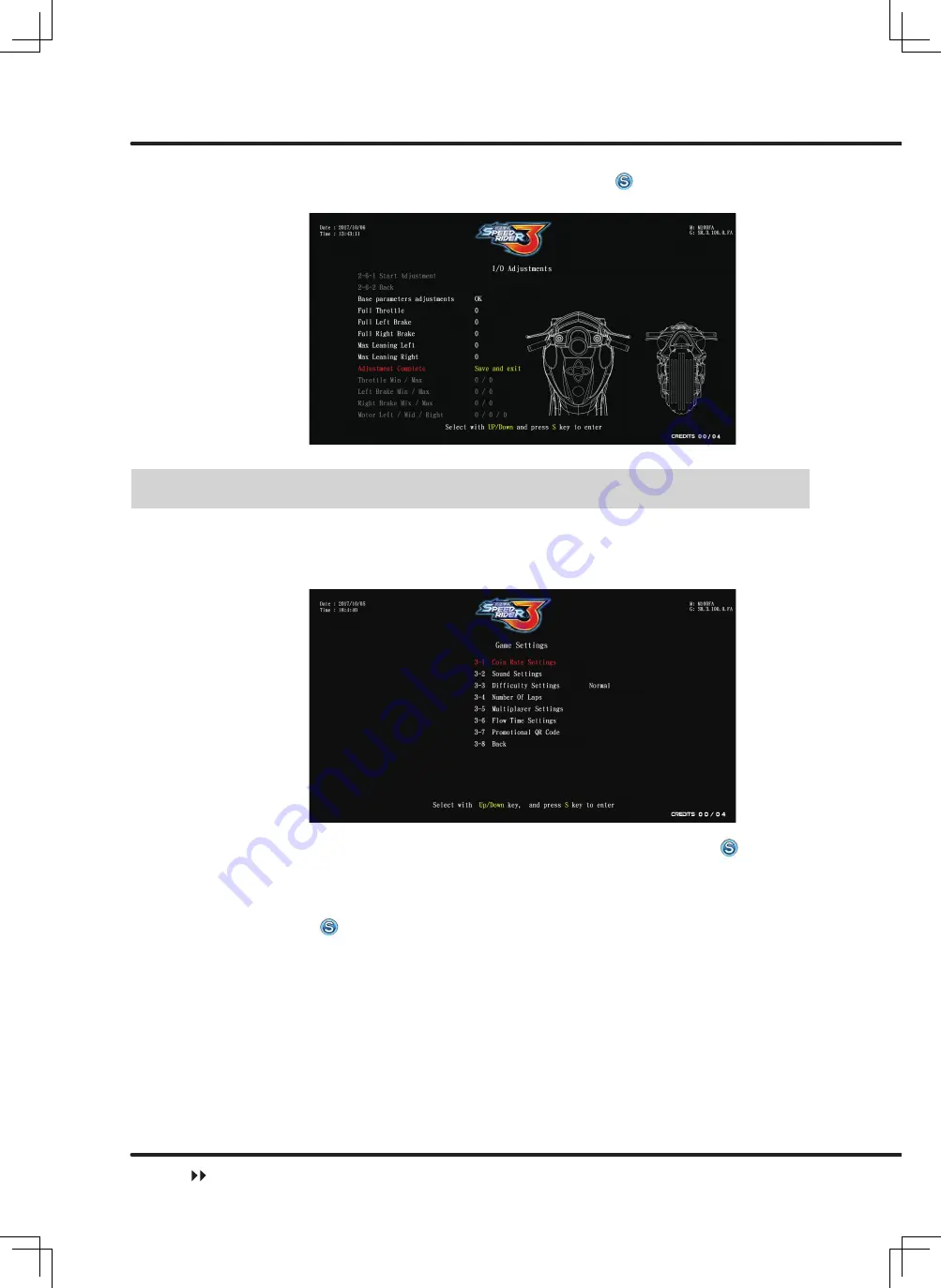
Using the Operator Settings
50
Once all of the options have been adjust, press the key to save and return to
the previous menu.
4.5 Game Settings
In the page of
[Game Settings]
, you can set up all related features of the game.
❶
Enter
[Operator Settings] > [Game Settings]
, and the screen will display as
below.
❷
To enter the sub menu, use
[Up], [Down]
select item, and press the button to
confirm.
❸
For detailed descriptions for each sub menu, refer to the following sections. After
the adjustment has been confirmed, use the
[Up], [Down]
keys to select
[Back],
press the key to return to the previous menu.
Game Settings






























