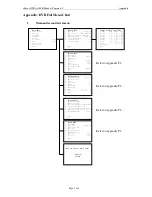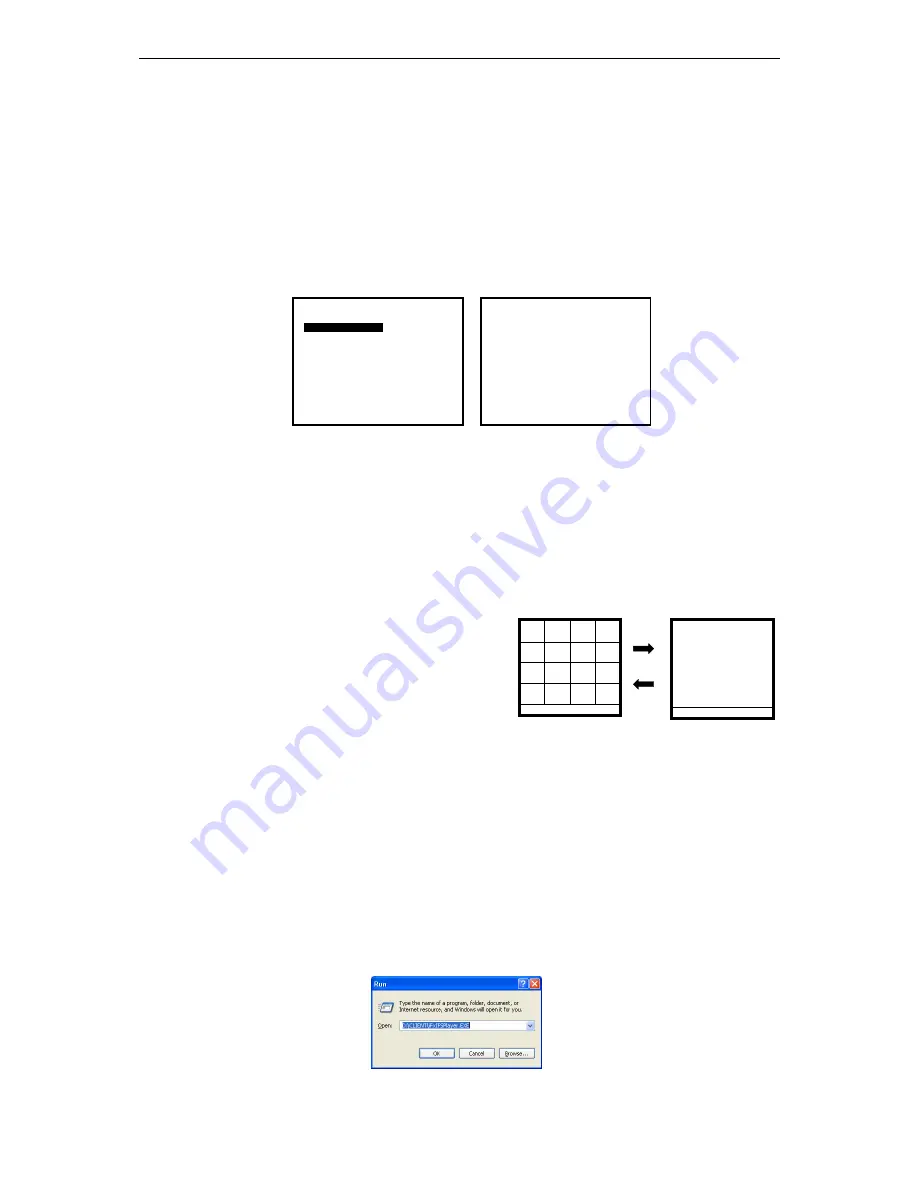
iFocus DVRA+/B+/E+ Manual Version 4.2
Page 32 of 40
13.5 Camera Source Setting
To choose particular camera sources for playback,
a.
Press “2” under Playback menu to access Playback Camera Source menu
b.
Use arrow keys to move among different fields
c.
Use “F
in
” or “F
out
” key to turn on or off the camera source
To playback the video with audio source, turn on its camera source first. Selection is
available under “9 Audio Ch”.
Figure 45: Menu, Camera Source Setting
[Note: For audio playback on 16-Channel DVR, please turn off the playback camera
source of Camera 9-16
For playback at x02/x04/x08 speed, audio will be muted automatically.]
13.6 Full Screen Playback
To view the full screen of certain channel
during playback,
a.
Press the key representing the channel
number during screen-splitting mode
b.
Press “1-” and then the numeric key if
the channel number greater than 9
c.
Press “0” to return to the screen-splitting
mode
13.7 Playback with IFS Player
Only iFocus IFSPlayer can be used to playback video archived into CD/ DVD-R
downloaded by the remote monitoring system on a PC.
13.7.1 Installing IFS Player
To install the software in the PC,
a.
Run the file CLIENT\iFxIFSPlayer.EXE in the User CD
Figure 47: Procedure, Installing IFS Player 1
Playback Menu
1 Playback Screen
[ Auto]
2 Camera Source
3 Play
4 Direction
[>]
5 Speed
[ 1]
6 Event Option
7 Event List
8 Date
[19-10-2007]
9 Time
[17:00:00]
0 Exit
Playback Camera Source
1 Camera
1[ On] 9[ On]
2 Camera
2[ On] 10[ On]
3 Camera
3[ On] 11[ On]
4 Camera
4[ On] 12[ On]
5 Camera
5[ On] 13[ On]
6 Camera
6[ On] 14[ On]
7 Camera
7[ On] 15[ On]
8 Camera
8[ On] 16[ On]
9 Audio Ch
1[ On] 2[ Off]
0 Exit
Cam 01
Cam 01
Cam 01
Cam 01
Cam 01
Cam 01
Cam 01
Cam 01
Cam 01
Cam 01
Cam 01
Cam 01
Cam 01
Cam 01
Cam 01
Cam 01
Speed: [1.0]
Rec 69% 01-12-2006 16:00:00
Cam16
Speed: [1.0]
Rec 69% 01-12-2006 16:00:00
Figure 46: Full-Screen to Splitting
Screen Switching during Playback