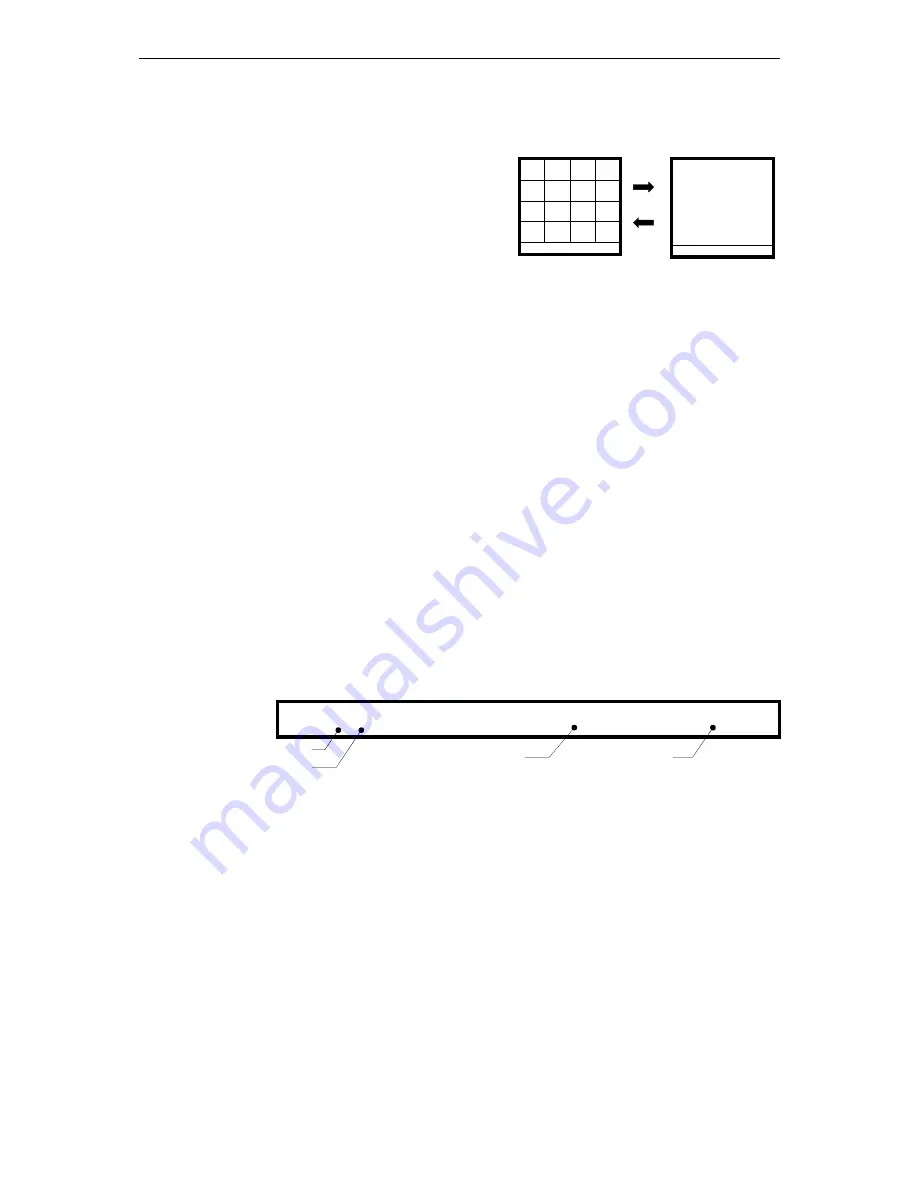
iFocus DVRA+/B+/E+ Manual Version 4.2
Page 12 of 40
8.
Full Screen Live View and DVR Log-in
8.1
Full Screen Live View
After power up the DVR, user can select any
camera full screen live view by keying the
channel number using IR controller. This
function does not require the user to login to the
main programming menu.
For camera numbers greater than 10, the user
should press the “1-” key followed by the next
digit. Example: “1-” followed by “6” for camera number 16.
8.2
Digital Zoom
iFocus DVR provide digital zoom for individual channels at four-time in the composite
video output.
To zoom a certain channel,
Key in the channel number using remote control to enter the full-screen mode
Press Stop button to enter the zoom mode
Use arrow keys to browse the enlarged live view
Press Stop button to exit the zoom mode
Press “0” key to exit the full-screen mode
8.3
Status Bar Display
The DVR user interface is a menu driven control user interface (UI). A full function of
the DVR menu is attached in Appendix for user reference. Once the DVR is powered up,
the status bar will be displayed at the bottom of the display screen, as shown below.
Figure 14: System Status Bar
8.4
Hiding of Camera Name
To hide camera names in the live view display, press “OSD” button on the remote
control.
Cam 01
Cam 01
Cam 01
Cam 01
Cam 01
Cam 01
Cam 01
Cam 01
Cam 01
Cam 01
Cam 01
Cam 01
Cam 01
Cam 01
Cam 01
Cam 01
Speed: [1.0]
Rec 69% 01-12-2006 16:00:00
Cam16
Speed: [1.0]
Rec 69% 01-12-2006 16:00:00
Figure 13: Full-screen Live View
Operation
iFocus 16E+ 1.04 Press ‘OK’ for Menu
Rec 69%
01-12-2006 16:00:00
DVR Model
DVR software version
Record
percentage
System date
and time






























