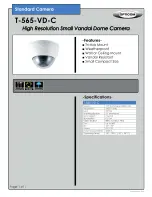OPD101
34
u
Confirm the parameter with [●] and select the desired option using [▲ / ▼].
u
Confirm your selection by pressing [●].
w
The display colour for the matching value is confirmed.
Options
•
[G1ou]: green = good part
•
[r1ou]: red = good part
•
[White]: matching value always white
•
[Red]: matching value always red
•
[Green]: matching value always green
11.4.3 [Language]
Select the menu language
u
Confirm the parameter with [●] and select one of the options using [▲ / ▼].
u
Confirm your selection by pressing [●].
w
The menu language is confirmed.
11.4.4 [Back]
Finish parameter setting
u
Confirm the parameter with [●].
w
Display changes to [Display].
11.5 IO-Link
11.5.1 General information
This unit has an IO-Link communication interface that requires an IO-Link capable module (IO-Link
master) for operation.
The IO-Link interface enables direct access to the sensor values and parameters and provides the
possibility to set the parameters of the unit during operation.
In addition, communication is possible via a point-to-point connection with a USB adapter cable.
You will find more detailed information about IO-Link at
11.5.2 Device-specific information
You will find the IODDs required for the configuration of the IO-Link unit and detailed information about
sensor values, diagnostic information and parameters in the overview table at
.
11.5.3 Parameter setting tools
You will find all necessary information about the required IO-Link hardware and software at
Ò
Article number
Ò
Downloads
Ò
Further software.
11.5.4 Functions
With IO-Link all functions and measured data are available that can also be accessed via the display
and pushbuttons on the unit.