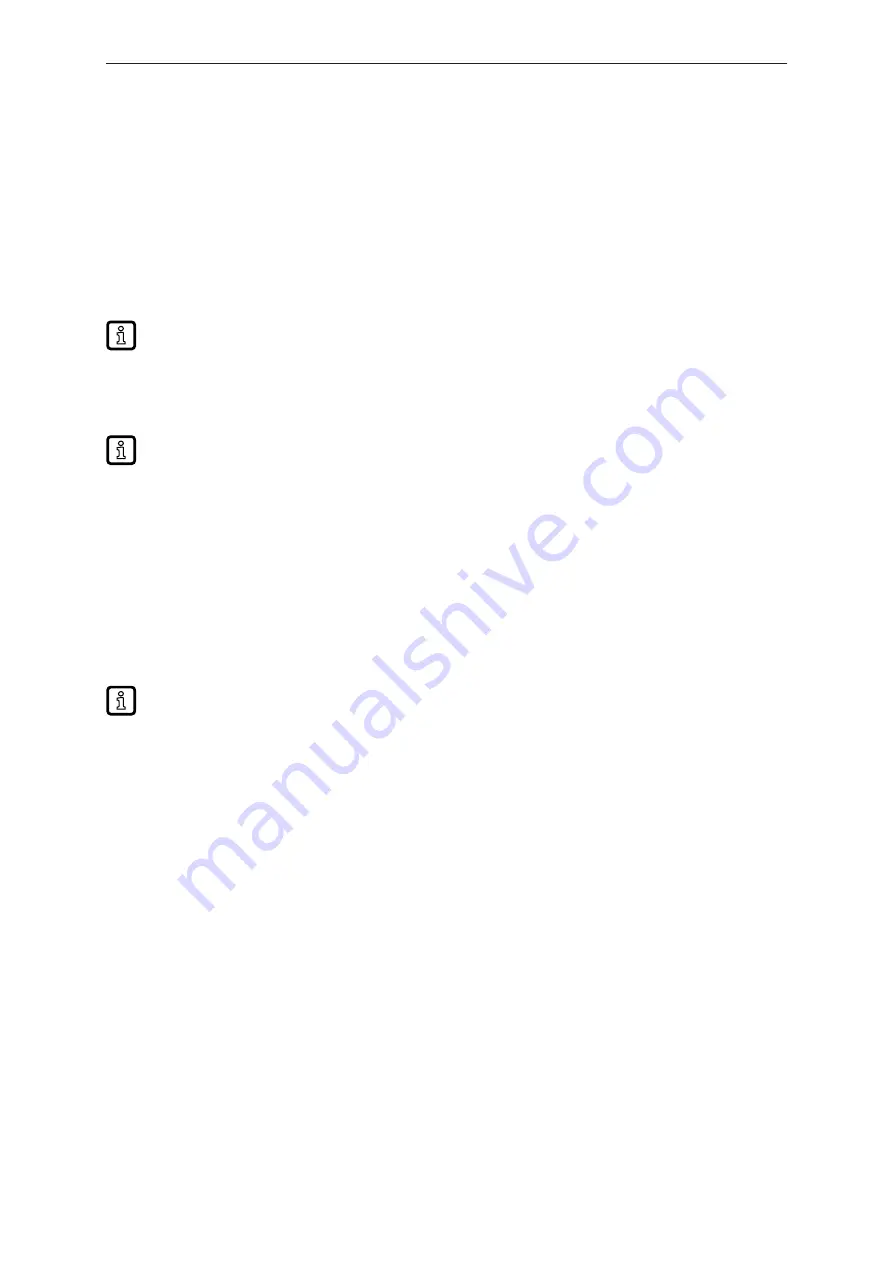
O2D51x O2D53x
Object recognition sensor
22
10 Parameter setting
The device parameters can be set in two ways:
•
ifm Vision Assistant software (→ see software manual at
):
– configure up to 32 applications with multiple image captures.
– configure process interface and switching outputs.
•
Focus the optics of the unit using the teach button (only available after creating an application via
ifm Vision Assistant).
•
Transfer the configuration from the ifm storage device.
The ifm Vision Assistant software and the software manual are available on the Internet:
10.1 Focus the optics using the multi-function key
The multi-function key is inactive until at least one application has been created via the ifm
Vision Assistant software.
u
Press the multi-function key for 3 seconds.
w
The green multi-function LED is permanently on.
u
Align the object to the centre of the sensor’s optical axis.
u
Press the multi-function key for 1 second within 2 minutes (timeout).
w
The yellow multi-function LED flashes while the device automatically adjusts the focus.
w
The camera has finished focusing if the green multi-function LED flashes briefly and is then on for
2 seconds.
w
Focusing has failed if the yellow multi-function LED flashes briefly.
The multi-function key has a calculated operation of over 100,000 button presses.
10.2 Configure or lock the multi-function key
The multi-function key can be locked or reconfigured via the ifm Vision Assistant software (
Ò
software
). In the following situations, the multi-function key is automatically locked:
•
The unit is configured by the ifm Vision Assistant.
Exception: If the ifm Vision Assistant is in the monitor mode, the multi-function key is unlocked.
•
The unit is protected by a password.


















