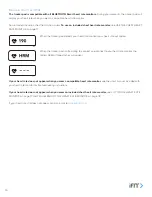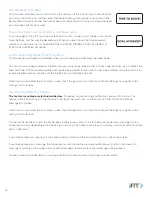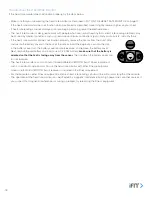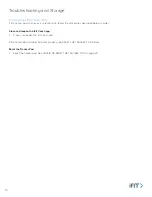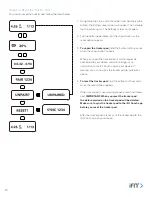5
5 . After the tracker pod is paired, it may need to be updated . If an update notification appears in the iFit Coach app, follow
the instructions below:
• Select the update option in the iFit Coach app . Place the tracker pod near your device during the update; it may take
more than 5 minutes for the tracker pod to update . If the update is successful, a success notification will appear in the
iFit Coach app . If the update fails, a failure notification will appear in the iFit Coach app .
If the update does not finish
after more than 10 minutes or if the update fails, force close the iFit Coach app on your device, re-open the iFit
Coach app, and try to update the tracker pod again.
• When the update is finished, manually sync the tracker pod to the iFit Coach app by pulling the screen on your device .
Then, repeat steps 2–4 and pair the tracker pod to your device . If the pairing is successful, the Time and Date screen
will appear .
After the tracker pod is paired, it will sync automatically whenever the iFit Coach app is open and the BLUETOOTH option is
enabled on your device . You can also sync the tracker pod manually in the iFit Coach app .
Follow the instructions in the iFit Coach app to customize settings for the tracker pod, enter and track information, and
set goals.