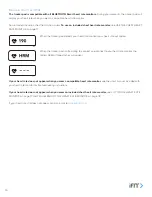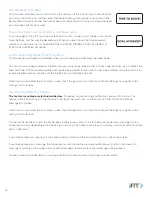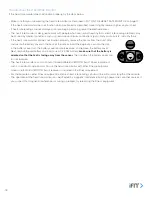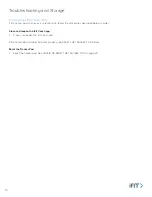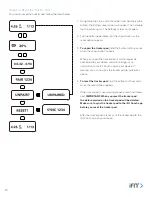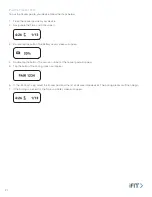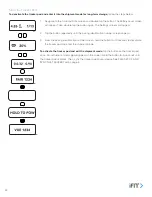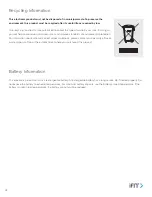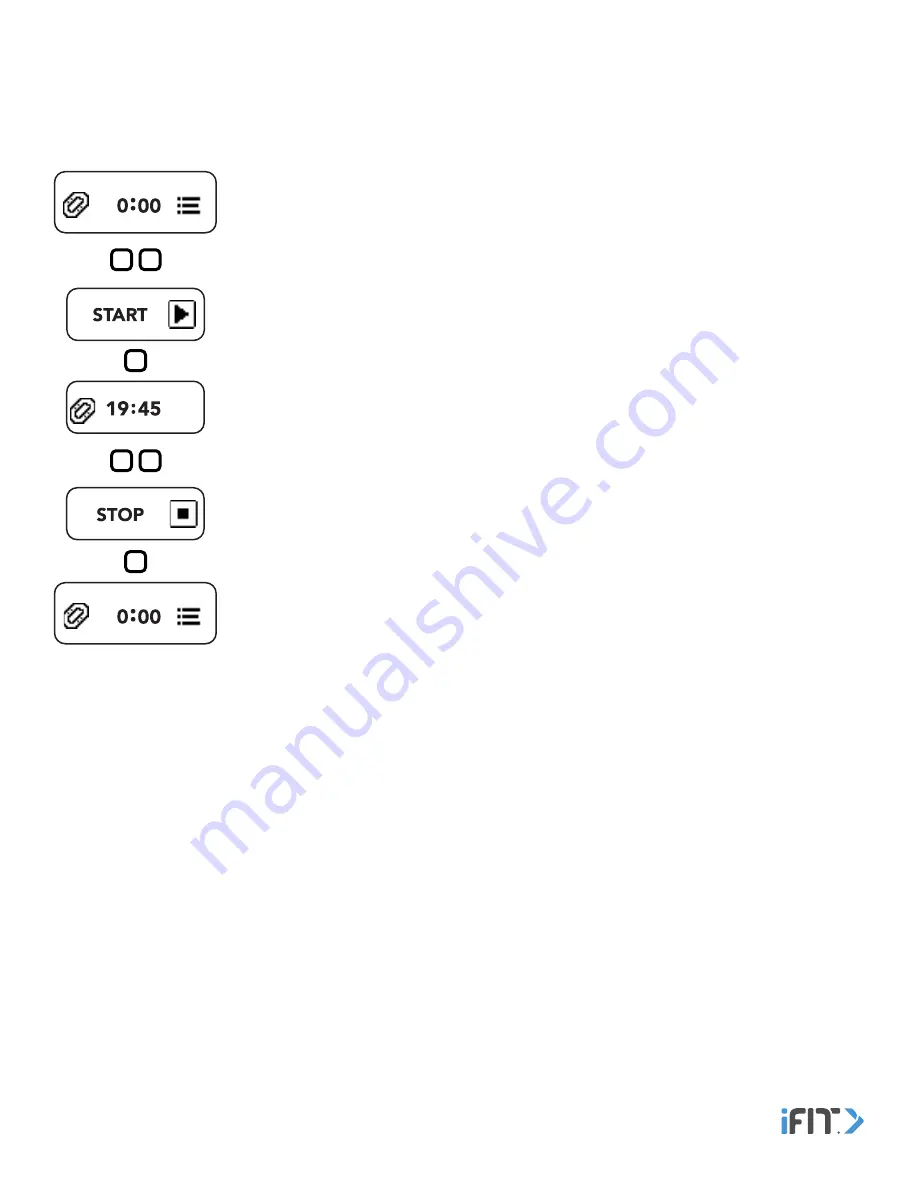
14
Start and End a Workout Manually
The tracker pod will detect your workouts automatically . You can also start and end a workout manually on the tracker pod .
To start and end a workout manually, follow the steps below .
1 . Navigate to the Workout screen, and then double tap the button .
2 . To start the workout, tap the button .
During the workout, the elapsed time will appear . Heart rate readings will also be taken at
regular intervals when you wear a compatible heart rate monitor . The tracker pod will remain
in workout mode until you end the workout . Information recorded during the workout will be
displayed in your profile in the iFit Coach app .
During the workout, you can tap the button to navigate to the other menu heading and
menu screens .
3 . To end the workout, first navigate to the Workout screen and double tap the button . Then,
tap the button when the stop icon appears on the screen .
Note: If you are performing a workout in which you are continuously active, such as running,
it is recommended that you allow the tracker pod to detect your workout automatically
(see DETECT ACTIVITY on page 13). If you are performing a workout in which you are
intermittently active, such as yoga, it is recommended that you start and end your workout
manually as described above.