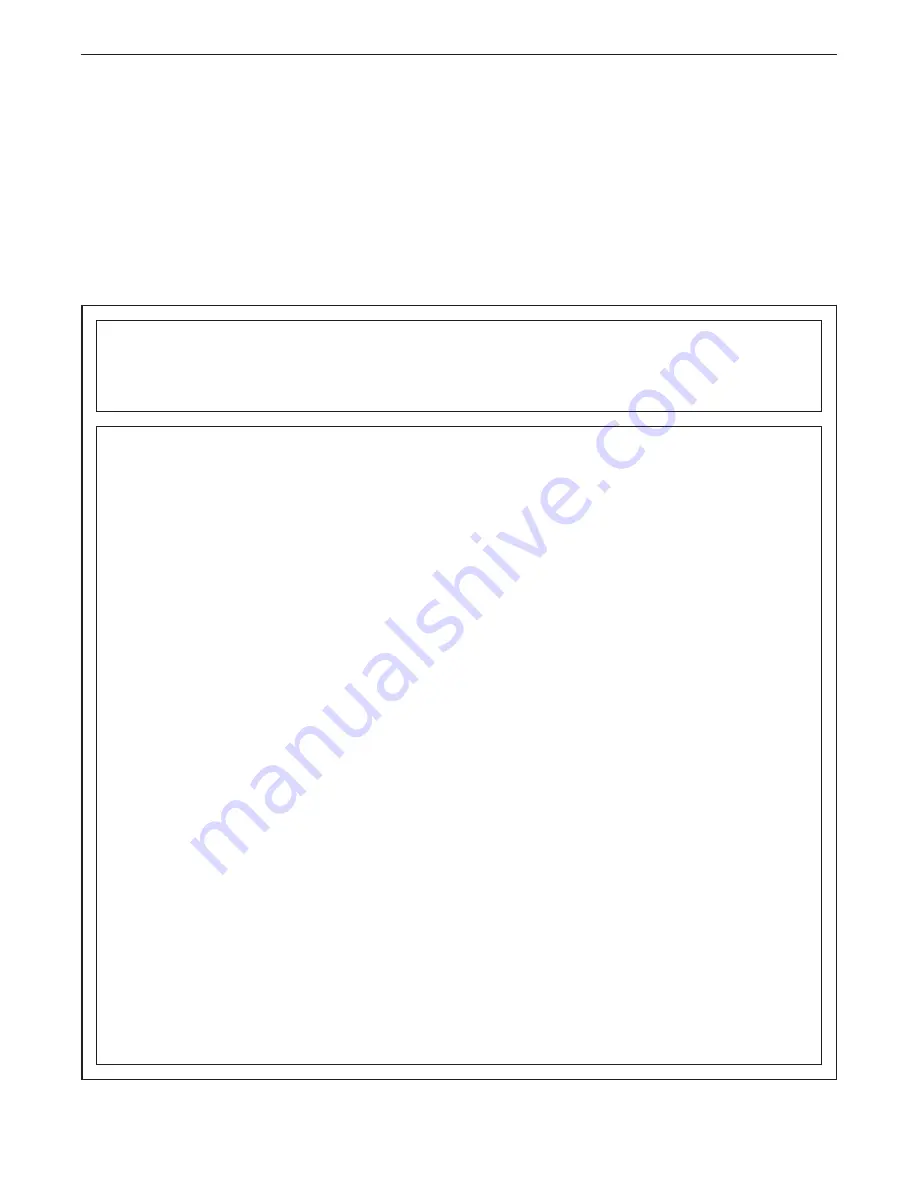
Part No. 440718 R1021A
Printed in China © 2021 iFIT Inc.
To order replacement parts, please see the front cover of this manual. To help us assist you, be prepared to
provide the following information when contacting us:
•
the model number and serial number of the product (see the front cover of this manual)
•
the name of the product (see the front cover of this manual)
•
the key number and description of the replacement part(s) (see the PART LIST and the EXPLODED DRAWING
near the end of this manual)
ORDERING REPLACEMENT PARTS
iFIT Inc. (iFIT) warrants this product to be free from defects in workmanship and material, under normal
use and service conditions. The frame is warranted for ten (10) years from the date of purchase. Parts are
warranted for two (2) years from the date of purchase. Labor is warranted for one (1) year from the date
of purchase.
This warranty extends only to the original purchaser (customer) and is not transferrable. iFIT’s obligation
under this warranty is limited to repairing or replacing, at iFIT’s discretion, the product through one of its
authorized service providers. All repairs for which warranty claims are made must be preauthorized by
iFIT. If replacement parts are shipped while the product is under warranty, the customer will be responsible
for a minimal handling charge. For in-home service, the customer may be responsible for a minimal trip
charge. This warranty does not extend to freight damage to the product. This warranty will automatically
be voided by the following conditions: (1) if the product is used as a store display model, (2) if the product
is purchased or transported outside of the USA, (3) if any instruction or warning in this manual is not fol-
lowed, (4) if the product is abused or improperly or abnormally used, (5) if the product is modifi ed to alter
functionality or capability without the written permission of iFIT, or (6) if the product is used for commercial
or rental purposes. No other warranty beyond that specifi cally set forth above is authorized by iFIT.
iFIT is not responsible or liable for the following damages: (1) indirect, special, or consequential damages
arising out of or in connection with the use or performance of the product; (2) damages with respect to any
economic loss, loss of property, loss of revenues or profi ts, loss of enjoyment or use, or costs of removal
or installation; or (3) other consequential damages of any kind. Some states do not allow the exclusion or
limitation of incidental or consequential damages. Accordingly, the above limitation may not apply to the
customer.
The warranty extended hereunder is in lieu of any and all other warranties, and any implied warranties of
merchantability or fi tness for a particular purpose are limited in their scope and duration to the terms set
forth herein. Some states do not allow limitations on how long an implied warranty lasts. Accordingly, the
above limitation may not apply to the customer. This warranty provides specifi c legal rights; the customer
may have other rights that vary from state to state.
For warranty service, please call the telephone number on the front cover of this manual. Please be pre-
pared to provide the model number and serial number of the product (see the front cover of this manual).
iFIT Inc., 1500 S. 1000 W., Logan, UT 84321-9813
LIMITED WARRANTY
IMPORTANT: To protect your fitness equipment with an extended service plan, see page 4.
Summary of Contents for NordicTrack S22i
Page 4: ...4 STANDARD SERVICE PLANS ...

































