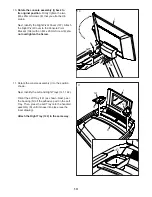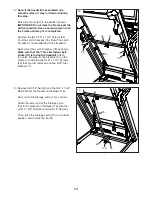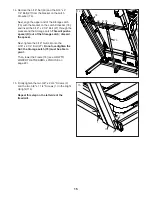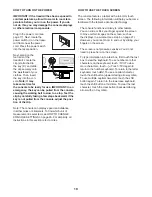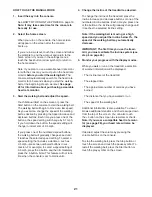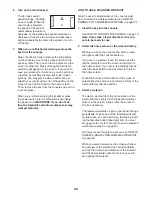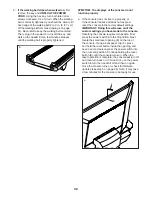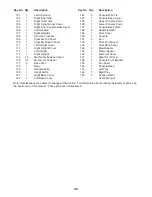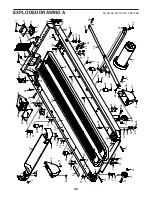23
4. Start the workout.
Touch Start Workout to start the workout.
During some workouts, an iFIT coach will guide
you through a video workout. Touch the screen to
select separate music, trainer voice, and volume
options for the workout.
During some workouts, the screen will show a map
of the route and a marker indicating your prog-
ress. Touch the buttons on the screen to select the
desired map options.
If the speed or incline is too high or too low, you
can press the increase or decrease buttons to
activate Smart Adjust and scale the intensity of the
workout. To return to the programmed settings
of the workout, touch the screen, and then turn off
Smart Adjust.
Note: The calorie goal shown in the workout
description is an estimate of the number of
calories that you will burn during the workout.
The actual number of calories that you burn
will depend on various factors, such as your
weight. In addition, if you manually change the
speed or incline during the workout, the num-
ber of calories you burn will be affected.
To follow your progress with the display modes,
see step 5 on page 21.
To pause the workout, simply touch the screen and
touch the pause symbol. To continue the workout,
touch the play symbol.
To end the workout, touch the screen to pause the
workout, and then follow the prompts on the screen
to end the workout and return to the home screen.
When the workout ends, a workout summary will
appear on the screen. If desired, you can select
options such as adding the workout to your sched-
ule (see HOW TO USE AN IFIT WORKOUT on
page 24) or adding the workout to your favorites
list. Then, touch Finish to return to the home
screen.
5. Use headphones if desired.
To connect your headphones to the console, first
turn on your headphones, place them in pairing
mode, and place them near the console. Then,
touch the screen in any open space, touch the
option to connect your headphones, and select
your headphones from the list on the screen.
When your headphones and the console pair
successfully, the audio from the console will play
through your headphones.
6. Follow your progress.
See step 5 on page 21.
7. Turn on the fan if desired.
See step 6 on page 22.
8. When you are finished exercising, remove the
key from the console.
See step 7 on page 22.
HOW TO CREATE A DRAW-YOUR-OWN-MAP
WORKOUT
Note: To create a draw-your-own-map workout, the
console must be connected to a wireless network (see
HOW TO CONNECT TO A WIRELESS NETWORK on
page 27). An iFIT account is also required.
1. Insert the key into the console.
See HOW TO TURN ON THE POWER on page 19.
Note: It may take some time for the console to
be ready for use.
2. Select a draw your own map workout.
To select a draw your own map workout, touch
Create on the screen.