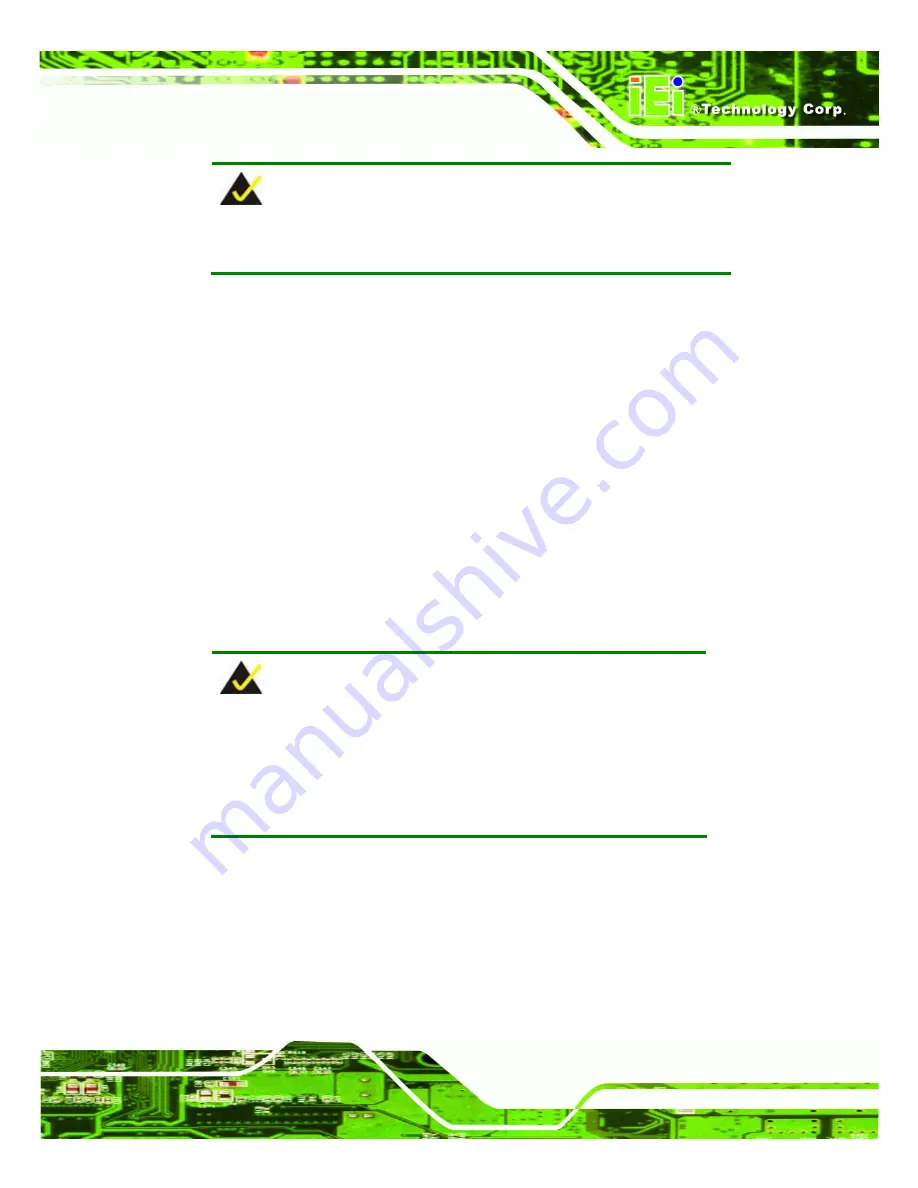
WAFER-PV-D5253/D4253/N4553 SBC
Page 95
NOTE:
Installing unsupported OS versions may cause the recovery tool to fail.
B.2 Setup Procedure for Windows
Prior to using the recovery tool to backup or restore Windows system, a few setup
procedures are required.
Step 1:
Hardware and BIOS setup (see
Section
769H769H
B.2.1
)
Step 2:
Create partitions (see
Section
770H770H
B.2.2
)
Step 3:
Install operating system, drivers and system applications (see
Section
771H77 1H
B.2.3
)
Step 4:
Build-up recovery partition (see
Section
772H772H
B.2.4
)
Step 5:
Create factory default image (see
Section
773H773H
B.2.5
)
S
te
p
0
:
The detailed descriptions are described in the following sections.
NOTE:
The setup procedures described below are for Microsoft Windows
operating system users. For Linux system, most setup procedures are
the same with Microsoft Windows except for several steps which is
described in
Section
774H774H
B.3
.
B.2.1 Hardware and BIOS Setup
Step 1:
Make sure the system is powered off and unplugged.
Step 2:
Install a hard drive or SSD in the system. An unformatted and unpartitioned disk
is recommended.
Step 3:
Connect an optical disk drive to the system and insert the recovery CD.
Summary of Contents for WAFER-PV-D4253
Page 14: ......
Page 15: ...WAFER PV D5253 D4253 N4553 SBC Page 1 Chapter 1 1 Introduction...
Page 23: ...WAFER PV D5253 D4253 N4553 SBC Page 9 Chapter 2 2 Packing List...
Page 27: ...WAFER PV D5253 D4253 N4553 SBC Page 13 Chapter 3 3 Connectors...
Page 54: ...WAFER PV D5253 D4253 N4553 SBC Page 40 Chapter 4 4 Installation...
Page 78: ...WAFER PV D5253 D4253 N4553 SBC Page 64 Chapter 5 5 BIOS...
Page 102: ...WAFER PV D5253 D4253 N4553 SBC Page 88 Appendix A A BIOS Options...
Page 105: ...WAFER PV D5253 D4253 N4553 SBC Page 91 Appendix B B One Key Recovery...
Page 133: ...WAFER PV D5253 D4253 N4553 SBC Page 119 Appendix C C Terminology...
Page 137: ...WAFER PV D5253 D4253 N4553 SBC Page 123 Appendix D D Hazardous Materials Disclosure...
















































