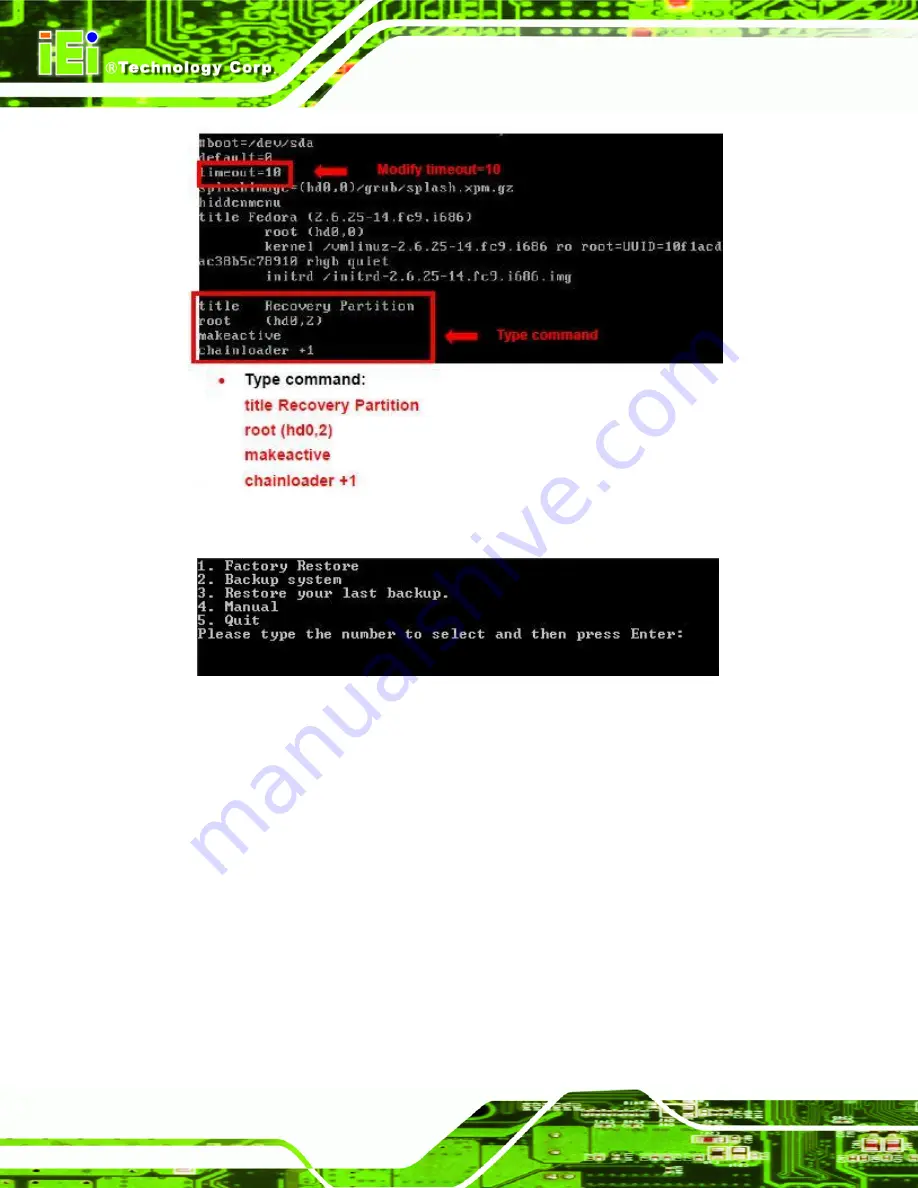
WAFER-OT-Z650/Z670 3.5" Motherboard
Page 116
Step 7:
The recovery tool menu appears. (
77
Figure B-33
)
Figure B-33: Recovery Tool Menu
Step 8:
Create a factory default image
. Follow
Step 2
~
Step 12
described
in
Section
77
B.2.5
to create a factory default image.
B.5 Recovery Tool Functions
After completing the initial setup procedures as described above, users can access the
recovery tool by pressing <
F3
> while booting up the system. However, if the setup
procedure in Section B.3 has been completed and the auto recovery function is enabled,
the system will automatically restore from the factory default image without pressing the
F3 key. The recovery tool main menu is shown below.
Summary of Contents for WAFER-OT-Z650
Page 14: ...WAFER OT Z650 Z670 3 5 Motherboard Page 1 Chapter 1 1 Introduction ...
Page 21: ...WAFER OT Z650 Z670 3 5 Motherboard Page 8 Chapter 2 2 Packing List ...
Page 25: ...WAFER OT Z650 Z670 3 5 Motherboard Page 12 Chapter 3 3 Connectors ...
Page 44: ...WAFER OT Z650 Z670 3 5 Motherboard Page 31 Chapter 4 4 Installation ...
Page 62: ...WAFER OT Z650 Z670 3 5 Motherboard Page 49 Chapter 5 5 BIOS ...
Page 82: ...WAFER OT Z650 Z670 3 5 Motherboard Page 69 6 Software Drivers Chapter 6 ...
Page 102: ...WAFER OT Z650 Z670 3 5 Motherboard Page 89 Appendix A A BIOS Options ...
Page 104: ...WAFER OT Z650 Z670 3 5 Motherboard Page 91 Appendix B B One Key Recovery ...
Page 112: ...WAFER OT Z650 Z670 3 5 Motherboard Page 99 Figure B 5 Partition Creation Commands ...
Page 146: ...WAFER OT Z650 Z670 3 5 Motherboard Page 133 Appendix C C Terminology ...
Page 150: ...WAFER OT Z650 Z670 3 5 Motherboard Page 137 Appendix D D Watchdog Timer ...
Page 153: ...WAFER OT Z650 Z670 3 5 Motherboard Page 140 Appendix E E Hazardous Materials Disclosure ...















































