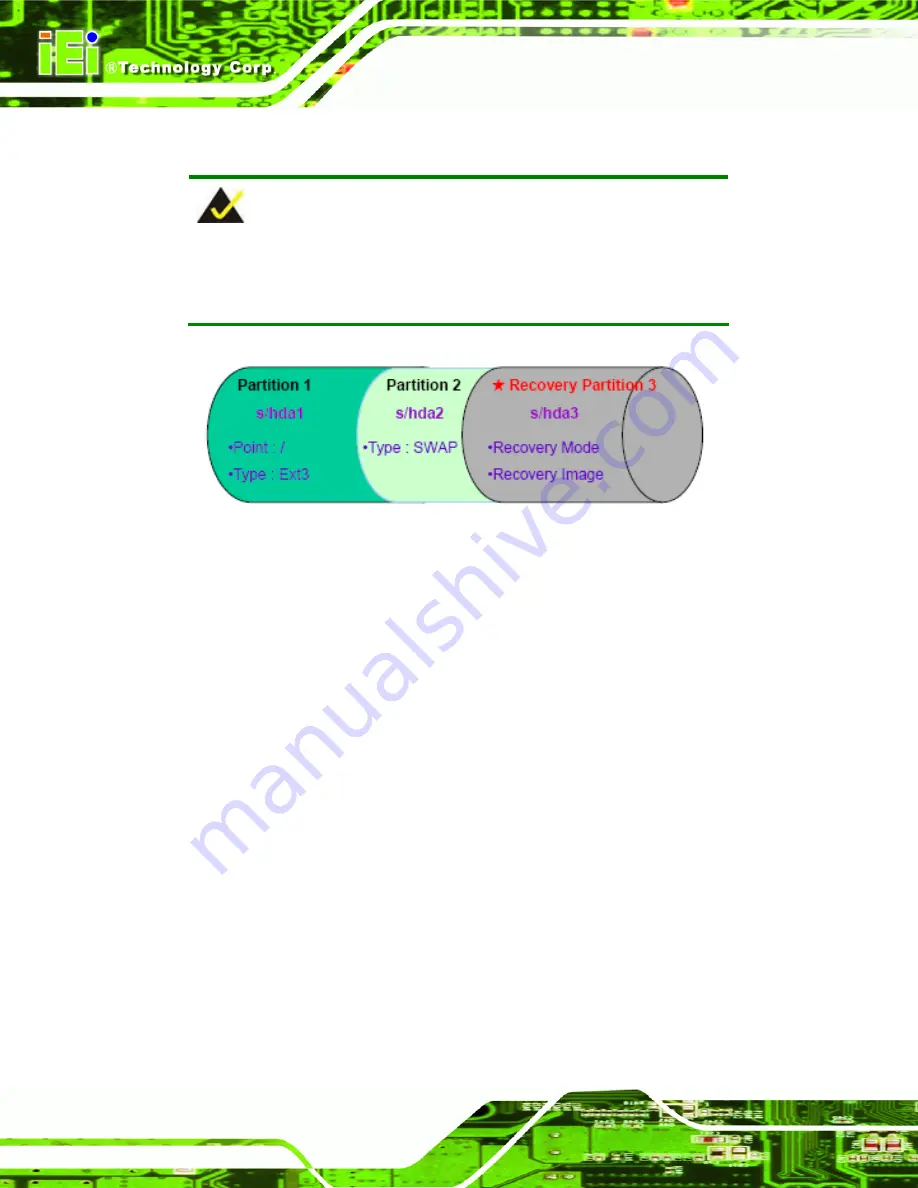
WAFER-OT-Z650/Z670 3.5" Motherboard
Page 114
Partition
1:
/
Partition
2:
SWAP
NOTE:
Please reserve enough space for partition 3 for saving recovery
images.
Figure B-30: Partitions for Linux
Step 3:
Create a recovery partition
. Insert the recovery CD into the optical disk drive.
Follow
Step 1
~
Step 3
described
in
Section
77
B.2.2
. Then type the following
commands (marked in red) to create a partition for recovery images.
system32>
diskpart
DISKPART>
list vol
DISKPART>
sel disk 0
DISKPART>
create part pri size=
___
DISKPART>
assign letter=N
DISKPART>
exit
system32>
format N: /fs:ntfs /q /v:Recovery /y
system32>
exit
Step 4:
Build-up recovery partition
. Press any key to boot from the recovery CD. It will
take a while to launch the recovery tool. Please be patient. When the recovery
tool setup menu appears, type <
3
> and press <Enter> (
77
Figure B-31
). The
Symantec Ghost window appears and starts configuring the system to build-up a
Summary of Contents for WAFER-OT-Z650
Page 14: ...WAFER OT Z650 Z670 3 5 Motherboard Page 1 Chapter 1 1 Introduction ...
Page 21: ...WAFER OT Z650 Z670 3 5 Motherboard Page 8 Chapter 2 2 Packing List ...
Page 25: ...WAFER OT Z650 Z670 3 5 Motherboard Page 12 Chapter 3 3 Connectors ...
Page 44: ...WAFER OT Z650 Z670 3 5 Motherboard Page 31 Chapter 4 4 Installation ...
Page 62: ...WAFER OT Z650 Z670 3 5 Motherboard Page 49 Chapter 5 5 BIOS ...
Page 82: ...WAFER OT Z650 Z670 3 5 Motherboard Page 69 6 Software Drivers Chapter 6 ...
Page 102: ...WAFER OT Z650 Z670 3 5 Motherboard Page 89 Appendix A A BIOS Options ...
Page 104: ...WAFER OT Z650 Z670 3 5 Motherboard Page 91 Appendix B B One Key Recovery ...
Page 112: ...WAFER OT Z650 Z670 3 5 Motherboard Page 99 Figure B 5 Partition Creation Commands ...
Page 146: ...WAFER OT Z650 Z670 3 5 Motherboard Page 133 Appendix C C Terminology ...
Page 150: ...WAFER OT Z650 Z670 3 5 Motherboard Page 137 Appendix D D Watchdog Timer ...
Page 153: ...WAFER OT Z650 Z670 3 5 Motherboard Page 140 Appendix E E Hazardous Materials Disclosure ...
















































