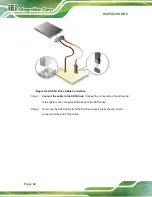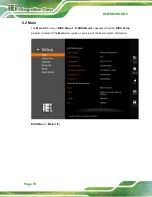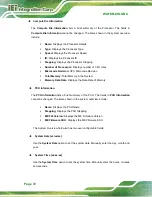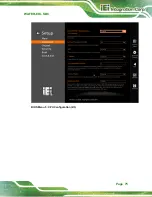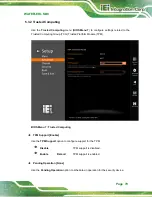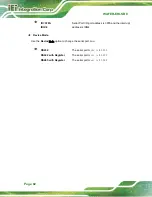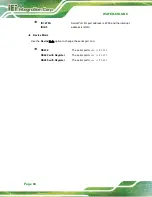WAFER-EHL SBC
Page 69
5.1.3
Getting Help
When
F1
is pressed a small help window describing the appropriate keys to use and the
possible selections for the highlighted item appears. To exit the Help Window, press the
E
SC
key.
5.1.4
Unable to Reboot after Configuration Changes
If the computer cannot boot after changes to the system configuration is made, CMOS
defaults. Use the clear CMOS button described in
Chapter
4
.
5.1.5
BIOS Menu Bar
The
menu bar
on top of the BIOS screen has the following main items:
▪
Main – Changes the basic system configuration.
▪
Advanced – Changes the advanced system settings.
▪
Chipset – Changes the chipset settings.
▪
Security – Sets User and Supervisor Passwords.
▪
Boot – Changes the system boot configuration.
▪
Save & Exit – Selects exit options and loads default settings
The following sections completely describe the configuration options found in the menu
items at the top of the BIOS screen and listed above.
Summary of Contents for WAFER-EHL Series
Page 13: ...WAFER EHL SBC Page 1 Chapter 1 1 Introduction...
Page 20: ...WAFER EHL SBC Page 8 Chapter 2 2 Unpacking...
Page 24: ...WAFER EHL SBC Page 12 Chapter 3 3 Connectors...
Page 60: ...WAFER EHL SBC Page 48 Chapter 4 4 Installation...
Page 77: ...WAFER EHL SBC Page 65 Chapter 5 5 BIOS...
Page 87: ...WAFER EHL SBC Page 75 BIOS Menu 5 CPU Configuration 2 3...
Page 98: ...WAFER EHL SBC Page 86 o Fan1 Speed Voltages o CPU_CORE o 12V o DDR o 5VSB o 3 3VSB...
Page 128: ...WAFER EHL SBC Page 116 Appendix A A Regulatory Compliance...
Page 130: ...WAFER EHL SBC Page 118 B Product Disposal Appendix B...
Page 132: ...WAFER EHL SBC Page 120 Appendix C C BIOS Options...
Page 135: ...WAFER EHL SBC Page 123 Appendix D D Watchdog Timer...
Page 138: ...WAFER EHL SBC Page 126 Appendix E E Error Beep Code...
Page 140: ...WAFER EHL SBC Page 128 Appendix F F Hazardous Materials Disclosure...