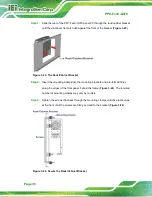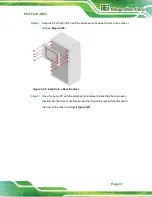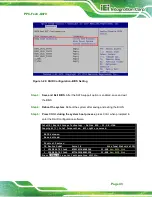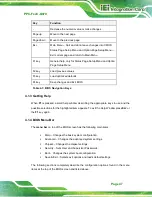PPC-FxxC-Q370
Page 43
Figure 3-29: RAID Configuration–BIOS Setting
Step 3:
Save and Exit BIOS
. After the SATA support option is enabled, save and exit
the BIOS.
Step 4:
Reboot the system
. Reboot the system after saving and exiting the BIOS.
Step 5:
Press Ctrl+I. during the system boot process
, press Ctrl+I when prompted to
enter the RAID configuration software.
Intel(R) Rapid Storage Technology – Option ROM – 15.2.0.2740
Copyright (C) Intel Corporation. All rights reserved.
RAID Volumes:
None defined.
Physical Devices:
ID Device Model
Serial #
Size Type/Status(Vol ID)
1 256GB SATA Flash 076616F100208548
23.4GB
Non-RAID Disk
2 256GB SATA Flash 077302EF00503528
23.4GB
Non-RAID Disk
Press
<CTRL+I>
to enter Configuration Utility…
Summary of Contents for PPC-F C-Q370 Series
Page 17: ...PPC FxxC Q370 Page xvii BIOS Menu 31 Save Exit 87 ...
Page 18: ......
Page 19: ...PPC FxxC Q370 Page 1 Chapter 1 1 Introduction ...
Page 35: ...PPC FxxC Q370 Page 17 Chapter 2 2 Unpacking ...
Page 38: ...PPC FxxC Q370 Page 20 Chapter 3 3 Installation ...
Page 63: ...PPC FxxC Q370 Page 45 Chapter 4 4 BIOS ...
Page 106: ...PPC FxxC Q370 Page 88 Chapter 5 5 Troubleshooting and Maintenance ...
Page 110: ...PPC FxxC Q370 Page 92 6 Interface Connectors Chapter 6 ...
Page 125: ...PPC FxxC Q370 Page 107 Appendix A A Regulatory Compliance ...
Page 130: ...PPC FxxC Q370 Page 112 B Safety Precautions Appendix B ...
Page 136: ...PPC FxxC Q370 Page 118 Appendix C C BIOS Menu Options ...
Page 139: ...PPC FxxC Q370 Page 121 Appendix D D Watchdog Timer ...
Page 142: ...PPC FxxC Q370 Page 124 Appendix E E Error Beep Code ...
Page 144: ...PPC FxxC Q370 Page 126 Appendix F F Hazardous Materials Disclosure ...