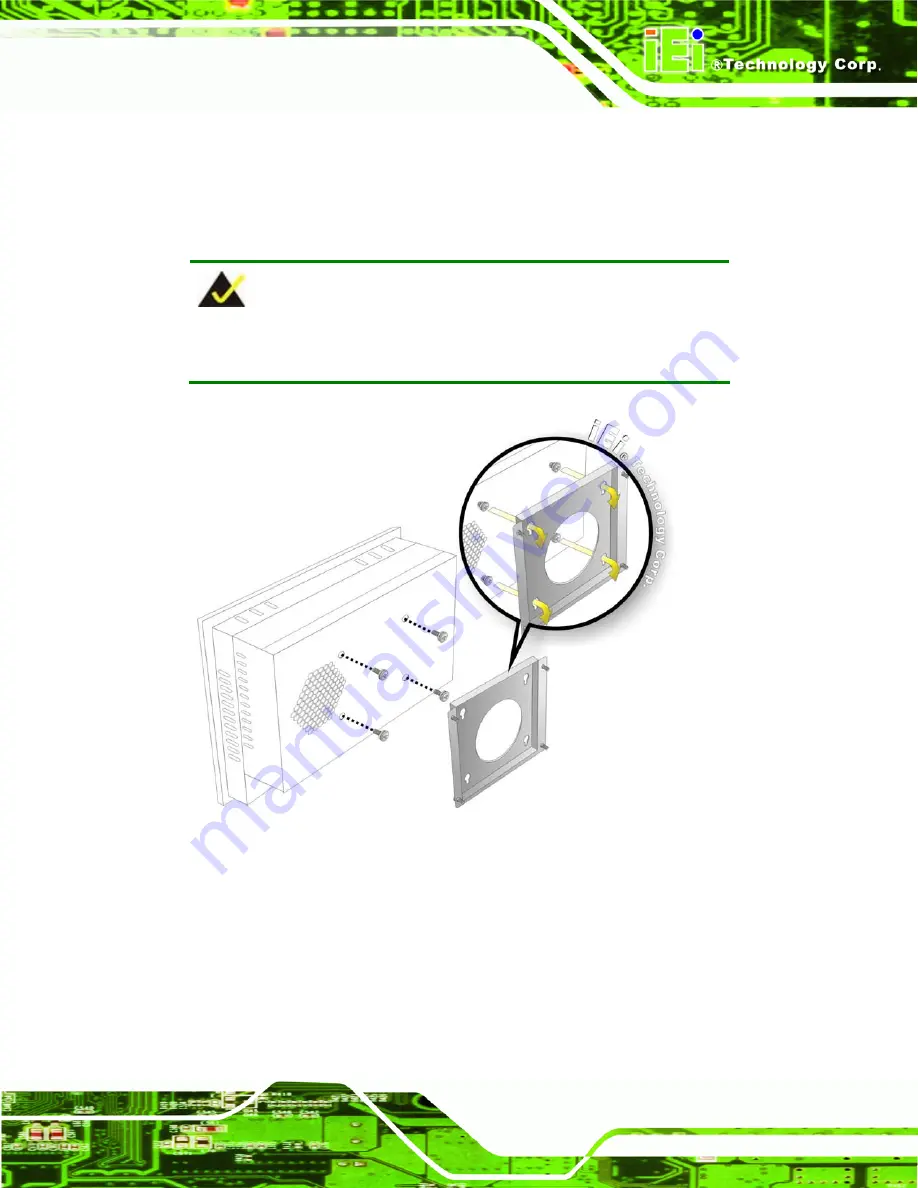
PPC-37xxA-N26 Panel PC
Page 37
Step 8:
Carefully insert the screws through the holes and gently pull the monitor
downwards until the monitor rests securely in the slotted holes (
).
Ensure that all four of the mounting screws fit snuggly into their respective
slotted holes.
NOTE:
In the diagram below the bracket is already installed on the wall.
Figure 3-24: Mount the Chassis
Step 9:
Secure the panel PC with the wall-mounting kit. To do this, stick the protective
cushion to the wall-mounting kit first. Then, put the wall-mounting kit on the top
panel of the panel PC. Carefully mark the location of the wall-mounting kit screw
holes on the wall. Drill a pilot hole at the marked location on the wall. Secure the
wall-mounting kit to the wall by inserting a retention screw into the pilot hole on
Summary of Contents for PPC-37xxA-N26
Page 17: ...PPC 37xxA N26 Panel PC Page 1 1 Introduction Chapter 1 ...
Page 29: ...PPC 37xxA N26 Panel PC Page 13 2 Unpacking Chapter 2 ...
Page 34: ...PPC 37xxA N26 Panel PC Page 18 3 Installation Chapter 3 ...
Page 71: ...PPC 37xxA N26 Panel PC Page 55 Chapter 4 4 System Maintenance ...
Page 75: ...PPC 37xxA N26 Panel PC Page 59 5 BIOS Setup Chapter 5 ...
Page 105: ...PPC 37xxA N26 Panel PC Page 89 6 Driver Installation Chapter 6 ...
Page 136: ...PPC 37xxA N26 Panel PC Page 120 7 Interface Connectors Chapter 7 ...
Page 148: ...PPC 37xxA N26 Panel PC Page 132 A BIOS Configuration Options Appendix A ...
Page 151: ...PPC 37xxA N26 Panel PC Page 135 Appendix B B One Key Recovery ...
Page 159: ...PPC 37xxA N26 Panel PC Page 143 Figure B 5 Partition Creation Commands ...
Page 192: ...PPC 37xxA N26 Panel PC Page 176 C Safety Precautions Appendix C ...
Page 197: ...PPC 37xxA N26 Panel PC Page 181 D Watchdog Timer Appendix D ...
Page 200: ...PPC 37xxA N26 Panel PC Page 184 E Hazardous Materials Disclosure Appendix E ...
















































