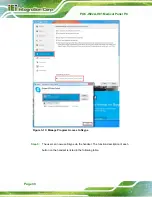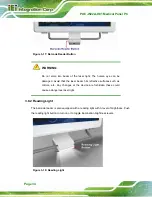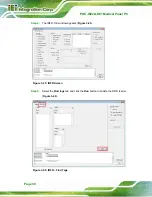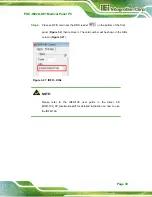POC-W22A-H81 Medical Panel PC
Page 44
Step 6:
Insert the four monitor mounting screws provided in the wall mount kit into the
four screw holes on the real panel of the medical panel PC and tighten until the
screw shank is secured against the rear panel (
WARNING:
Please use the M4 screws provided in the wall mount kit for the rear panel.
If the screw is missing, the thread depth of the replacement screw should
be not more than 4 mm.
Step 7:
Align the mounting screws on the monitor rear panel with the mounting holes on
the bracket.
Step 8:
Carefully insert the screws through the holes and gently pull the monitor
downwards until the monitor rests securely in the slotted holes (
).
Ensure that all four of the mounting screws fit snugly into their respective slotted
holes.
NOTE:
In the diagram below the bracket is already installed on the wall.
Summary of Contents for POC-W22A-H81
Page 14: ......
Page 15: ...POC W22A H81 Medical Panel PC Page 1 1 Introduction Chapter 1 ...
Page 28: ...POC W22A H81 Medical Panel PC Page 14 2 Unpacking Chapter 2 ...
Page 34: ...POC W22A H81 Medical Panel PC Page 20 3 Installation Chapter 3 ...
Page 64: ...POC W22A H81 Medical Panel PC Page 50 Chapter 4 4 Driver Installation ...
Page 87: ...POC W22A H81 Medical Panel PC Page 73 Figure 4 33 Device Manager Window Barcode Reader Device ...
Page 88: ...POC W22A H81 Medical Panel PC Page 74 5 BIOS Setup Chapter 5 ...
Page 123: ...POC W22A H81 Medical Panel PC Page 109 6 System Maintenance Chapter 6 ...
Page 129: ...POC W22A H81 Medical Panel PC Page 115 Appendix A A Regulatory Compliance ...
Page 134: ...POC W22A H81 Medical Panel PC Page 120 B Safety Precautions Appendix B ...
Page 140: ...POC W22A H81 Medical Panel PC Page 126 Appendix C C EMC Test Summary ...
Page 146: ...POC W22A H81 Medical Panel PC Page 132 D BIOS Menu Options Appendix D ...
Page 149: ...POC W22A H81 Medical Panel PC Page 135 Appendix E E Watchdog Timer ...
Page 152: ...POC W22A H81 Medical Panel PC Page 138 Appendix F F Hazardous Materials Disclosure ...