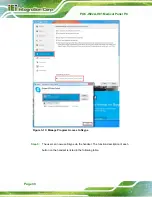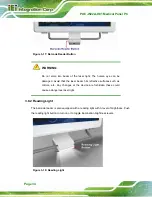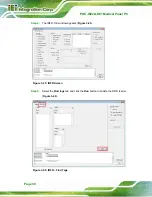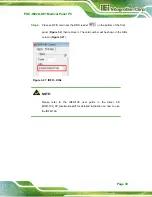POC-W22A-H81 Medical Panel PC
Page 43
3.14.1 Wall Mounting
To mount the medical panel PC onto the wall, please follow the steps below.
Step 1:
Select the location on the wall for the wall-mounting bracket.
Step 2:
Carefully mark the locations of the four screw holes in the bracket on the wall.
Step 3:
Drill four pilot holes at the marked locations on the wall for the bracket retention
screws.
Step 4:
Align the wall-mounting bracket screw holes with the pilot holes.
Step 5:
Secure the mounting-bracket to the wall by inserting the retention screws into
the four pilot holes and tightening them (
).
Figure 3-32: Wall-mounting Bracket
Summary of Contents for POC-W22A-H81
Page 14: ......
Page 15: ...POC W22A H81 Medical Panel PC Page 1 1 Introduction Chapter 1 ...
Page 28: ...POC W22A H81 Medical Panel PC Page 14 2 Unpacking Chapter 2 ...
Page 34: ...POC W22A H81 Medical Panel PC Page 20 3 Installation Chapter 3 ...
Page 64: ...POC W22A H81 Medical Panel PC Page 50 Chapter 4 4 Driver Installation ...
Page 87: ...POC W22A H81 Medical Panel PC Page 73 Figure 4 33 Device Manager Window Barcode Reader Device ...
Page 88: ...POC W22A H81 Medical Panel PC Page 74 5 BIOS Setup Chapter 5 ...
Page 123: ...POC W22A H81 Medical Panel PC Page 109 6 System Maintenance Chapter 6 ...
Page 129: ...POC W22A H81 Medical Panel PC Page 115 Appendix A A Regulatory Compliance ...
Page 134: ...POC W22A H81 Medical Panel PC Page 120 B Safety Precautions Appendix B ...
Page 140: ...POC W22A H81 Medical Panel PC Page 126 Appendix C C EMC Test Summary ...
Page 146: ...POC W22A H81 Medical Panel PC Page 132 D BIOS Menu Options Appendix D ...
Page 149: ...POC W22A H81 Medical Panel PC Page 135 Appendix E E Watchdog Timer ...
Page 152: ...POC W22A H81 Medical Panel PC Page 138 Appendix F F Hazardous Materials Disclosure ...