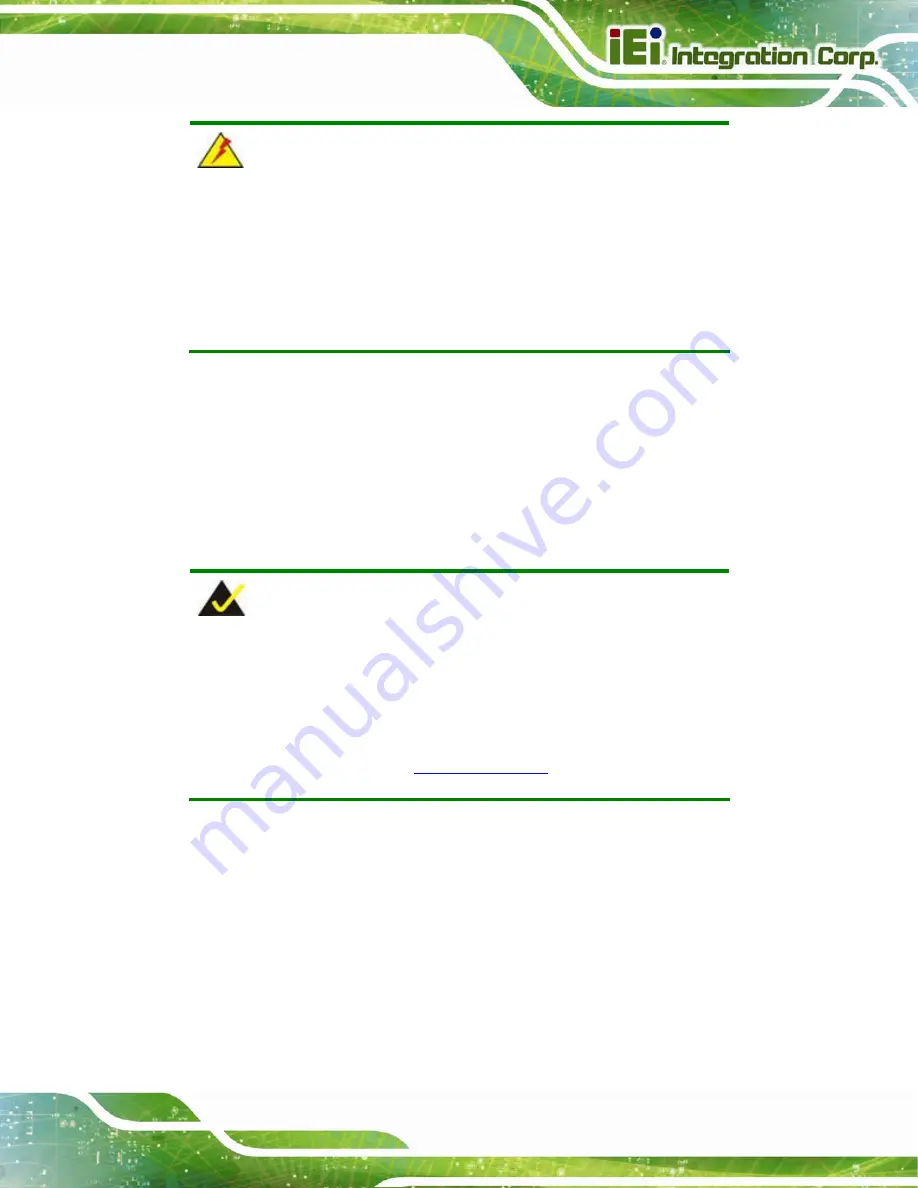
PM-PV-N4551/D5251 User Manual
Page 39
WARNING:
A CPU should never be turned on without its heat sink being installed.
If the heat sink is removed and the system turned on, permanent
damage to the CPU, PM-PV-N4551/D5251 and other electronic
components attached to the system may be incurred. Running a CPU
without a heat sink may also result in injury to the user.
4.3 Unpacking
When the PM-PV-N4551/D5251 is unpacked, please do the following:
Follow the anti-static precautions outlined in
Make sure the packing box is facing upwards so the PM-PV-N4551/D5251
does not fall out of the box.
Make sure all the components in the unpacking list are present.
NOTE:
If some of the components listed in the unpacking list are missing,
please do not proceed with the installation. Contact the IEI reseller or
vendor you purchased the PM-PV-N4551/D5251 from or contact an IEI
sales representative directly. To contact an IEI sales representative,
please send .
Summary of Contents for PM-PV-N4551/D5251
Page 12: ......
Page 13: ...PM PV N4551 D5251 User Manual Page 1 Chapter 1 1 Introduction...
Page 19: ...PM PV N4551 D5251 User Manual Page 7 Figure 1 6 Dimensions Bottom...
Page 23: ...PM PV N4551 D5251 User Manual Page 11 Chapter 2 2 Unpacking...
Page 27: ...PM PV N4551 D5251 User Manual Page 15 Chapter 3 3 Connectors...
Page 47: ...PM PV N4551 D5251 User Manual Page 35 Chapter 4 4 Installation...
Page 68: ...PM PV N4551 D5251 User Manual Page 56 Chapter 5 5 BIOS...
Page 96: ...PM PV N4551 D5251 User Manual Page 84 Appendix A A Regulatory Compliance...
Page 98: ...PM PV N4551 D5251 User Manual Page 86 B Product Disposal Appendix B...
Page 100: ...PM PV N4551 D5251 User Manual Page 88 Appendix C C BIOS Options...
Page 103: ...PM PV N4551 D5251 User Manual Page 91 Appendix D D Terminology...
Page 107: ...PM PV N4551 D5251 User Manual Page 95 Appendix E E Digital I O Interface...
Page 110: ...PM PV N4551 D5251 User Manual Page 98 Appendix F F Watchdog Timer...
Page 113: ...PM PV N4551 D5251 User Manual Page 101 Appendix G G Hazardous Materials Disclosure...






































