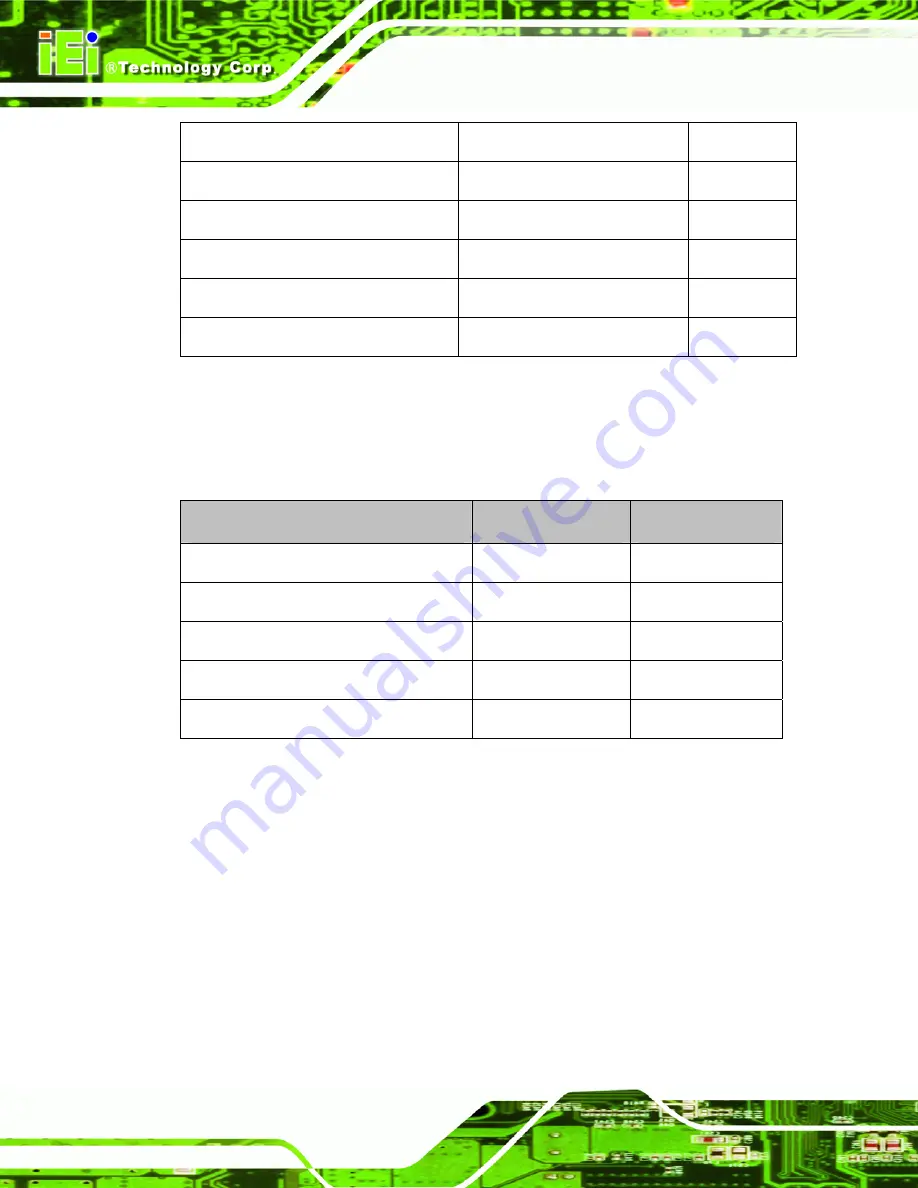
PCIE-Q57A PICMG 1.3 CPU Card
Page 16
Serial port connector (RS-232)
10-pin header
COM2
SPI Flash connector
8-pin header
JSPI1
USB connector (1)
8-pin header
USB1
USB connector (2)
8-pin header
USB2
USB connector (3)
8-pin header
USB3
USB connector (4)
8-pin header
USB4
Table 3-1: Peripheral Interface Connectors
3.1.3 External Interface Panel Connectors
The table below lists the connectors on the external I/O panel.
Connector
Type
Label
Ethernet connector
RJ-45
LAN1
Ethernet connector
RJ-45
LAN2
USB port
USB port
USB_C1
USB port
USB port
USB_C2
VGA port connector
15-pin female
VGA1
Table 3-2: Rear Panel Connectors
3.2 Internal Peripheral Connectors
The section describes all of the connectors on the PCIE-Q57A.
3.2.1 12V Power Connector
CN Label:
CPU12V1
CN Type:
4-pin Molex power connector (1x4)
CN Location:
Summary of Contents for PCIE-Q57A
Page 13: ...PCIE Q57A PICMG 1 3 CPU Card Page 1 1 Introduction Chapter 1 ...
Page 21: ...PCIE Q57A PICMG 1 3 CPU Card Page 9 2 Unpacking Chapter 2 ...
Page 25: ...PCIE Q57A PICMG 1 3 CPU Card Page 13 3 Connectors Chapter 3 ...
Page 44: ...PCIE Q57A PICMG 1 3 CPU Card Page 32 4 Installation Chapter 4 ...
Page 66: ...PCIE Q57A PICMG 1 3 CPU Card Page 54 5 BIOS Screens Chapter 5 ...
Page 111: ...PCIE Q57A PICMG 1 3 CPU Card Page 99 Appendix A A Intel AMT Configuration ...
Page 116: ...PCIE Q57A PICMG 1 3 CPU Card Page 104 Appendix B B BIOS Menu Options ...
Page 120: ...PCIE Q57A PICMG 1 3 CPU Card Page 108 Appendix C C One Key Recovery ...
Page 148: ...PCIE Q57A PICMG 1 3 CPU Card Page 136 Appendix D D Terminology ...
Page 153: ...PCIE Q57A PICMG 1 3 CPU Card Page 141 Appendix E E Watchdog Timer ...
Page 156: ...PCIE Q57A PICMG 1 3 CPU Card Page 144 Appendix F F Hazardous Materials Disclosure ...















































