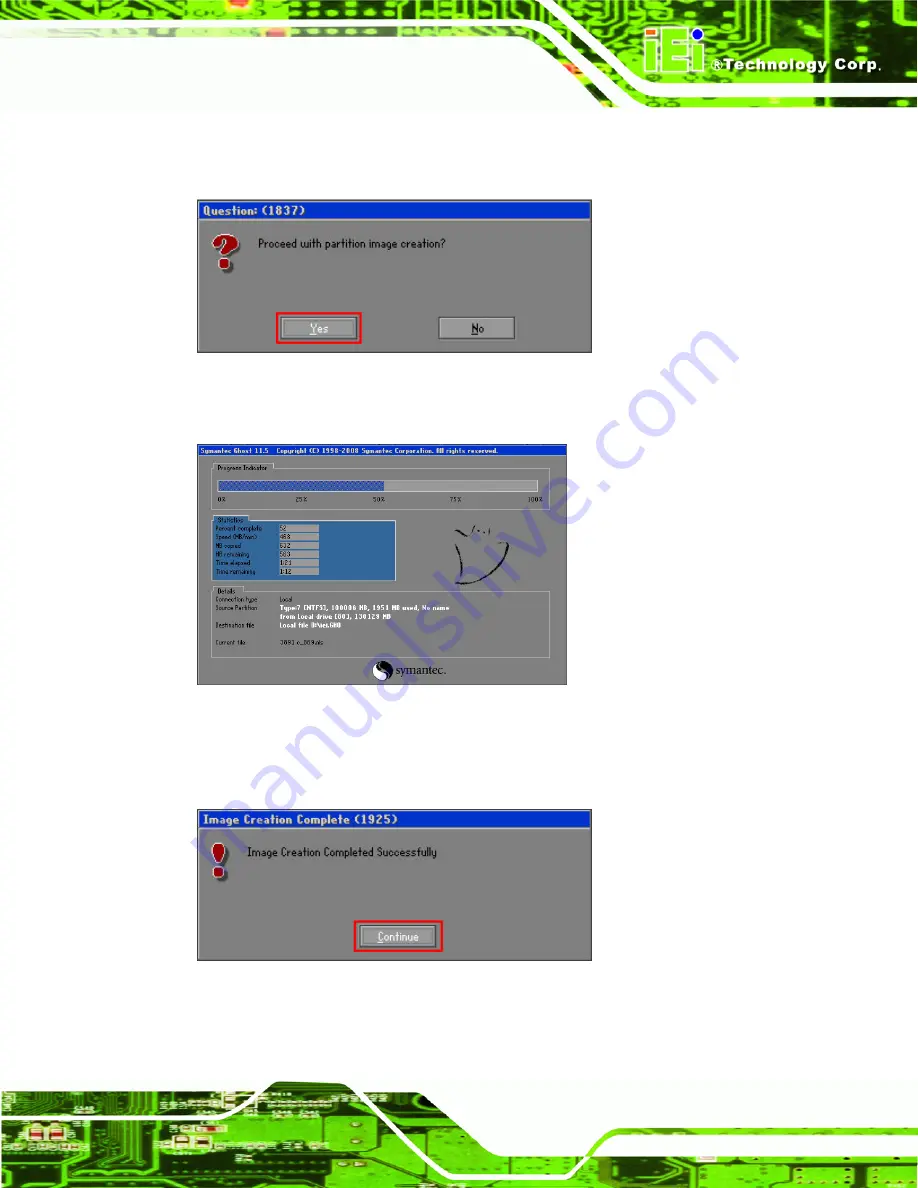
PCIE-Q57A PICMG 1.3 CPU Card
Page 123
Step 9:
The Proceed with partition image creation window appears, click
Yes
to
continue.
Figure C-18: Image Creation Confirmation
Step 10:
The Symantec Ghost starts to create the factory default image (
77
Figure C-19
).
Figure C-19: Image Creation Complete
Step 11:
When the image creation completes, a screen prompts as shown in
77
Figure C-20
.
Click
Continue
and close the Ghost window to exit the program.
Figure C-20: Image Creation Complete
Summary of Contents for PCIE-Q57A
Page 13: ...PCIE Q57A PICMG 1 3 CPU Card Page 1 1 Introduction Chapter 1 ...
Page 21: ...PCIE Q57A PICMG 1 3 CPU Card Page 9 2 Unpacking Chapter 2 ...
Page 25: ...PCIE Q57A PICMG 1 3 CPU Card Page 13 3 Connectors Chapter 3 ...
Page 44: ...PCIE Q57A PICMG 1 3 CPU Card Page 32 4 Installation Chapter 4 ...
Page 66: ...PCIE Q57A PICMG 1 3 CPU Card Page 54 5 BIOS Screens Chapter 5 ...
Page 111: ...PCIE Q57A PICMG 1 3 CPU Card Page 99 Appendix A A Intel AMT Configuration ...
Page 116: ...PCIE Q57A PICMG 1 3 CPU Card Page 104 Appendix B B BIOS Menu Options ...
Page 120: ...PCIE Q57A PICMG 1 3 CPU Card Page 108 Appendix C C One Key Recovery ...
Page 148: ...PCIE Q57A PICMG 1 3 CPU Card Page 136 Appendix D D Terminology ...
Page 153: ...PCIE Q57A PICMG 1 3 CPU Card Page 141 Appendix E E Watchdog Timer ...
Page 156: ...PCIE Q57A PICMG 1 3 CPU Card Page 144 Appendix F F Hazardous Materials Disclosure ...






























