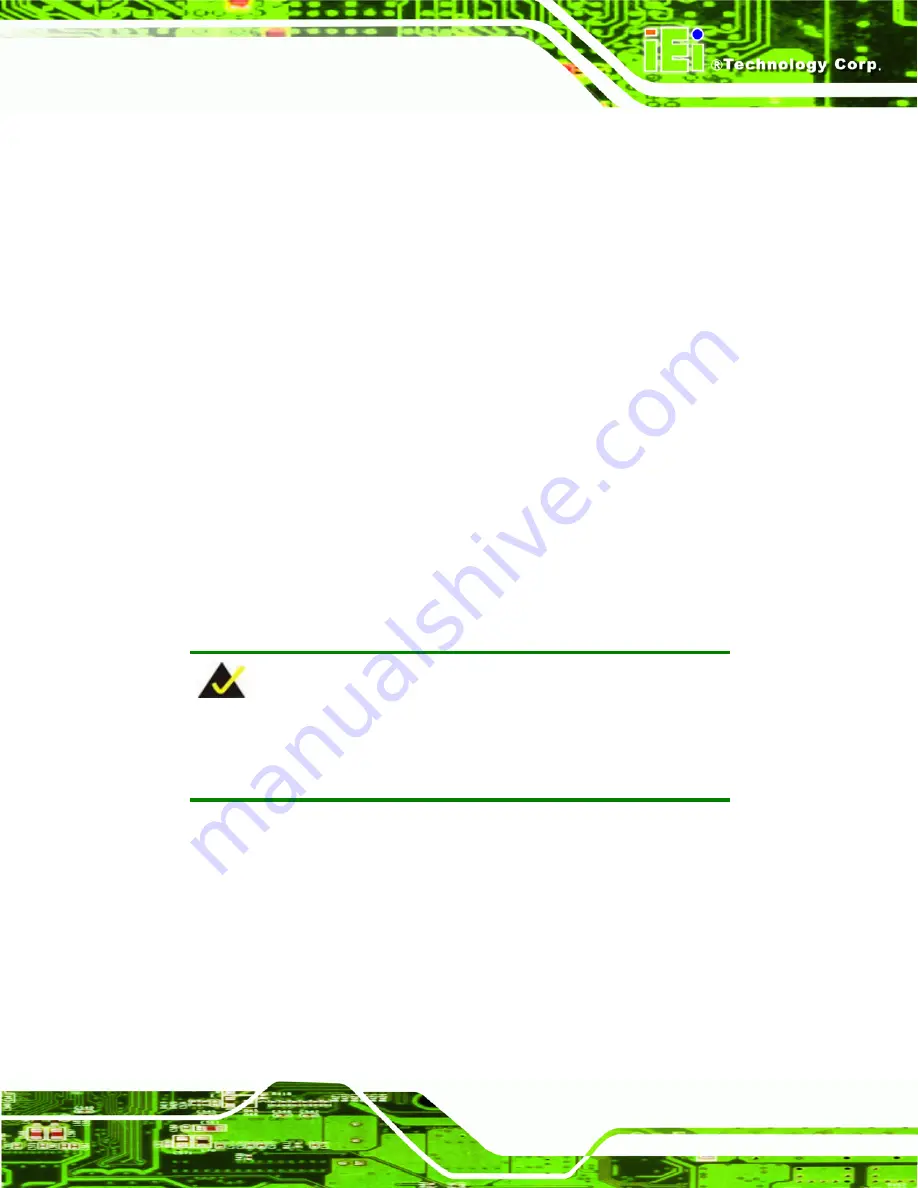
NANO-GM45A2 EPIC SBC
Page 77
COM3
System is remotely accessed through COM3
COM4
System is remotely accessed through COM4
NOTE
: Make sure the selected COM port is enabled through the Super I/O configuration
menu.
Base Address, IRQ [3E8h, A]
The
Base Address, IRQ
option cannot be configured and only shows the interrupt
address of the serial port listed above.
Serial Port Mode [115200 8,n,1]
Use the
Serial Port Mode
option to select baud rate through which the console redirection
is made. The following configuration options are available
115200
8,n,1
D
EFAULT
57600
8,n,1
38400
8,n,1
19200
8,n,1
09600
8,n,1
NOTE:
Identical baud rate setting musts be set on the host (a management
computer running a terminal software) and the slave
Redirection After BIOS POST [Always]
Use the
Redirection After BIOS POST
option to specify when console redirection should
occur.
Disabled
The console is not redirected after POST
Boot Loader
Redirection is active during POST and during Boot
Loader
Summary of Contents for NANO-GM45A2
Page 2: ...NANO GM45A2 EPIC SBC Page II Revision Date Version Changes 5 May 2010 1 00 Initial release ...
Page 13: ...NANO GM45A2 EPIC SBC Page 1 Chapter 1 1 Introduction ...
Page 20: ...NANO GM45A2 EPIC SBC Page 8 Chapter 2 2 Unpacking ...
Page 24: ...NANO GM45A2 EPIC SBC Page 12 Chapter 3 3 Connectors ...
Page 46: ...NANO GM45A2 EPIC SBC Page 34 Chapter 4 4 Installation ...
Page 73: ...NANO GM45A2 EPIC SBC Page 61 Chapter 5 5 BIOS Screens ...
Page 107: ...NANO GM45A2 EPIC SBC Page 95 Appendix A A BIOS Menu Options ...
Page 110: ...NANO GM45A2 EPIC SBC Page 98 Appendix B B One Key Recovery ...
Page 116: ...NANO GM45A2 EPIC SBC Page 104 Figure B 3 Partition Creation Commands ...
Page 133: ...NANO GM45A2 EPIC SBC Page 121 Appendix C C Terminology ...
Page 138: ...NANO GM45A2 EPIC SBC Page 126 Appendix D D Watchdog Timer ...
Page 141: ...NANO GM45A2 EPIC SBC Page 129 Appendix E E Compatibility ...
Page 145: ...NANO GM45A2 EPIC SBC Page 133 Appendix F F Hazardous Materials Disclosure ...
















































