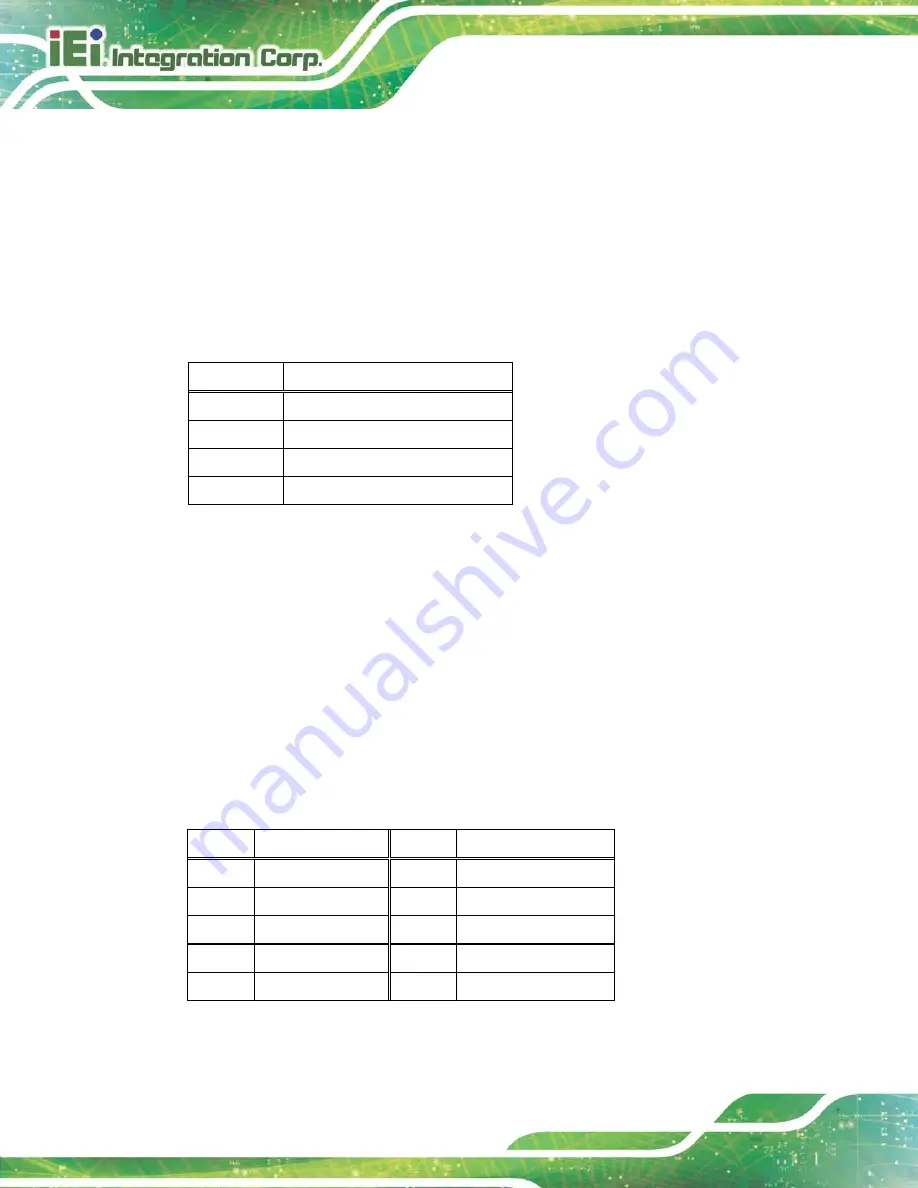
NANO-AL EPIC SBC
Page 52
3.3.3 USB 2.0 Connectors
CN Label:
USB2-1
CN Type:
USB 2.0 port
CN Location:
See
CN Pinouts:
See
The USB 2.0 connector can be connected to a USB 2.0/1.1 device.
Pin
Description
1
VCC
2
DATA-
3
DATA+
4
GND
Table 3-33: USB 2.0 Port Pinouts
3.3.4 USB 3.0 Connectors
CN Label:
USB3-1
CN Type:
USB 3.0 port
CN Location:
See
CN Pinouts:
See
The USB 3.0 connectors can be connected to a USB 2.0 or USB 3.0 device. The pinouts
of USB 3.0 connectors are shown below.
Pin
Description
Pin
Description
1
+5V
2
USB2P0-
3
4
GND
5
USB3P0_RXDN1
6
USB3P0_RXDP1
7
GND
8
USB3P0_TXDN1
9
USB3P0_TXDP1
Table 3-34: USB 3.0
Port Pinouts
Summary of Contents for NANO-AL
Page 14: ......
Page 15: ...NANO AL EPIC SBC Page 1 Chapter 1 1 Introduction ...
Page 19: ...NANO AL EPIC SBC Page 5 Figure 1 3 Connectors Solder Side ...
Page 25: ...NANO AL EPIC SBC Page 11 Chapter 2 2 Packing List ...
Page 29: ...NANO AL EPIC SBC Page 15 Chapter 3 3 Connectors ...
Page 67: ...NANO AL EPIC SBC Page 53 Chapter 4 4 Installation ...
Page 91: ...NANO AL EPIC SBC Page 77 Chapter 5 5 BIOS ...
Page 131: ...NANO AL EPIC SBC Page 117 Appendix A A Regulatory Compliance ...
Page 133: ...NANO AL EPIC SBC Page 119 B Product Disposal Appendix B ...
Page 135: ...NANO AL EPIC SBC Page 121 Appendix C C BIOS Options ...
Page 138: ...NANO AL EPIC SBC Page 124 Appendix D D Terminology ...
Page 142: ...NANO AL EPIC SBC Page 128 Appendix E E Digital I O Interface ...
Page 145: ...NANO AL EPIC SBC Page 131 Appendix F F Hazardous Materials Disclosure ...
















































