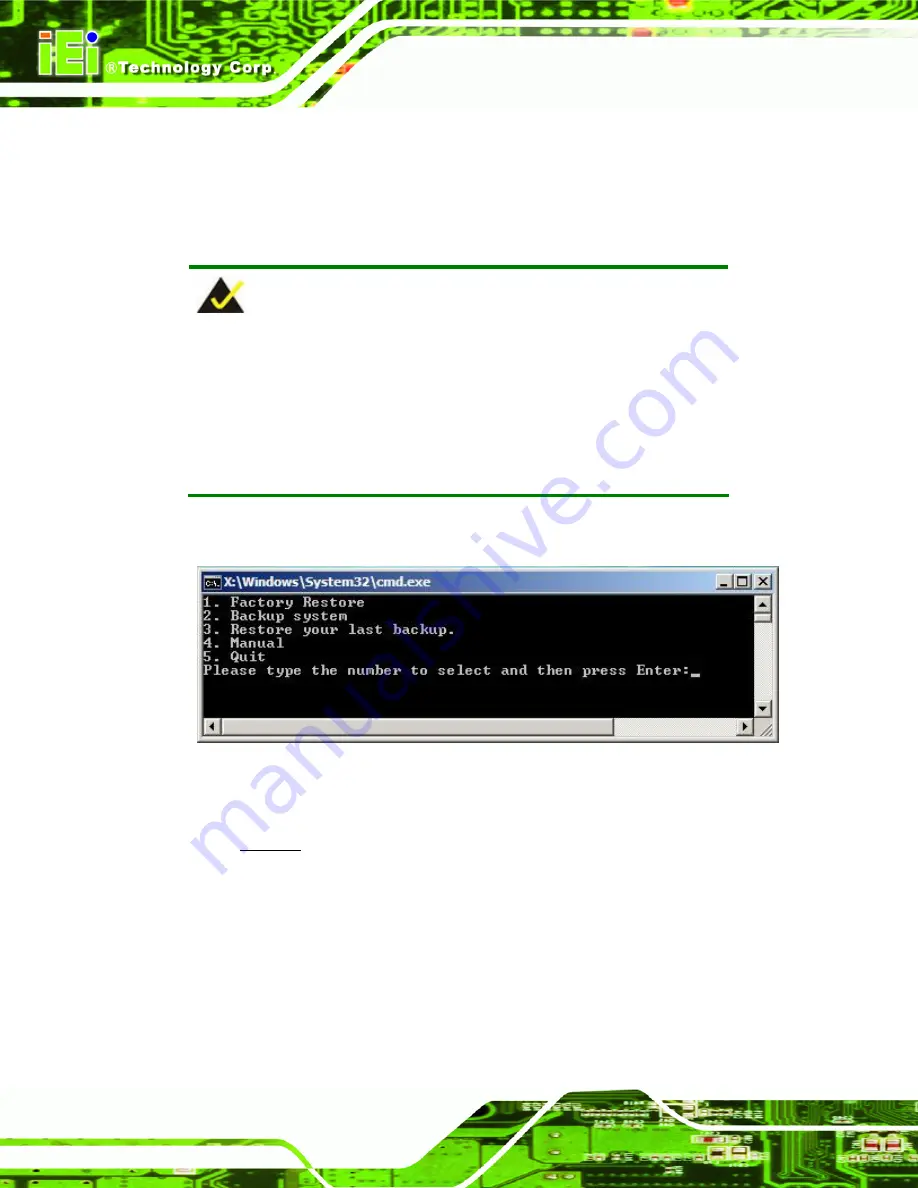
KINO-CV-D25501/N26001 SBC
Page 102
B.1 One Key Recovery Introduction
The IEI one key recovery is an easy-to-use front end for the Norton Ghost system backup
and recovery tool. This tool provides quick and easy shortcuts for creating a backup and
reverting to that backup or reverting to the factory default settings.
NOTE:
The latest One Key Recovery software provides an auto recovery
function that allows a system running Microsoft Windows OS to
automatically restore from the factory default image after encountering
a Blue Screen of Death (BSoD) or a hang for around 10 minutes.
Please refer to Section B.3 for the detailed setup procedure.
The IEI One Key Recovery tool menu is shown below.
Figure B-1: IEI One Key Recovery Tool Menu
Prior to using the IEI One Key Recovery tool (as shown in
) to backup or
restore Windows system, five setup procedures are required.
1. Hardware and BIOS setup (see
Section B.2.1
2. Create partitions (see
Section B.2.2
)
3. Install operating system, drivers and system applications (see
Section B.2.3
4. Build the recovery partition (see
Section B.2.4
5. Create factory default image (see
Section B.2.5
)
Summary of Contents for KINO-CV-KINO-CV-N26001
Page 15: ...KINO CV D25501 N26001 SBC Page 1 Chapter 1 1 Introduction...
Page 24: ...KINO CV D25501 N26001 SBC Page 10 Chapter 2 2 Packing List...
Page 28: ...KINO CV D25501 N26001 SBC Page 14 Chapter 3 3 Connector Pinouts...
Page 58: ...KINO CV D25501 N26001 SBC Page 44 Chapter 4 4 Installation...
Page 82: ...KINO CV D25501 N26001 SBC Page 68 Chapter 5 5 BIOS...
Page 112: ...KINO CV D25501 N26001 SBC Page 98 Appendix A A BIOS Options...
Page 115: ...KINO CV D25501 N26001 SBC Page 101 Appendix B B One Key Recovery...
Page 123: ...KINO CV D25501 N26001 SBC Page 109 Figure B 5 Partition Creation Commands...
Page 157: ...KINO CV D25501 N26001 SBC Page 143 Appendix C C Terminology...
Page 161: ...KINO CV D25501 N26001 SBC Page 147 Appendix D D Hazardous Materials Disclosure...















































