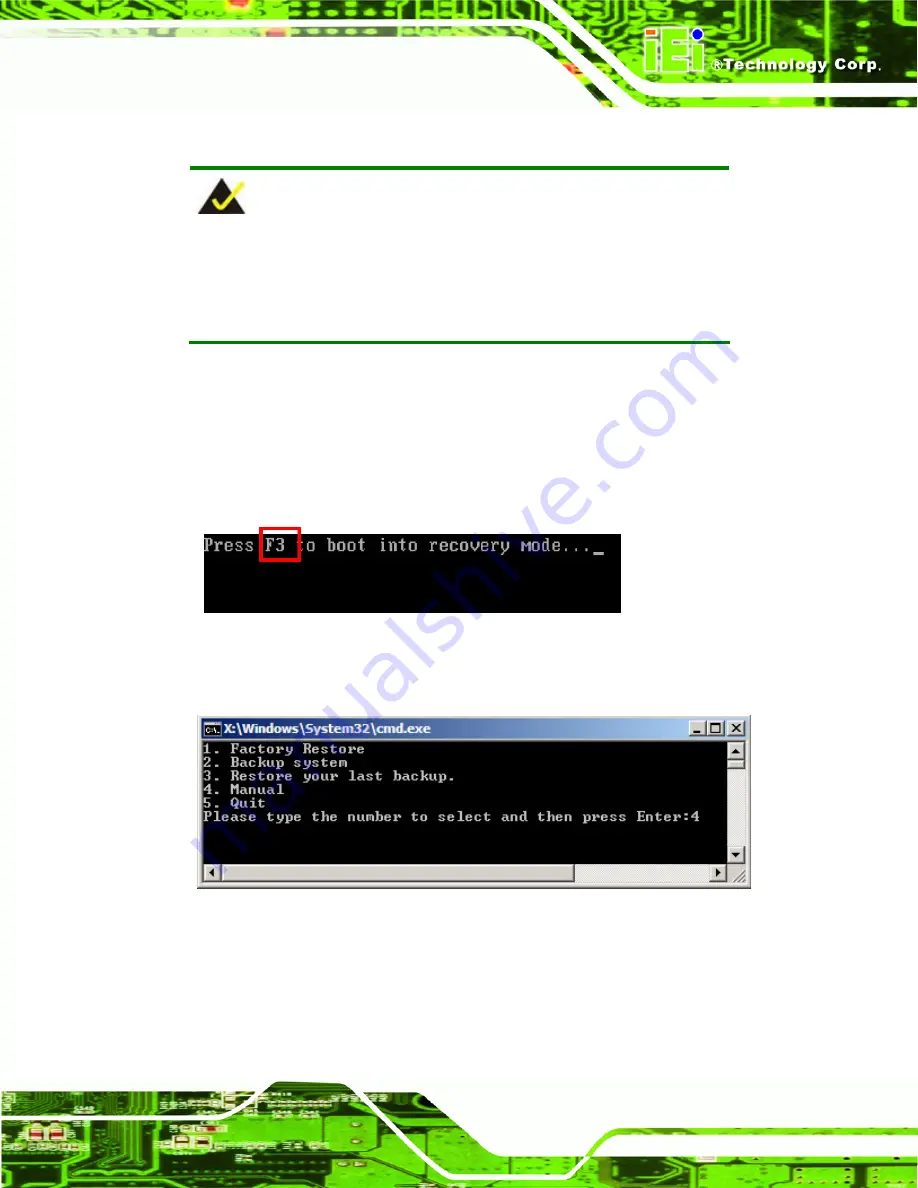
KINO-CV-D25501/N26001 SBC
Page 113
B.2.5 Create Factory Default Image
NOTE:
Before creating the factory default image, please configure the system
to a factory default environment, including driver and application
installations.
To create a factory default image, please follow the steps below.
Step 1:
Turn on the system. When the following screen displays (
the <
F3
> key to access the recovery tool. The message will display for 10
seconds, please press F3 before the system boots into the operating system.
Figure B-10: Press F3 to Boot into Recovery Mode
Step 2:
The recovery tool menu appears. Type <
4
> and press <
Enter
>. (
)
Figure B-11: Recovery Tool Menu
Step 3:
The About Symantec Ghost window appears. Click
OK
button to continue.
Summary of Contents for KINO-CV-KINO-CV-N26001
Page 15: ...KINO CV D25501 N26001 SBC Page 1 Chapter 1 1 Introduction...
Page 24: ...KINO CV D25501 N26001 SBC Page 10 Chapter 2 2 Packing List...
Page 28: ...KINO CV D25501 N26001 SBC Page 14 Chapter 3 3 Connector Pinouts...
Page 58: ...KINO CV D25501 N26001 SBC Page 44 Chapter 4 4 Installation...
Page 82: ...KINO CV D25501 N26001 SBC Page 68 Chapter 5 5 BIOS...
Page 112: ...KINO CV D25501 N26001 SBC Page 98 Appendix A A BIOS Options...
Page 115: ...KINO CV D25501 N26001 SBC Page 101 Appendix B B One Key Recovery...
Page 123: ...KINO CV D25501 N26001 SBC Page 109 Figure B 5 Partition Creation Commands...
Page 157: ...KINO CV D25501 N26001 SBC Page 143 Appendix C C Terminology...
Page 161: ...KINO CV D25501 N26001 SBC Page 147 Appendix D D Hazardous Materials Disclosure...






























