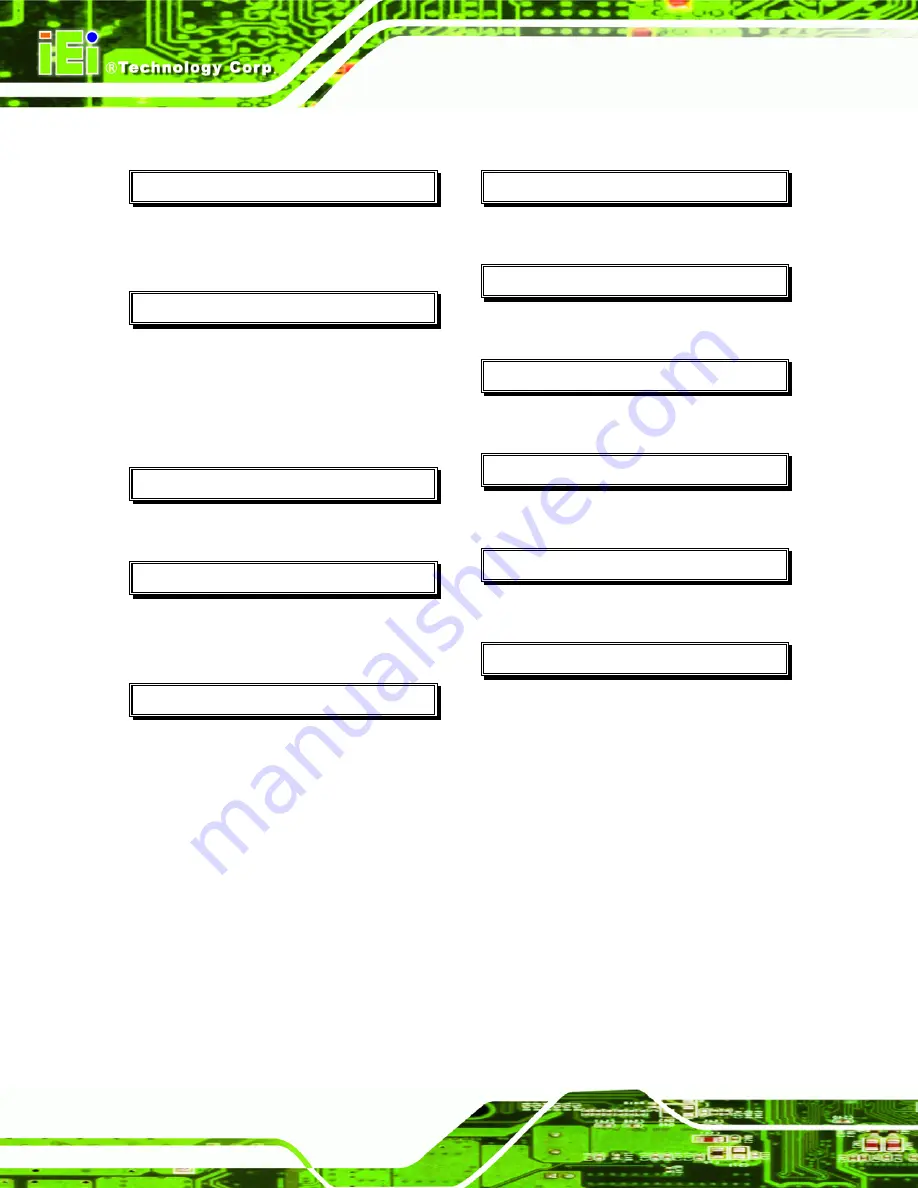
iSignager 500A
Page 54
C
Cable TV ................................................3, 28
CompactFlash® ...........................................3
D
DHCP...................................................37, 40
Digital Video Box .........................................3
DVD player ............................................3, 29
DVI .............................................. vi, 6, 12, 24
F
FAT 32........................................................13
H
HDD bracket ........................................13, 14
HDTV ...............................................3, 32, 33
I
IDE-USB cable...........................................13
L
LVDS ..........................................................24
R
resolution .................................. 3, 24, 32, 33
S
S-Video ......................................................24
U
USB 2.0........................................................3
V
VGA ......................................vi, 6, 12, 24, 39
W
wall mounting .............................................15
wall-mounting bracket................................15
Summary of Contents for iSignager 500A
Page 1: ...iSignager 500A Page i iSignager 500A User Manual ...
Page 2: ...iSignager 500A Page ii Revision Date Version Changes 2008 04 1 0 Initial Release ...
Page 10: ......
Page 11: ...iSignager 500A Page 1 1 Introduction Chapter 1 ...
Page 20: ...iSignager 500A Page 10 THIS PAGE IS INTENTIONALLY LEFT BLANK ...
Page 21: ...iSignager 500A Page 11 2 Installation Chapter 2 ...
Page 34: ...iSignager 500A Page 24 ...
Page 36: ...iSignager 500A Page 26 THIS PAGE IS INTENTIONALLY LEFT BLANK ...
Page 37: ...iSignager 500A Page 27 A Video Audio and Graphic Formats Appendix A ...
Page 45: ...iSignager 500A Page 35 B Check and Modify the Player Status by Serial Port Appendix B ...
Page 58: ...iSignager 500A Page 48 THIS PAGE IS INTENTIONALLY LEFT BLANK ...
Page 59: ...iSignager 500A Page 49 C Hazardous Materials Disclosure Appendix C ...

































