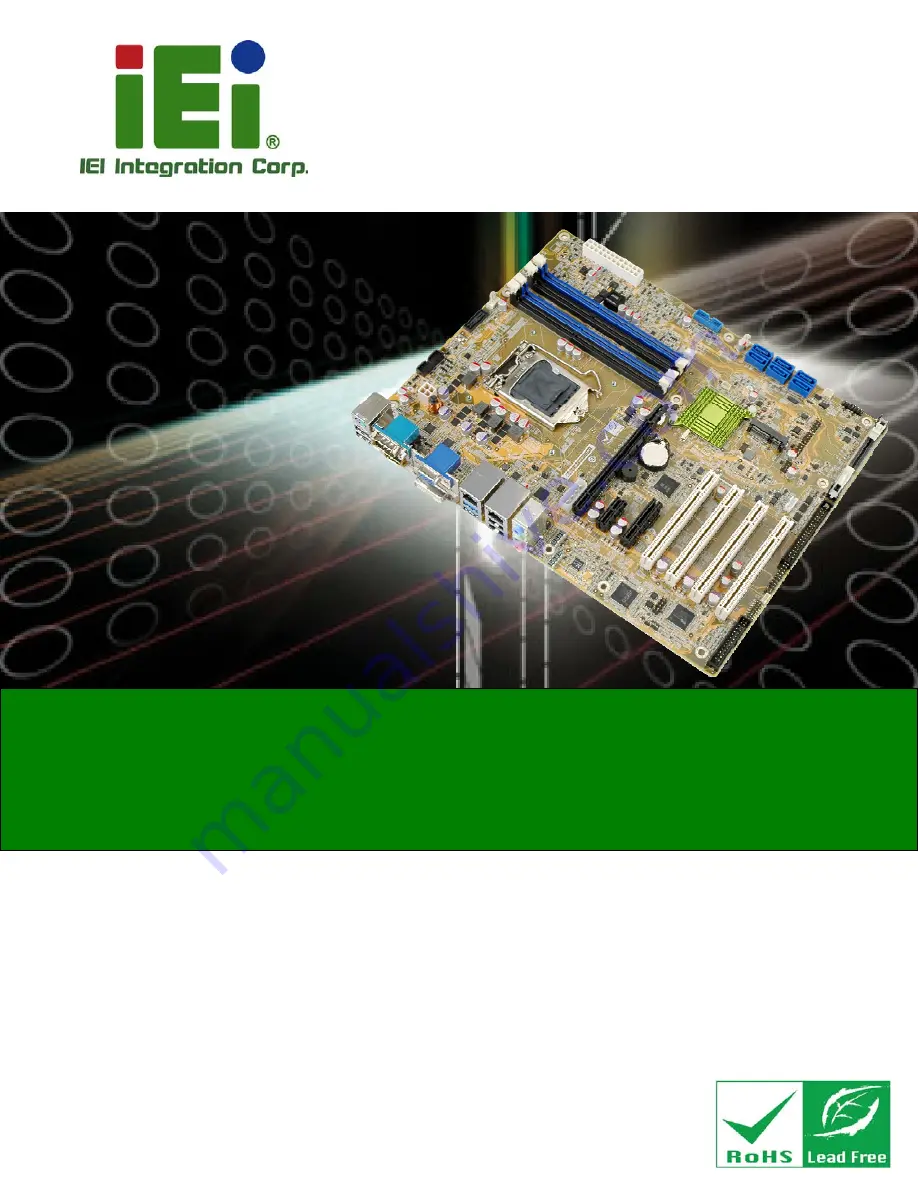
IMBA-Q870-i2 ATX Motherboard
Page i
User Manual
MODEL:
IMBA-Q870-i2
ATX Motherboard with LGA1150 Intel® Core
i7/i5/i3,
Pentium® or Celeron® CPU, Intel® Q87 Chipset, Dual GbE,
DDR3, DVI, HDMI, DisplayPort, VGA, USB 3.0, COM Ports
Six SATA 6Gb/s Ports, IPMI 2.0 and RoHS
Rev. 1.03 – December 13, 2016
Summary of Contents for IMBA-Q870-i2
Page 16: ......
Page 17: ...IMBA Q870 i2 ATX Motherboard Page 1 Chapter 1 1 Introduction...
Page 26: ...IMBA Q870 i2 ATX Motherboard Page 10 Chapter 2 2 Packing List...
Page 32: ...IMBA Q870 i2 ATX Motherboard Page 16 Chapter 3 3 Connectors...
Page 73: ...IMBA Q870 i2 ATX Motherboard Page 57 Chapter 4 4 Installation...
Page 102: ...IMBA Q870 i2 ATX Motherboard Page 86 Chapter 5 5 BIOS...
Page 147: ...IMBA Q870 i2 ATX Motherboard Page 131 6 Software Drivers Chapter 6...
Page 169: ...IMBA Q870 i2 ATX Motherboard Page 153 Figure 6 30 Intel ME Driver Installation Finish Screen...
Page 170: ...IMBA Q870 i2 ATX Motherboard Page 154 Appendix A A Regulatory Compliance...
Page 172: ...IMBA Q870 i2 ATX Motherboard Page 156 B Product Disposal Appendix B...
Page 174: ...IMBA Q870 i2 ATX Motherboard Page 158 Appendix C C BIOS Options...
Page 178: ...IMBA Q870 i2 ATX Motherboard Page 162 Appendix D D Digital I O Interface...
Page 181: ...IMBA Q870 i2 ATX Motherboard Page 165 Appendix E E Watchdog Timer...
Page 184: ...IMBA Q870 i2 ATX Motherboard Page 168 Appendix F F Hazardous Materials Disclosure...
















