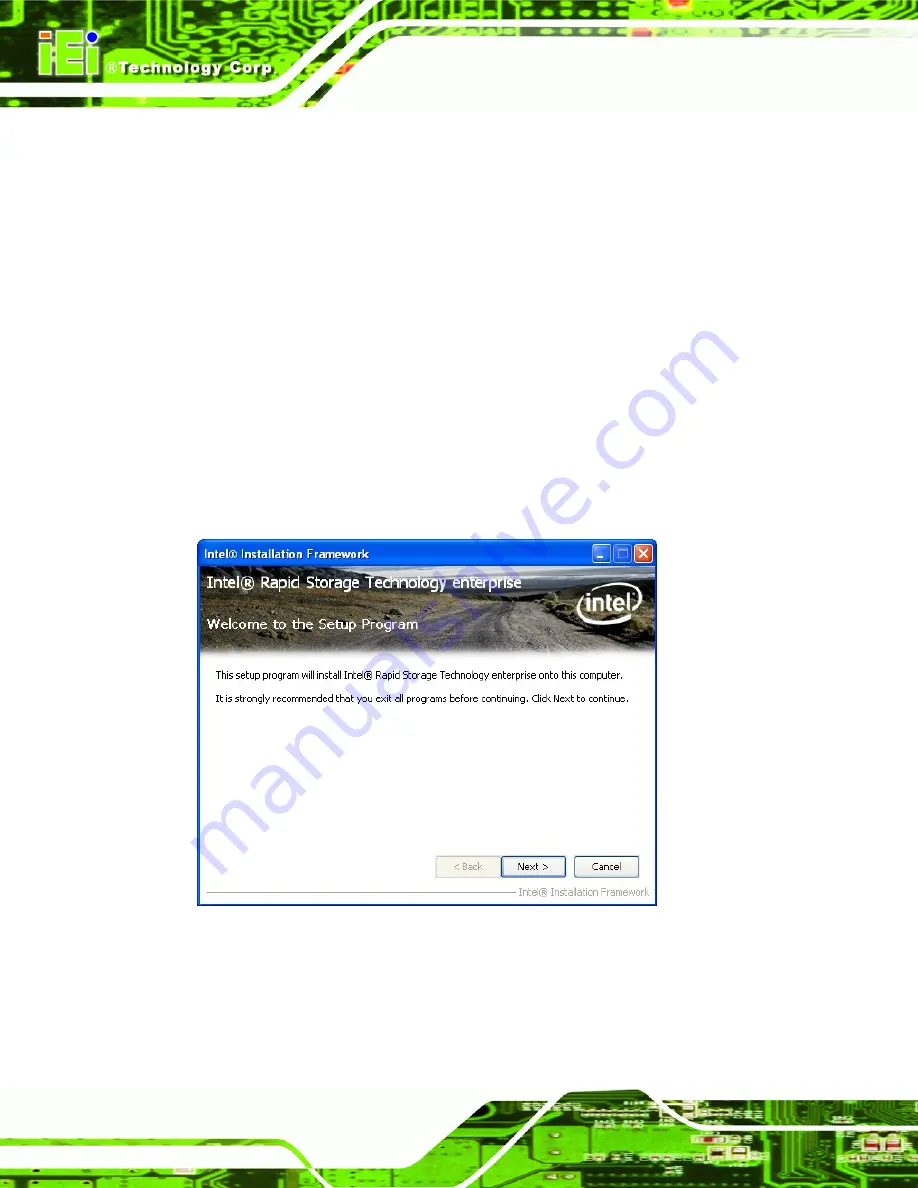
IMBA-C604EP ATX Server Board
Page 124
Step 9:
The confirmation screen offers the option of restarting the computer now or later.
For the settings to take effect, the computer must be restarted. Click
Finish
to
restart the computer.
Step 0:
6.7 Intel® Rapid Storage Technology Driver Installation
To install the Intel® Rapid Storage Technology driver, please do the following.
Step 1:
Access the driver list. (See
Section 6.2
Step 2:
Click “
5-SATA
”.
Step 3:
Locate the setup file and double click on it.
Step 4:
The
Welcome Screen
appears.
Step 5:
Click
Next
to continue.
Figure 6-22: SATA RAID Driver Welcome Screen
Step 6:
The
Warning
appears.
Step 7:
Click
Next
to continue.
Summary of Contents for IMBA-C604EP
Page 17: ...IMBA C604EP ATX Server Board Page 1 Chapter 1 1 Introduction...
Page 26: ...IMBA C604EP ATX Server Board Page 10 Chapter 2 2 Packing List...
Page 30: ...IMBA C604EP ATX Server Board Page 14 Chapter 3 3 Connectors...
Page 61: ...IMBA C604EP ATX Server Board Page 45 Chapter 4 4 Installation...
Page 85: ...IMBA C604EP ATX Server Board Page 69 Chapter 5 5 BIOS...
Page 125: ...IMBA C604EP ATX Server Board Page 109 6 Software Drivers Chapter 6...
Page 151: ...IMBA C604EP ATX Server Board Page 135 Appendix A A BIOS Options...
Page 154: ...IMBA C604EP ATX Server Board Page 138 Appendix B B One Key Recovery...
Page 162: ...IMBA C604EP ATX Server Board Page 146 Figure B 5 Partition Creation Commands...
Page 196: ...IMBA C604EP ATX Server Board Page 180 Appendix C C Terminology...
Page 200: ...IMBA C604EP ATX Server Board Page 184 Appendix D D Digital I O Interface...
Page 203: ...IMBA C604EP ATX Server Board Page 187 Appendix E E Watchdog Timer...
Page 206: ...IMBA C604EP ATX Server Board Page 190 Appendix F F Intel Matrix Storage Manager...
Page 210: ...IMBA C604EP ATX Server Board Page 194 Appendix G G Hazardous Materials Disclosure...






























