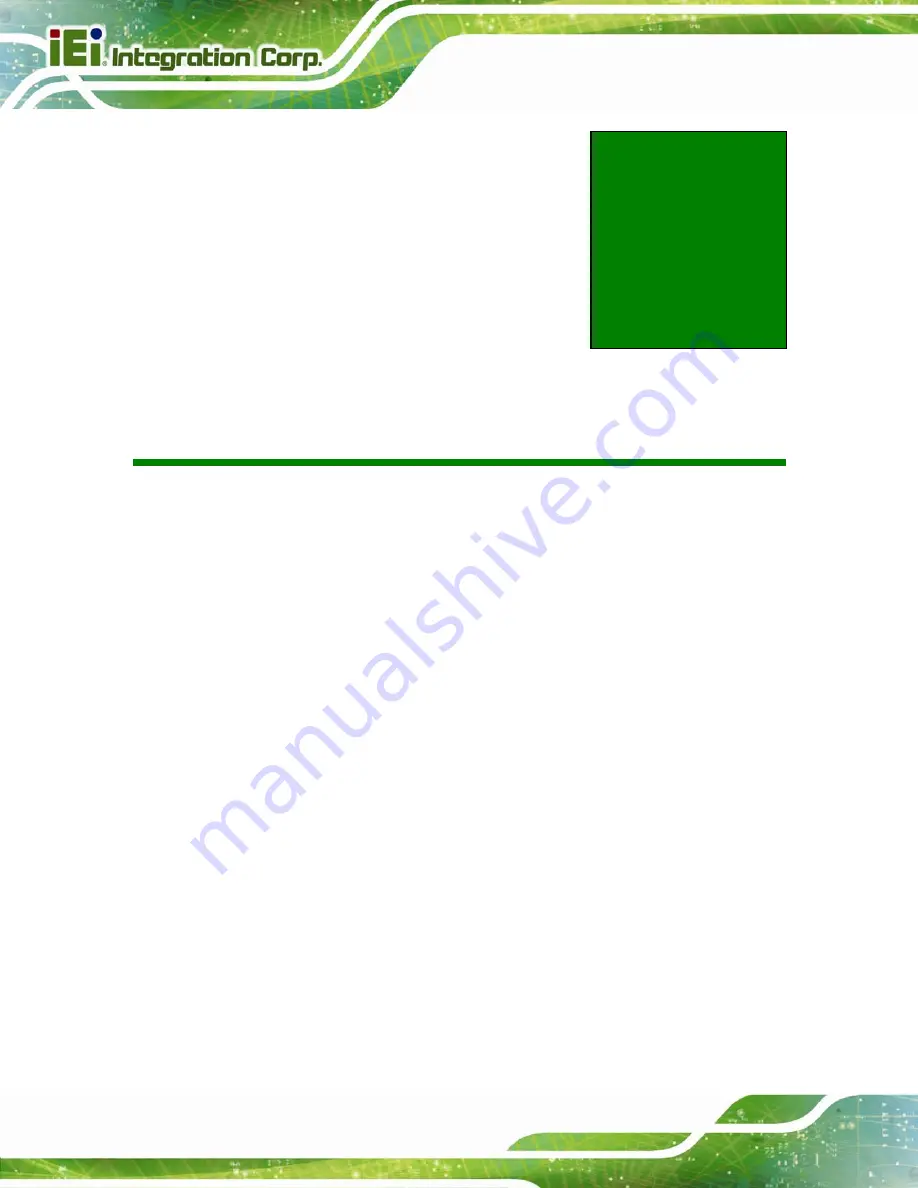Summary of Contents for ICECARE-05-ET-R10
Page 10: ...ICECARE 05 Pocket Mobile Field Assistant Page 1 Chapter 1 1 Introduction...
Page 18: ...ICECARE 05 Pocket Mobile Field Assistant Page 9 Chapter 2 2 Unpacking...
Page 21: ...ICECARE 05 Pocket Mobile Field Assistant Page 12 Chapter 3 3 Installation...
Page 28: ...ICECARE 05 Pocket Mobile Field Assistant Page 19 Chapter 4 4 Using the ICECARE 05...
Page 56: ...ICECARE 05 Pocket Mobile Field Assistant Page 47 Chapter 5 5 Interface Connectors...
Page 65: ...ICECARE 05 Pocket Mobile Field Assistant Page 56 Appendix A A Safety Precautions...
Page 70: ...ICECARE 05 Pocket Mobile Field Assistant Page 61 Appendix B B Hazardous Materials Disclosure...