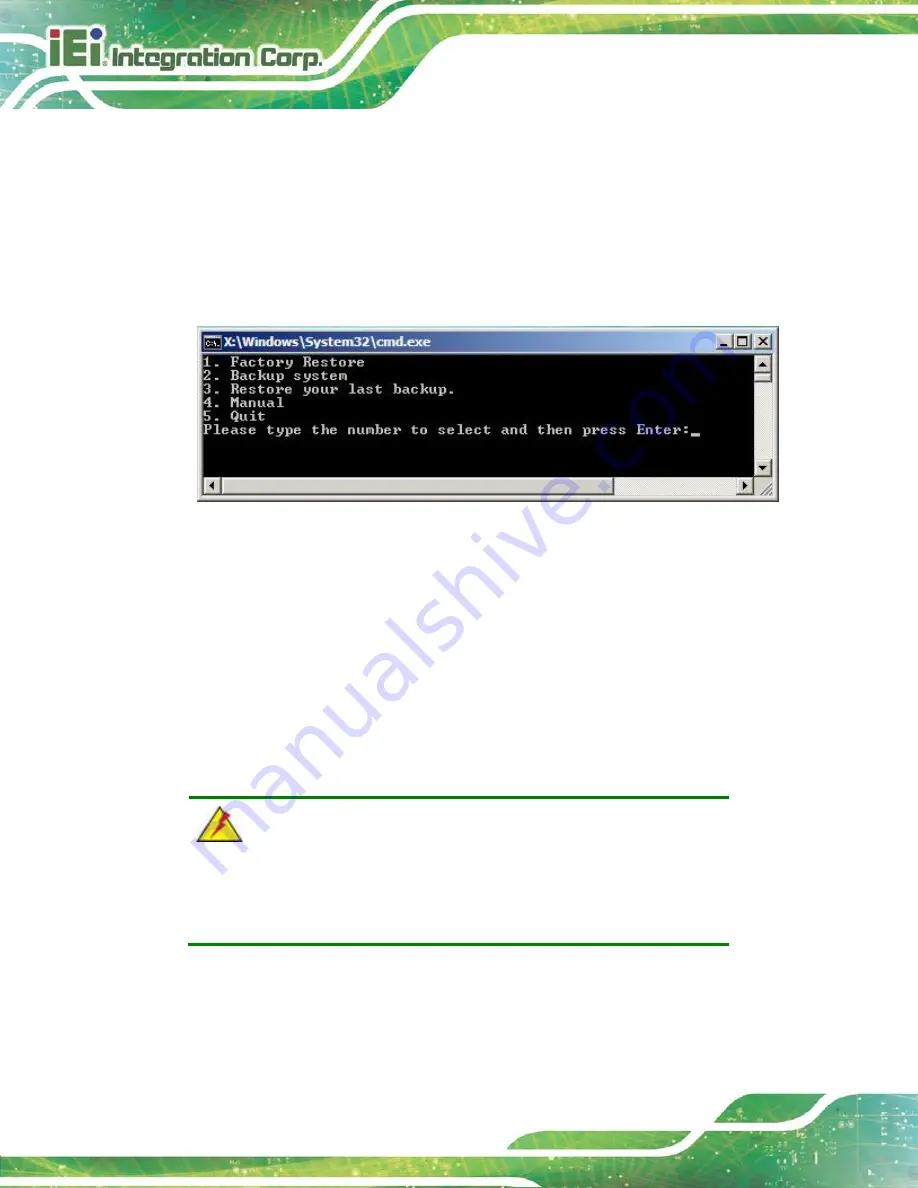
HYPER-KBN
P a g e 100
B.5
Re c o ve ry To o l Fu n c tio n s
After completing the initial setup procedures as described above, users can access the
recovery tool by pressing <
F3
> while booting up the system. However, if the setup
procedure in Section B.3 has been completed and the auto recovery function is enabled,
the system will automatically restore from the factory default image without pressing the
F3 key. The recovery tool main menu is shown below.
Figure B-33: Recovery Tool Main Menu
The recovery tool has several functions including:
1.
Factory Restore
: Restore the factory default image (iei.GHO) created in
Section B.2.5.
2.
Backup system
: Create a system backup image (iei_user.GHO) which will be
saved in the hidden partition.
3.
Restore your last backup
: Restore the last system backup image
4.
Manual
: Enter the Symantec Ghost window to configure manually.
5.
Quit
: Exit the recovery tool and restart the system.
WARNING:
Please do not turn off the system power during the process of system
recovery or backup.
Summary of Contents for HYPER-KBN
Page 13: ...HYPER KBN Page 1 1 Introduction Chapter 1 ...
Page 21: ...HYPER KBN Page 9 2 Unpacking Chapter 2 ...
Page 25: ...HYPER KBN Page 13 3 Connectors Chapter 3 ...
Page 47: ...HYPER KBN Page 35 4 Ins tallation Chapter 4 ...
Page 58: ...HYPER KBN Page 46 Figure 4 8 Heat Sink Retention Screws ...
Page 59: ...HYPER KBN Page 47 5 BIOS Chapter 5 ...
Page 84: ...HYPER KBN Page 72 Appendix A A BIOS Menu Options ...
Page 87: ...HYPER KBN Page 75 Appendix B B One Key Recovery ...
Page 95: ...HYPER KBN Page 83 Figure B 5 Partition Creation Commands ...
Page 128: ...HYPER KBN Page 116 Appendix C C Terminology ...
Page 133: ...HYPER KBN Page 121 Appendix D D Watchdog Timer ...
Page 136: ...HYPER KBN Page 124 Appendix E E Hazardous Materials Dis clos ure ...






























