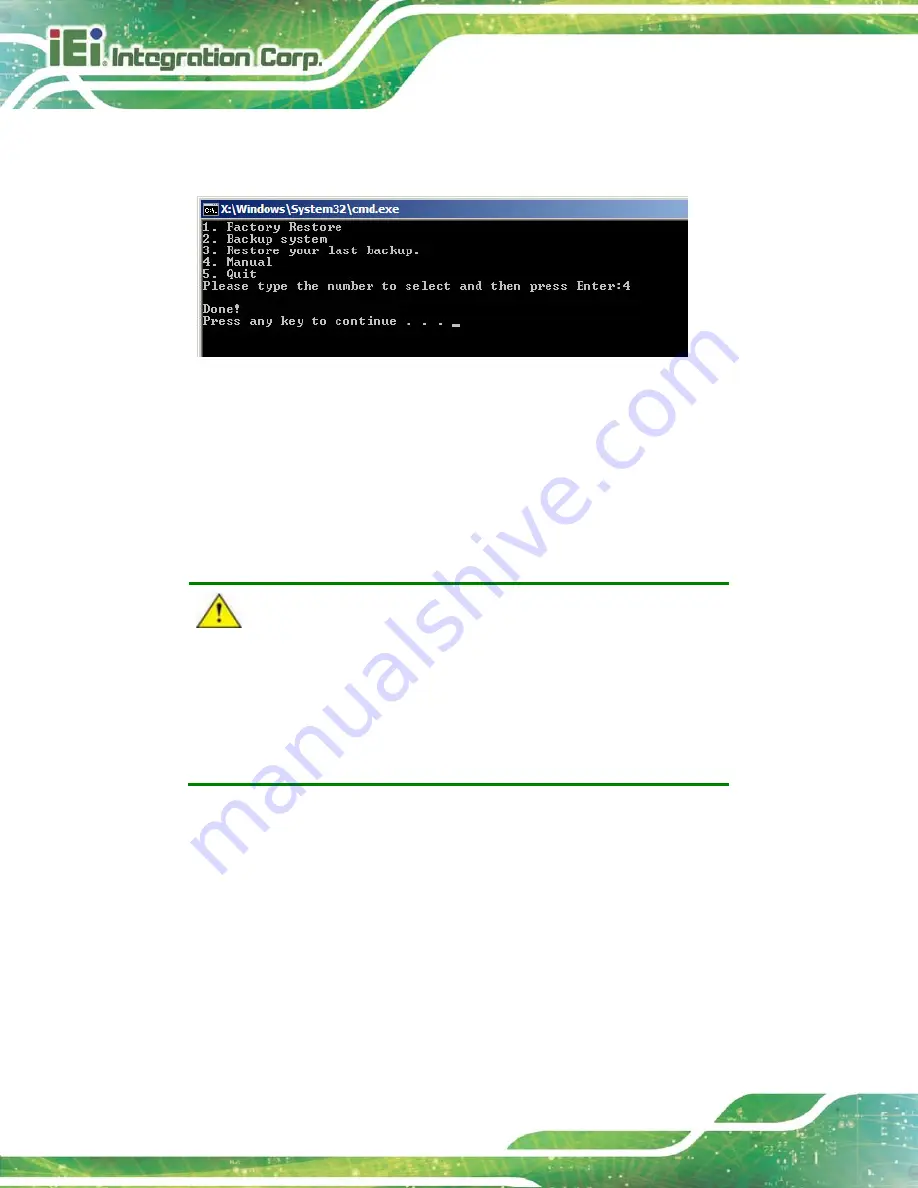
HYPER-KBN
P a g e 92
S te p 12:
The recovery tool main menu window is shown as below. Press any key to
reboot the system.
Step
0
:
Figure B-21: Press Any Key to Continue
B.3
Au to Re c o ve ry S e tu p P ro c e d u re
The auto recovery function allows a system to automatically restore from the factory
default image after encountering a Blue Screen of Death (BSoD) or a hang for around 10
minutes. To use the auto recovery function, follow the steps described in the following
sections.
CAUTION:
The setup procedure may include a step to create a factory default
image. It is suggested to configure the system to a factory default
environment before the configuration, including driver and application
installations.
S te p 1:
Follow the steps described in
create partitions and install operating system.
S te p 2:
Install the auto recovery utility into the system by double clicking the
Utility/AUTORECOVERY-SETUP.exe
in the One Key Recovery CD. This utility
MUST be installed in the system, otherwise, the system will automatically
restore from the factory default image every ten (10) minutes.
Summary of Contents for HYPER-KBN
Page 13: ...HYPER KBN Page 1 1 Introduction Chapter 1 ...
Page 21: ...HYPER KBN Page 9 2 Unpacking Chapter 2 ...
Page 25: ...HYPER KBN Page 13 3 Connectors Chapter 3 ...
Page 47: ...HYPER KBN Page 35 4 Ins tallation Chapter 4 ...
Page 58: ...HYPER KBN Page 46 Figure 4 8 Heat Sink Retention Screws ...
Page 59: ...HYPER KBN Page 47 5 BIOS Chapter 5 ...
Page 84: ...HYPER KBN Page 72 Appendix A A BIOS Menu Options ...
Page 87: ...HYPER KBN Page 75 Appendix B B One Key Recovery ...
Page 95: ...HYPER KBN Page 83 Figure B 5 Partition Creation Commands ...
Page 128: ...HYPER KBN Page 116 Appendix C C Terminology ...
Page 133: ...HYPER KBN Page 121 Appendix D D Watchdog Timer ...
Page 136: ...HYPER KBN Page 124 Appendix E E Hazardous Materials Dis clos ure ...






























