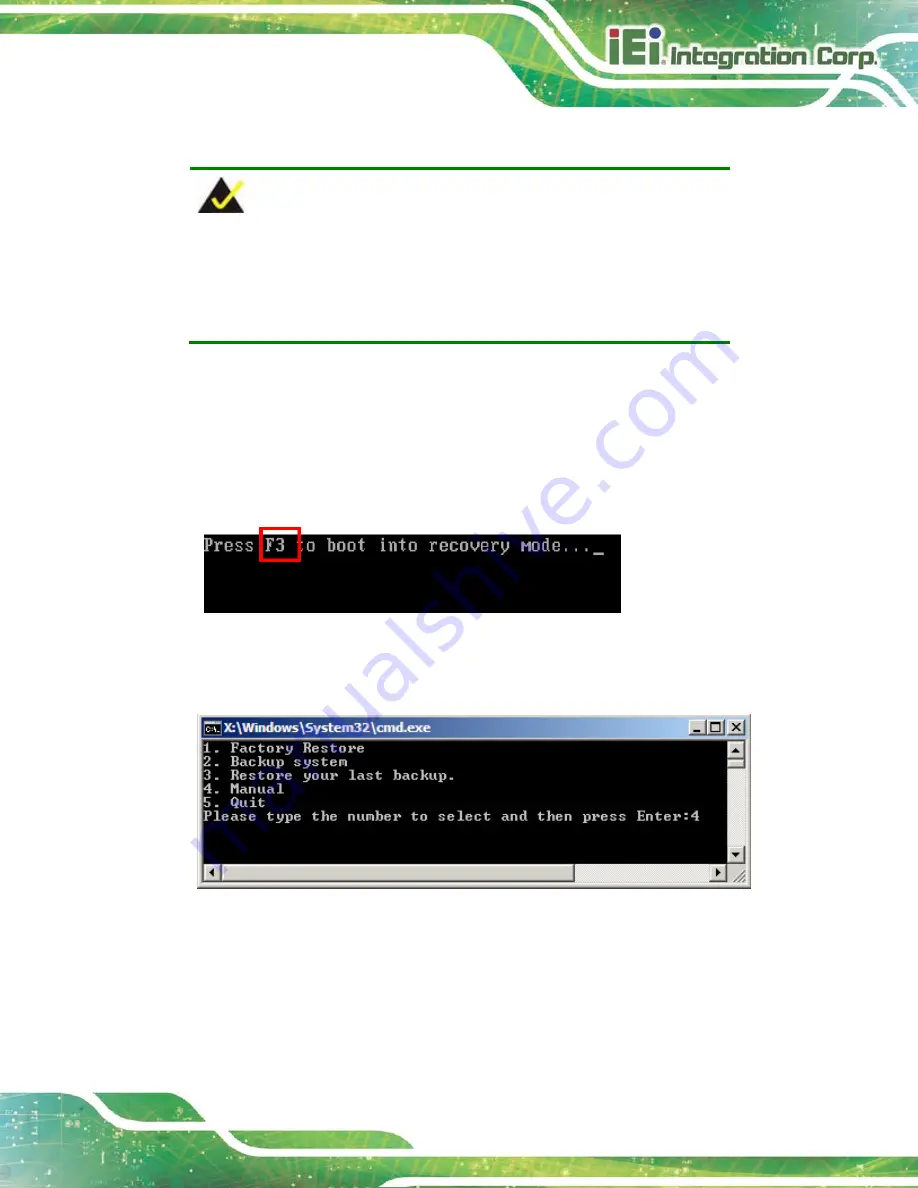
HYPER-KBN
P a g e 87
B.2.5
Cre a te Fa c to ry De fa u lt Im a g e
NOTE:
Before creating the factory default image, please configure the system
to a factory default environment, including driver and application
installations.
To create a factory default image, please follow the steps below.
S te p 1:
Turn on the system. When the following screen displays (
), press
the <
F3
> key to access the recovery tool. The message will display for 10
seconds, please press F3 before the system boots into the operating system.
Figure B-10: Press F3 to Boot into Recovery Mode
S te p 2:
The recovery tool menu appears. Type <
4
> and press <
Enter
>. (
Figure B-11: Recovery Tool Menu
S te p 3:
The About Symantec Ghost window appears. Click
OK
button to continue.
Summary of Contents for HYPER-KBN
Page 13: ...HYPER KBN Page 1 1 Introduction Chapter 1 ...
Page 21: ...HYPER KBN Page 9 2 Unpacking Chapter 2 ...
Page 25: ...HYPER KBN Page 13 3 Connectors Chapter 3 ...
Page 47: ...HYPER KBN Page 35 4 Ins tallation Chapter 4 ...
Page 58: ...HYPER KBN Page 46 Figure 4 8 Heat Sink Retention Screws ...
Page 59: ...HYPER KBN Page 47 5 BIOS Chapter 5 ...
Page 84: ...HYPER KBN Page 72 Appendix A A BIOS Menu Options ...
Page 87: ...HYPER KBN Page 75 Appendix B B One Key Recovery ...
Page 95: ...HYPER KBN Page 83 Figure B 5 Partition Creation Commands ...
Page 128: ...HYPER KBN Page 116 Appendix C C Terminology ...
Page 133: ...HYPER KBN Page 121 Appendix D D Watchdog Timer ...
Page 136: ...HYPER KBN Page 124 Appendix E E Hazardous Materials Dis clos ure ...






























