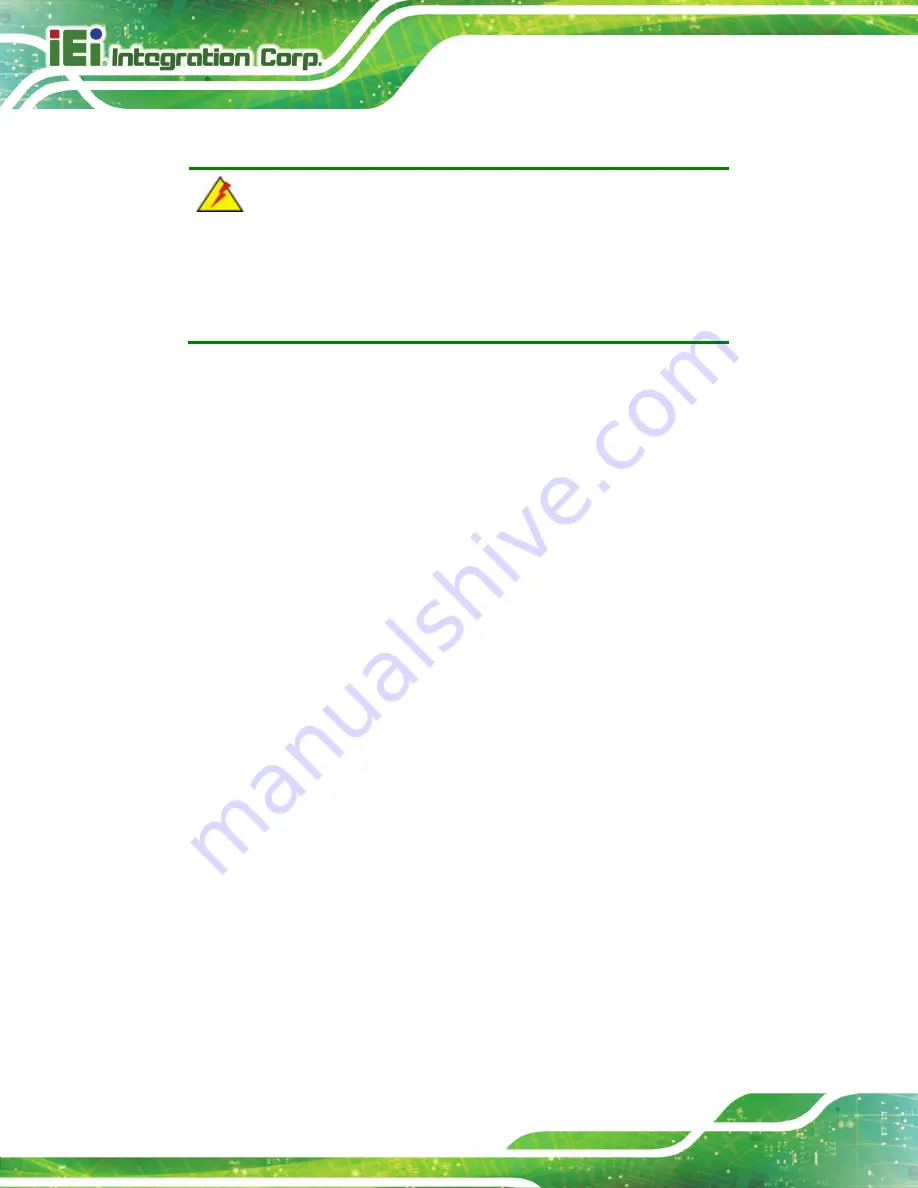
DM-F Series Monitor
Page 90
B.1.2 Anti-static Precautions
WARNING:
Failure to take ESD precautions during the installation of the DM-F
Series may result in permanent damage to the DM-F Series and severe
injury to the user.
Electrostatic discharge (ESD) can cause serious damage to electronic components,
including the DM-F Series. Dry climates are especially susceptible to ESD. It is therefore
critical that whenever the DM-F Series is opened and any of the electrical components are
handled, the following anti-static precautions are strictly adhered to.
Wear an anti-static wristband
: Wearing a simple anti-static wristband can
help to prevent ESD from damaging any electrical component.
Self-grounding
: Before handling any electrical component, touch any
grounded conducting material. During the time the electrical component is
handled, frequently touch any conducting materials that are connected to the
ground.
Use an anti-static pad
: When configuring or working with an electrical
component, place it on an antic-static pad. This reduces the possibility of ESD
damage.
Only handle the edges of the electrical component
: When handling the
electrical component, hold the electrical component by its edges.
Summary of Contents for DM-F65A/R
Page 16: ......
Page 17: ...DM F Series Monitor Page 1 Chapter 1 1 Introduction...
Page 38: ...DM F Series Monitor Page 22 Chapter 2 2 Unpacking...
Page 42: ...DM F Series Monitor Page 26 Chapter 3 3 Installation...
Page 69: ...DM F Series Monitor Page 53 Figure 3 45 Monitor Arm Mounting...
Page 70: ...DM F Series Monitor Page 54 Chapter 4 4 On Screen Display OSD Controls...
Page 80: ...DM F Series Monitor Page 64 Chapter 5 5 Software Drivers...
Page 90: ...DM F Series Monitor Page 74 Chapter 6 6 AD Boards...
Page 102: ...DM F Series Monitor Page 86 Appendix A A Regulatory Compliance...
Page 104: ...DM F Series Monitor Page 88 Appendix B B Safety Precautions...
Page 110: ...DM F Series Monitor Page 94 Appendix C C smartOSD...
Page 117: ...DM F Series Monitor Page 101 C 4 1 Manage Page Figure C 6 Manage Page...
Page 118: ...DM F Series Monitor Page 102 C 4 2 EDID Page Figure C 7 EDID Page...
Page 119: ...DM F Series Monitor Page 103 C 4 3 Image Page Figure C 8 Image Page...
Page 120: ...DM F Series Monitor Page 104 C 4 4 Display Page for analog signal Figure C 9 Display Page...
Page 121: ...DM F Series Monitor Page 105 C 4 5 Color Page Figure C 10 Color Page...
Page 124: ...DM F Series Monitor Page 108 C 4 8 About Page Figure C 13 About Page...
Page 128: ...DM F Series Monitor Page 112 Appendix D D Hazardous Materials Disclosure...






























